How to remove DigitalCloud from computers
![]() Written by Tomas Meskauskas on
Written by Tomas Meskauskas on
What kind of program is DigitalCloud?
Despite its name suggesting cloud services, DigitalCloud has been found to install alongside unwanted components and is distributed through dubious installers hosted on unreliable web pages. Consequently, it is strongly recommended to uninstall DigitalCloud and any associated components from affected computers.
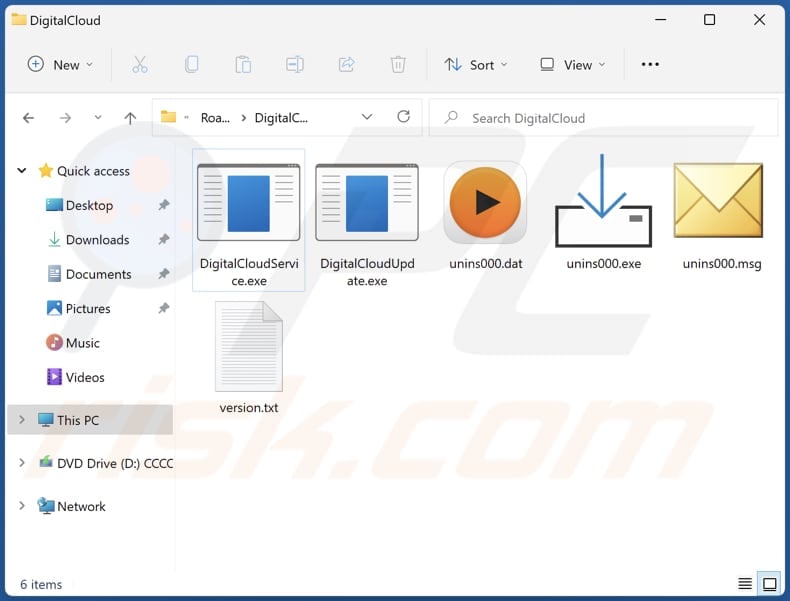
DigitalCloud overview
While on computers, DigitalCloud may engage in various activities that could compromise user privacy and system security. This includes potentially intrusive behavior such as tracking users' online activities, collecting personal information, and transmitting data to remote servers without consent.
Additionally, DigitalCloud may display unwanted advertisements and pop-ups and cause unwanted redirects while browsing the web, disrupting the user experience and potentially exposing users to malicious content. Furthermore, the application may consume system resources and slow down system performance, leading to frustration and decreased productivity for users.
Furthermore, DigitalCloud is bundled with other undesirable components, heightening the potential dangers to users' systems. These supplementary components may encompass a spectrum of unwanted software, such as browser hijackers, adware, and more harmful malware.
Browser hijackers modify browser settings, redirecting users to shady websites. Adware can flood the system with pop-ups and banners, disrupting the user experience and potentially exposing them to further threats. More harmful malware included in the bundle could lead to serious consequences, such as data theft, system corruption, or unauthorized access by cybercriminals.
Overall, the combination of these unwanted components heightens the risk of privacy violations, security breaches, and system instability for users.
| Name | DigitalCloud suspicious application |
| Threat Type | Unwanted application |
| Supposed Functionality | Cloud service |
| Detection Names (DigitalCloudService.exe) | Avast (FileRepPup [PUP]), Combo Cleaner (Generic.Application.ProxyNation.A.CBE2969E), ESET-NOD32 (A Variant Of Win64/Proxyware.DigitalPulse.A Potentially Unwanted), Ikarus (PUA.Digitalpulse), Microsoft (PUA:Win32/FRProxy), Full List Of Detections (VirusTotal) |
| Detection Names (DigitalCloudUpdate.exe) | Avast (Win64:Malware-gen), Combo Cleaner (Gen:Variant.Ulise.466834), ESET-NOD32 (A Variant Of Win64/Proxyware.DigitalPulse.A Potentially Unwanted), Ikarus (Trojan.WinGo.Agent), MAX (Malware (ai Score=85)), Full List Of Detections (VirusTotal) |
| Detection Names (Installer) | Avast (Win64:PWSX-gen [Trj]), Combo Cleaner (Trojan.GenericKD.71682317), ESET-NOD32 (A Variant Of Win64/GenKryptik.GPXJ), Kaspersky (Trojan-Downloader.Win32.PrivateLoader.kr), Microsoft (Trojan:Win64/PrivateLoader.CTRF!MTB), Full List Of Detections (VirusTotal) |
| Symptoms | A program that you do not recall installing suddenly appeared on your computer. A new application is performing computer scans and displays warning messages about 'found issues'. Asks for payment to eliminate the supposedly found errors. |
| Distribution Methods | Deceptive pop-up ads, free software installers (bundling), pirated software, shady websites. |
| Damage | Monetary loss (unnecessary purchase of fake software), unwanted warning pop-ups, slow computer performance. |
| Malware Removal (Windows) | To eliminate possible malware infections, scan your computer with legitimate antivirus software. Our security researchers recommend using Combo Cleaner. |
Conclusion
In conclusion, the DigitalCloud app poses various risks to users' privacy, security, and computing experience. Its association with unwanted components and dubious distribution methods underscores the need for immediate action to remove it from users' systems.
By prioritizing the removal of DigitalCloud and its associated components, users can mitigate potential risks and safeguard their systems against privacy violations, security breaches, and other adverse effects.
Examples of other apps resembling DigitalCloud are Taskbarify, Text Ultra Edit, and Pinaview.
How did unwanted applications install on my computer?
Dubious software often piggybacks on free programs, a practice known as bundling. Users may unknowingly agree to install these additional applications when installing desired software, as the bundled installations lack clear disclosure.
Users may also fall prey to deceptive advertisements or misleading promotions promising false benefits, enticing them to install untrustworthy apps. Moreover, downloading software from unofficial sources like third-party app stores or peer-to-peer networks can also result in unwanted installations of untrustworthy software.
How to avoid installation of unwanted applications?
Download apps exclusively from reputable sources like the Google Play Store, Apple App Store, or official pages. Before installation, scrutinize user reviews and ratings to assess the app's reputation and reliability. Additionally, when installing software, carefully review the installer for any additional offers and deselect any unwanted apps.
Exercise caution when encountering apps promoted through pop-up ads, unsolicited emails, or social media, as they may harbor deceptive or malicious intentions. Furthermore, maintain the security of your system by keeping the operating system and all installed programs up to date.
Employ a reliable security tool and conduct regular scans of your computer to detect and eliminate any potential threats or malware. If your computer is already infected with unwanted apps, we recommend running a scan with Combo Cleaner Antivirus for Windows to automatically eliminate them.
DigitalCloud running in the Task Manager as "DigitalCloudService.exe":
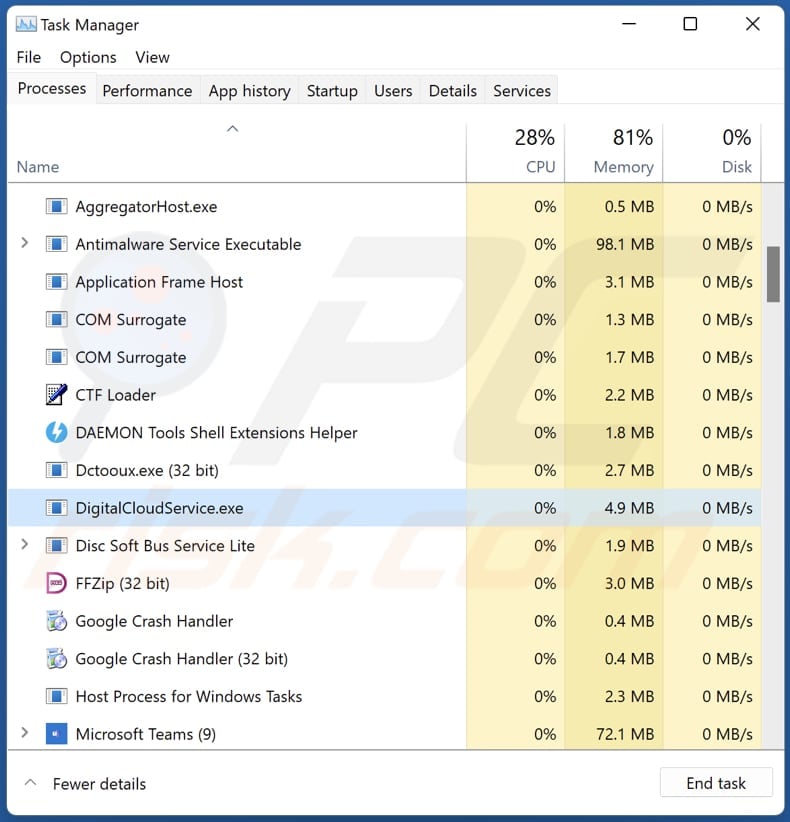
Website promoting DigitalCloud application:
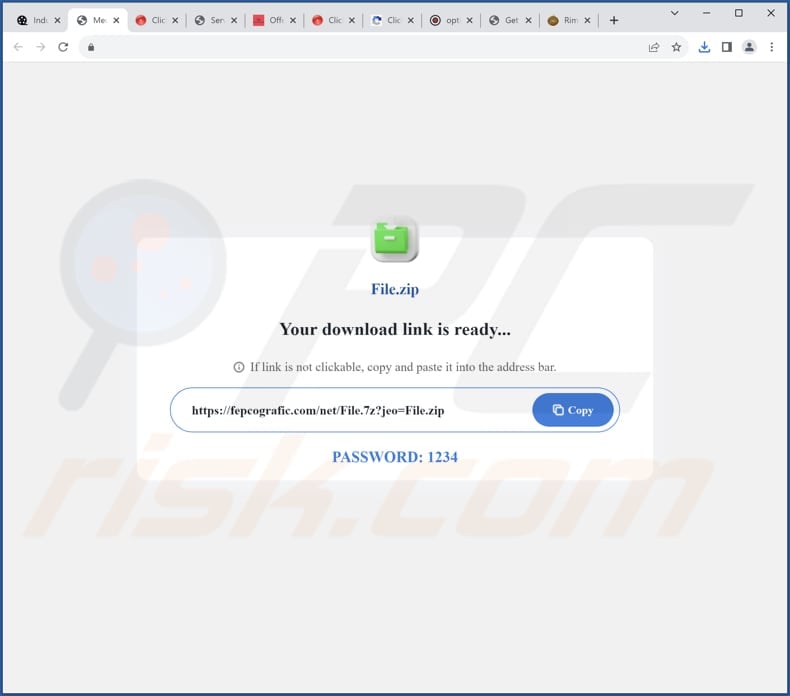
Instant automatic malware removal:
Manual threat removal might be a lengthy and complicated process that requires advanced IT skills. Combo Cleaner is a professional automatic malware removal tool that is recommended to get rid of malware. Download it by clicking the button below:
▼ DOWNLOAD Combo Cleaner
By downloading any software listed on this website you agree to our Privacy Policy and Terms of Use. To use full-featured product, you have to purchase a license for Combo Cleaner. 7 days free trial available. Combo Cleaner is owned and operated by Rcs Lt, the parent company of PCRisk.com read more.
Quick menu:
- What is DigitalCloud?
- STEP 1. Uninstall deceptive applications using Control Panel.
- STEP 2. Remove rogue extensions from Google Chrome.
- STEP 3. Remove unwanted plug-ins from Mozilla Firefox.
- STEP 4. Remove rogue extensions from Safari.
- STEP 5. Remove rogue plug-ins from Microsoft Edge.
Removal of unwanted applications:
Windows 11 users:

Right-click on the Start icon, select Apps and Features. In the opened window search for the application you want to uninstall, after locating it, click on the three vertical dots and select Uninstall.
Windows 10 users:

Right-click in the lower left corner of the screen, in the Quick Access Menu select Control Panel. In the opened window choose Programs and Features.
Windows 7 users:

Click Start (Windows Logo at the bottom left corner of your desktop), choose Control Panel. Locate Programs and click Uninstall a program.
macOS (OSX) users:

Click Finder, in the opened screen select Applications. Drag the app from the Applications folder to the Trash (located in your Dock), then right click the Trash icon and select Empty Trash.
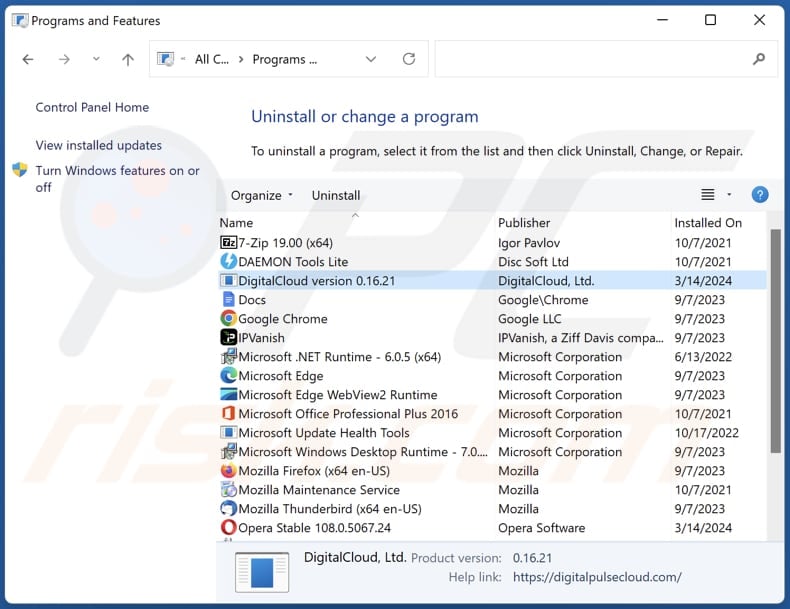
In the uninstall programs window, look for suspicious applications, select these entries and click "Uninstall" or "Remove".
After uninstalling the potentially unwanted application, scan your computer for any remaining unwanted components or possible malware infections. To scan your computer, use recommended malware removal software.
Remove rogue extensions from Internet browsers:
At time of research, DigitalCloud did not install any unwanted browser extensions, however, some unwanted applications can be installed together with adware and browser hijackers. If you experience unwanted ads or redirects when browsing the Internet, continue with the removal guide below.
Video showing how to remove potentially unwanted browser add-ons:
 Remove malicious extensions from Google Chrome:
Remove malicious extensions from Google Chrome:
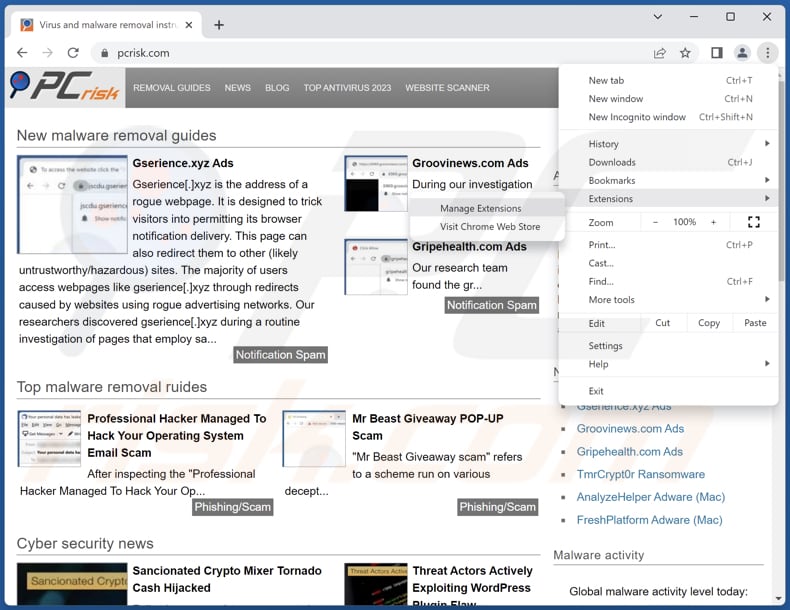
Click the Chrome menu icon ![]() (at the top right corner of Google Chrome), select "Extensions" and click "Manage Extensions". Locate all recently-installed suspicious extensions, select these entries and click "Remove".
(at the top right corner of Google Chrome), select "Extensions" and click "Manage Extensions". Locate all recently-installed suspicious extensions, select these entries and click "Remove".
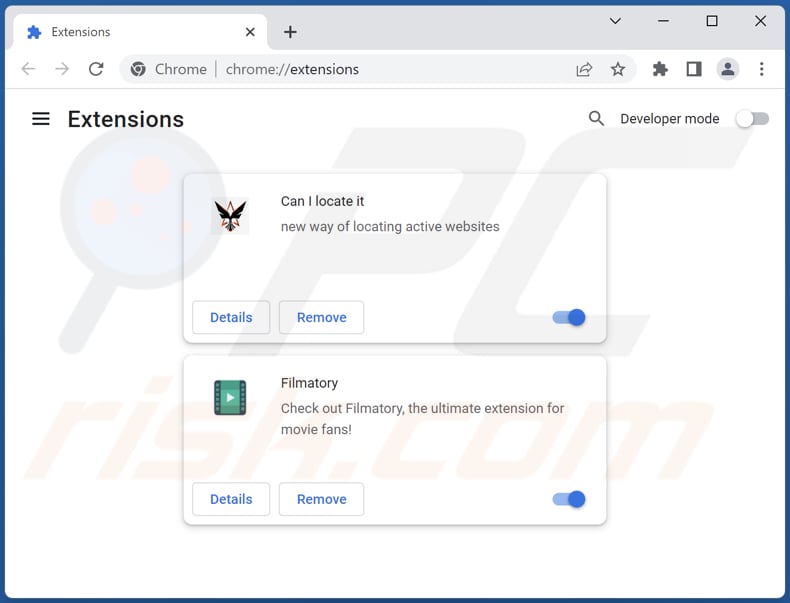
Optional method:
If you continue to have problems with removal of the digitalcloud suspicious application, reset your Google Chrome browser settings. Click the Chrome menu icon ![]() (at the top right corner of Google Chrome) and select Settings. Scroll down to the bottom of the screen. Click the Advanced… link.
(at the top right corner of Google Chrome) and select Settings. Scroll down to the bottom of the screen. Click the Advanced… link.

After scrolling to the bottom of the screen, click the Reset (Restore settings to their original defaults) button.

In the opened window, confirm that you wish to reset Google Chrome settings to default by clicking the Reset button.

 Remove malicious plugins from Mozilla Firefox:
Remove malicious plugins from Mozilla Firefox:
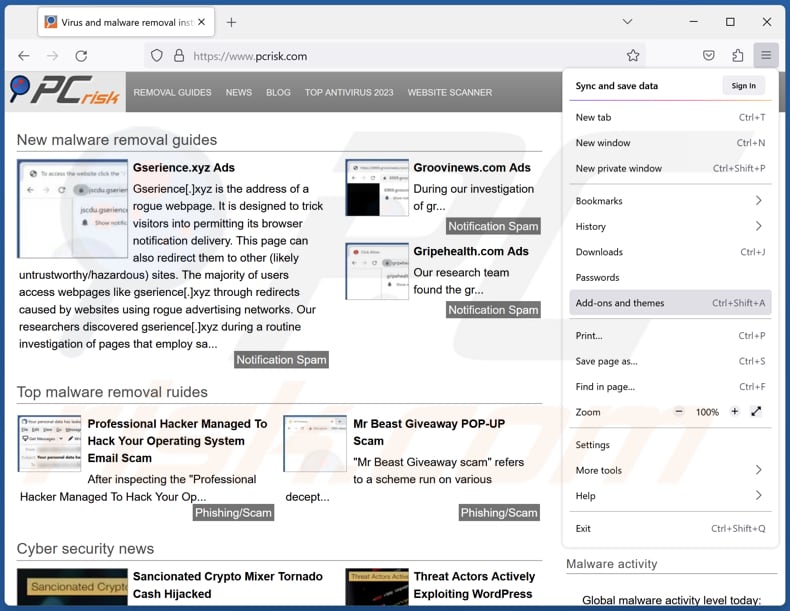
Click the Firefox menu ![]() (at the top right corner of the main window), select "Add-ons and themes". Click "Extensions", in the opened window locate all recently-installed suspicious extensions, click on the three dots and then click "Remove".
(at the top right corner of the main window), select "Add-ons and themes". Click "Extensions", in the opened window locate all recently-installed suspicious extensions, click on the three dots and then click "Remove".
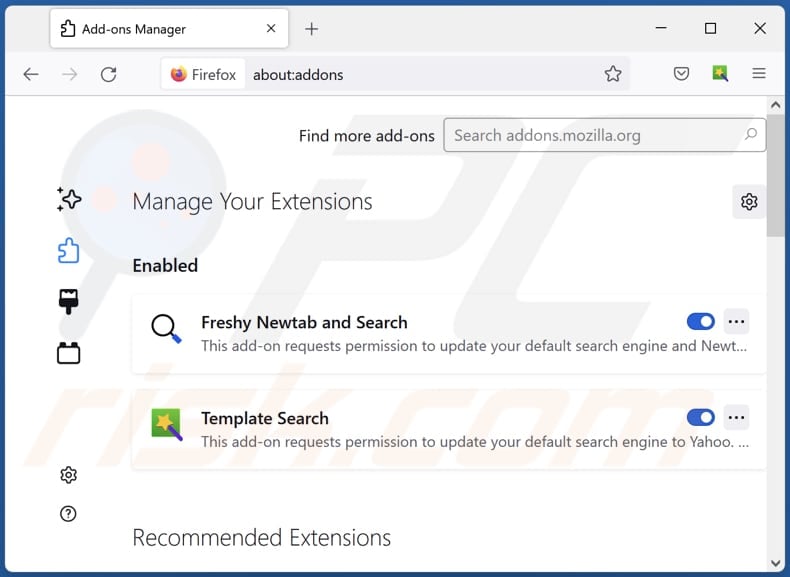
Optional method:
Computer users who have problems with digitalcloud suspicious application removal can reset their Mozilla Firefox settings.
Open Mozilla Firefox, at the top right corner of the main window, click the Firefox menu, ![]() in the opened menu, click Help.
in the opened menu, click Help.

Select Troubleshooting Information.

In the opened window, click the Refresh Firefox button.

In the opened window, confirm that you wish to reset Mozilla Firefox settings to default by clicking the Refresh Firefox button.

 Remove malicious extensions from Safari:
Remove malicious extensions from Safari:

Make sure your Safari browser is active, click Safari menu, and select Preferences....

In the opened window click Extensions, locate any recently installed suspicious extension, select it and click Uninstall.
Optional method:
Make sure your Safari browser is active and click on Safari menu. From the drop down menu select Clear History and Website Data...

In the opened window select all history and click the Clear History button.

 Remove malicious extensions from Microsoft Edge:
Remove malicious extensions from Microsoft Edge:

Click the Edge menu icon ![]() (at the upper-right corner of Microsoft Edge), select "Extensions". Locate all recently-installed suspicious browser add-ons and click "Remove" below their names.
(at the upper-right corner of Microsoft Edge), select "Extensions". Locate all recently-installed suspicious browser add-ons and click "Remove" below their names.

Optional method:
If you continue to have problems with removal of the digitalcloud suspicious application, reset your Microsoft Edge browser settings. Click the Edge menu icon ![]() (at the top right corner of Microsoft Edge) and select Settings.
(at the top right corner of Microsoft Edge) and select Settings.

In the opened settings menu select Reset settings.

Select Restore settings to their default values. In the opened window, confirm that you wish to reset Microsoft Edge settings to default by clicking the Reset button.

- If this did not help, follow these alternative instructions explaining how to reset the Microsoft Edge browser.
Summary:
 Commonly, adware or potentially unwanted applications infiltrate Internet browsers through free software downloads. Note that the safest source for downloading free software is via developers' websites only. To avoid installation of adware, be very attentive when downloading and installing free software. When installing previously-downloaded free programs, choose the custom or advanced installation options – this step will reveal any potentially unwanted applications listed for installation together with your chosen free program.
Commonly, adware or potentially unwanted applications infiltrate Internet browsers through free software downloads. Note that the safest source for downloading free software is via developers' websites only. To avoid installation of adware, be very attentive when downloading and installing free software. When installing previously-downloaded free programs, choose the custom or advanced installation options – this step will reveal any potentially unwanted applications listed for installation together with your chosen free program.
Post a comment:
If you have additional information on digitalcloud suspicious application or it's removal please share your knowledge in the comments section below.
Frequently Asked Questions (FAQ)
What is the purpose of an unwanted application?
In most cases, dubious programs are designed to generate revenue through various means, such as promoting in-app purchases, showcasing annoying advertisements, harvesting user data, or employing similar tactics.
Is DigitalCloud unwanted application legal?
Undesirable applications are typically considered legal since their End User License Agreements (EULA) often provide disclosures regarding their potential behaviors to users.
Is having DigitalCloud installed on my computer dangerous?
The presence of DigitalCloud on your computer may carry risks, particularly if acquired from an unreliable or suspicious source. While the app may not pose an immediate threat, it could be packaged with other undesirable components or engage in deceptive practices. These additional components or deceptive behaviors have the potential to undermine your privacy, security, or overall user satisfaction.
Will Combo Cleaner help me remove DigitalCloud unwanted application?
Combo Cleaner conducts thorough scans of systems to eliminate all malicious and unwanted applications. While manual removal may not be flawless, as some remnants could remain concealed in the system, Combo Cleaner ensures comprehensive removal and protection.

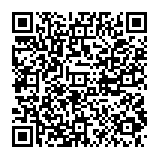
▼ Show Discussion