Advanced Mac Cleaner Unwanted Application (Mac)
![]() Written by Tomas Meskauskas on (updated)
Written by Tomas Meskauskas on (updated)
What is Advanced Mac Cleaner?
Advanced Mac Cleaner is a deceptive application that falsely claims to enhance computer performance by cleaning junk files, removing unwanted software, and providing other system optimization-related functionality.
Judging on appearance alone, Advanced Mac Cleaner might seem legitimate, however, it is a potentially unwanted program (PUP) that typically infiltrates systems without users' consent.
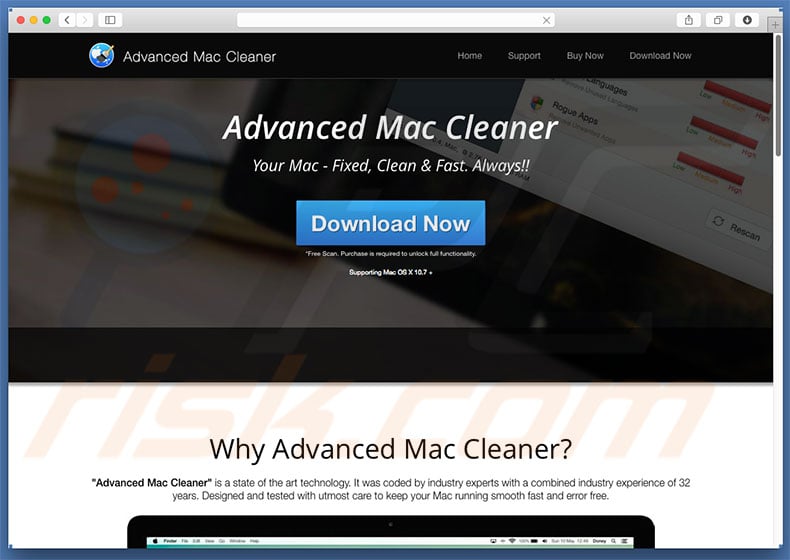
Immediately after infiltration, Advanced Mac Cleaner performs a fake computer scan and displays dozens of 'issues'. Users are encouraged to immediately remove these errors, however, a problem is introduced: Advanced Mac Cleaner's free version is supposedly "unable" to carry out this task.
To resolve this, users are encouraged to pay for the full version of this (PUP). In fact, this program is a scam and the claims and list of errors are false - your system is likely to be completely safe and optimized. Furthermore, cyber criminals use Advanced Mac Cleaner to generate fraudulent revenue.
They attempt to scare and trick victims into paying for a full version of this potentially unwanted program. As mentioned above, Advanced Mac Cleaner is likely to infiltrate systems without permission, together with other PUPs.
These programs (mostly, adware-type software) usually collect sensitive information, deliver intrusive advertisements (coupons, banners, pop-ups, etc.), and misuse system resources. For these reasons, we strongly advise you to uninstall Advanced Mac Cleaner and other potentially unwanted programs immediately.
| Name | Advaned Mac Cleaner potentially unwanted program |
| Threat Type | Mac malware, Mac virus |
| Detection Names (MacCleaner.pkg) |
Avast (MacOS:AMC-EJ [PUP]), BitDefender (Gen:Variant.Application.MAC.OSX.AMCleanerCA.2), ESET-NOD32 (a variant of OSX/GT32SupportGeeks.V potentially unwanted), Full List Of Detections (VirusTotal) |
| Symptoms | Your Mac became slower than normal, you see unwanted pop-up ads, you get redirected to shady websites. |
| Distribution methods | Deceptive pop-up ads, free software installers (bundling), fake flash player installers, torrent file downloads. |
| Damage | Internet browsing tracking (potential privacy issues), displaying of unwanted ads, redirects to shady websites, loss of private information. |
| Malware Removal (Mac) | To eliminate possible malware infections, scan your Mac with legitimate antivirus software. Our security researchers recommend using Combo Cleaner. |
There are hundreds of potentially unwanted programs similar to Advanced Mac Cleaner. For example, CompariShop, MacBright, TURBOMAC, and many others. As with Advanced Mac Cleaner, these other PUPs offer various "useful features", however, these claims are merely attempts to trick users to install.
The only purpose of potentially unwanted programs is to generate revenue for developers. Rather than providing any real value for regular users, they pose a direct threat to your privacy and Internet browsing safety.
How did Advanced Mac Cleaner install on my computer?
Advanced Mac Cleaner has an official download website, however, in most cases, this (and other similar PUPs) infiltrate systems without permission. Be aware that developers proliferate these programs by employing intrusive advertisements and a deceptive marketing method called "bundling". Intrusive advertisements usually redirect to infectious websites.
Furthermore, some execute scripts that download and install malware. "Bundling" is stealth installation of third party applications together with regular software/apps. Developers do not disclose these installations properly - they hide "bundled" apps within "Custom/Advanced" settings or other sections of the download/installation processes.
Therefore, clicking various advertisements, rushing download/installation processes, and skipping steps, often leads to inadvertent installation of PUPs - users expose their systems to risk of various infections.
How to avoid installation of potentially unwanted applications?
The main reasons for computer infections are poor knowledge and careless behavior. Therefore, be cautious when downloading/installing software and browsing the Internet in general. Select the "Custom/Advanced" settings, carefully analyze each window of the download/installation dialogues, and cancel all additionally-included programs.
In addition, avoid using any third party download/installation tools, since criminals monetize them by promoting dubious applications (the "bundling" method). Note that criminals invest many resources into the design of intrusive advertisements.
Therefore, they look legitimate, however, these ads are distinguishable for their redirects - most lead to gambling, adult dating, and other dubious websites. As mentioned above, intrusive ads are delivered by adware-type applications. If you encounter them, uninstall all suspicious programs and browser extensions. The key to computer safety is caution.
List of files created by Advanced Mac Cleaner application:
- ~/Library/Saved Application State/com.techyutils.cleaner.savedState/data.data
- ~/Library/Saved Application State/com.techyutils.cleaner.savedState/window_2.data
- ~/Library/Saved Application State/com.techyutils.cleaner.savedState/window_2.data
- ~/Library/Saved Application State/com.techyutils.cleaner.savedState/window_3.data
- ~/Library/Saved Application State/com.techyutils.cleaner.savedState/windows.plist
Deceptive application installers promoting Advanced Mac Cleaner PUP:
Screenshot of official Advanced Mac Cleaner installation setup:
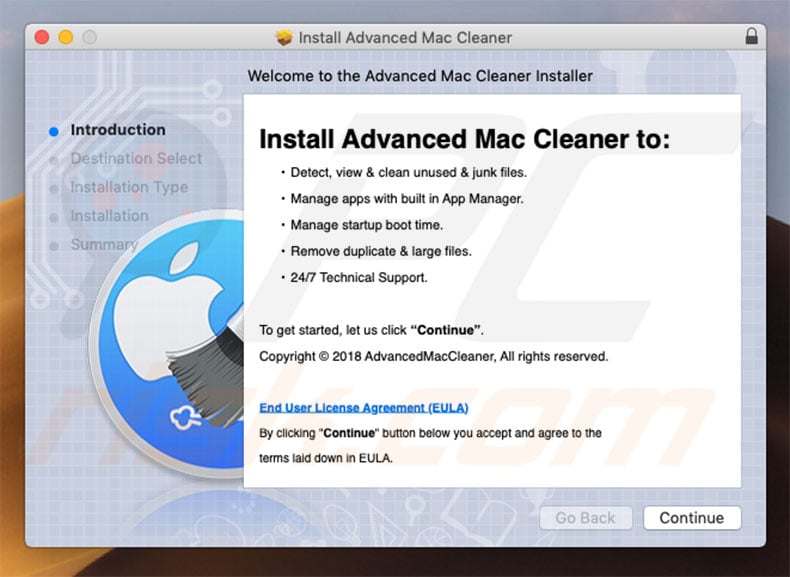
Screenshot of Advanced Mac Cleaner PUP:
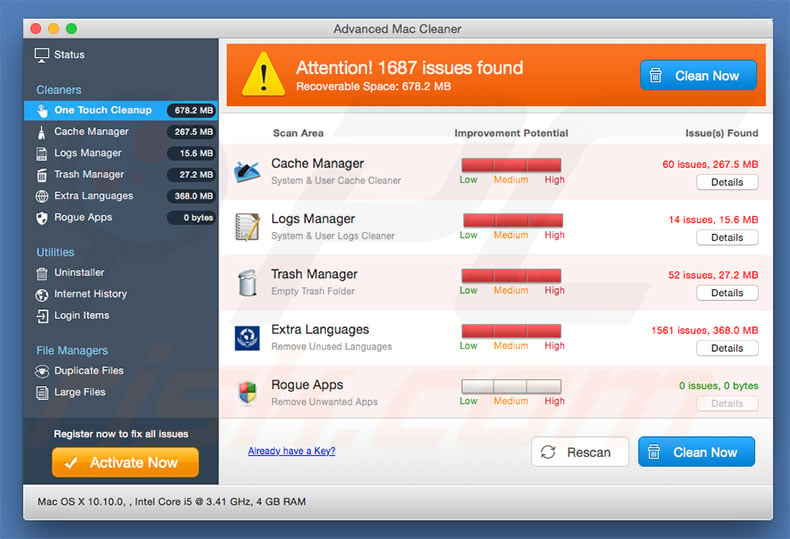
Fake error message encouraging users to download Advanced Mac Cleaner:
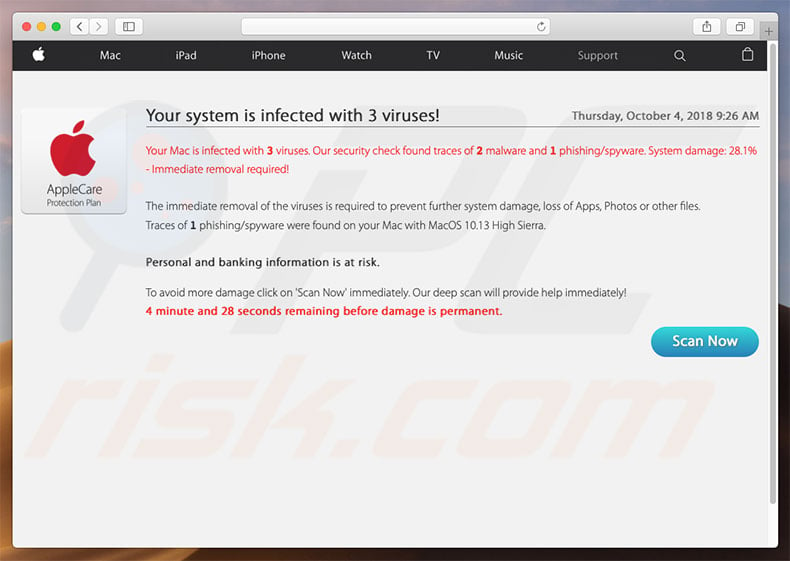
Advanced Mac Cleaner asking for user's permission to modify various system settings:
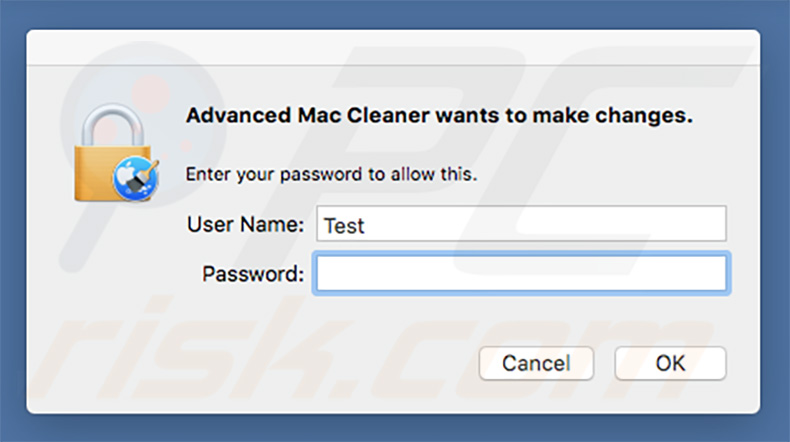
IMPORTANT NOTE! Advanced Mac Cleaner adds itself to the list of applications that automatically run upon each user log in. Therefore, before commencing, perform these steps:
- Go to System Preferences -> Users & Groups.
- Click your account (also know as Current User).
- Click Login Items.
- Look for "Advanced Mac Cleaner" entry. Select it, and click the "-" button to remove it.
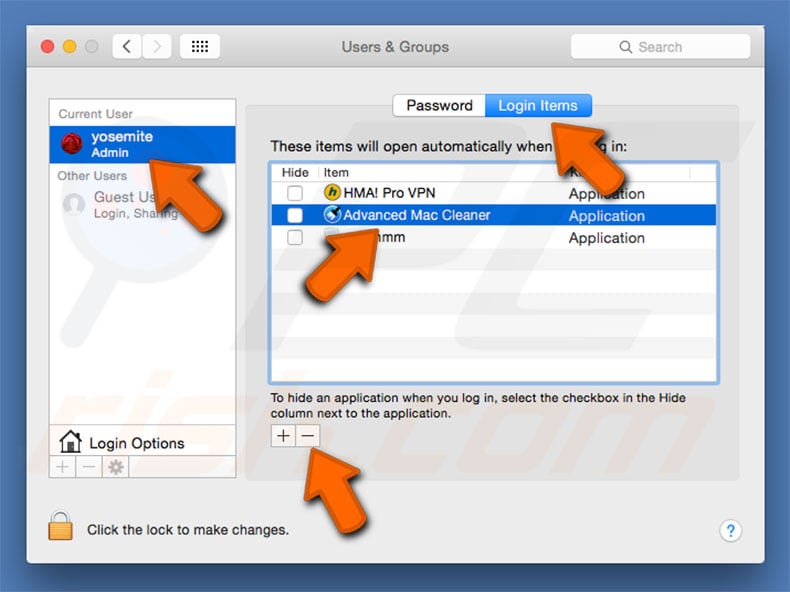
Instant automatic Mac malware removal:
Manual threat removal might be a lengthy and complicated process that requires advanced IT skills. Combo Cleaner is a professional automatic malware removal tool that is recommended to get rid of Mac malware. Download it by clicking the button below:
▼ DOWNLOAD Combo Cleaner for Mac
By downloading any software listed on this website you agree to our Privacy Policy and Terms of Use. To use full-featured product, you have to purchase a license for Combo Cleaner. Limited seven days free trial available. Combo Cleaner is owned and operated by Rcs Lt, the parent company of PCRisk.com read more.
Quick menu:
- What is Advanced Mac Cleaner?
- STEP 1. Remove Advanced Mac Cleaner related files and folders from OSX.
- STEP 2. Remove Advanced Mac Cleaner ads from Safari.
- STEP 3. Remove Advanced Mac Cleaner adware from Google Chrome.
- STEP 4. Remove Advanced Mac Cleaner ads from Mozilla Firefox.
Video showing how to remove adware and browser hijackers from a Mac computer:
Advanced Mac Cleaner PUP removal:
Remove Advanced Mac Cleaner-related potentially unwanted applications from your "Applications" folder:

Click the Finder icon. In the Finder window, select “Applications”. In the applications folder, look for “MPlayerX”,“NicePlayer”, or other suspicious applications and drag them to the Trash. After removing the potentially unwanted application(s) that cause online ads, scan your Mac for any remaining unwanted components.
Remove adware-related files and folders

Click the Finder icon, from the menu bar. Choose Go, and click Go to Folder...
 Check for adware generated files in the /Library/LaunchAgents/ folder:
Check for adware generated files in the /Library/LaunchAgents/ folder:

In the Go to Folder... bar, type: /Library/LaunchAgents/

In the "LaunchAgents" folder, look for any recently-added suspicious files and move them to the Trash. Examples of files generated by adware - "installmac.AppRemoval.plist", "myppes.download.plist", "mykotlerino.ltvbit.plist", "kuklorest.update.plist", etc. Adware commonly installs several files with the exact same string.
 Check for adware generated files in the ~/Library/Application Support/ folder:
Check for adware generated files in the ~/Library/Application Support/ folder:

In the Go to Folder... bar, type: ~/Library/Application Support/

In the "Application Support" folder, look for any recently-added suspicious folders. For example, "MplayerX" or "NicePlayer", and move these folders to the Trash.
 Check for adware generated files in the ~/Library/LaunchAgents/ folder:
Check for adware generated files in the ~/Library/LaunchAgents/ folder:

In the Go to Folder... bar, type: ~/Library/LaunchAgents/

In the "LaunchAgents" folder, look for any recently-added suspicious files and move them to the Trash. Examples of files generated by adware - "installmac.AppRemoval.plist", "myppes.download.plist", "mykotlerino.ltvbit.plist", "kuklorest.update.plist", etc. Adware commonly installs several files with the exact same string.
 Check for adware generated files in the /Library/LaunchDaemons/ folder:
Check for adware generated files in the /Library/LaunchDaemons/ folder:

In the "Go to Folder..." bar, type: /Library/LaunchDaemons/

In the "LaunchDaemons" folder, look for recently-added suspicious files. For example "com.aoudad.net-preferences.plist", "com.myppes.net-preferences.plist", "com.kuklorest.net-preferences.plist", "com.avickUpd.plist", etc., and move them to the Trash.
 Scan your Mac with Combo Cleaner:
Scan your Mac with Combo Cleaner:
If you have followed all the steps correctly, your Mac should be clean of infections. To ensure your system is not infected, run a scan with Combo Cleaner Antivirus. Download it HERE. After downloading the file, double click combocleaner.dmg installer. In the opened window, drag and drop the Combo Cleaner icon on top of the Applications icon. Now open your launchpad and click on the Combo Cleaner icon. Wait until Combo Cleaner updates its virus definition database and click the "Start Combo Scan" button.

Combo Cleaner will scan your Mac for malware infections. If the antivirus scan displays "no threats found" - this means that you can continue with the removal guide; otherwise, it's recommended to remove any found infections before continuing.

After removing files and folders generated by the adware, continue to remove rogue extensions from your Internet browsers.
Remove malicious extensions from Internet browsers
 Remove malicious Safari extensions:
Remove malicious Safari extensions:

Open the Safari browser, from the menu bar, select "Safari" and click "Preferences...".

In the preferences window, select "Extensions" and look for any recently-installed suspicious extensions. When located, click the "Uninstall" button next to it/them. Note that you can safely uninstall all extensions from your Safari browser - none are crucial for regular browser operation.
- If you continue to have problems with browser redirects and unwanted advertisements - Reset Safari.
 Remove malicious extensions from Google Chrome:
Remove malicious extensions from Google Chrome:

Click the Chrome menu icon ![]() (at the top right corner of Google Chrome), select "More Tools" and click "Extensions". Locate all recently-installed suspicious extensions, select these entries and click "Remove".
(at the top right corner of Google Chrome), select "More Tools" and click "Extensions". Locate all recently-installed suspicious extensions, select these entries and click "Remove".

- If you continue to have problems with browser redirects and unwanted advertisements - Reset Google Chrome.
 Remove malicious extensions from Mozilla Firefox:
Remove malicious extensions from Mozilla Firefox:

Click the Firefox menu ![]() (at the top right corner of the main window) and select "Add-ons and themes". Click "Extensions", in the opened window locate all recently-installed suspicious extensions, click on the three dots and then click "Remove".
(at the top right corner of the main window) and select "Add-ons and themes". Click "Extensions", in the opened window locate all recently-installed suspicious extensions, click on the three dots and then click "Remove".

- If you continue to have problems with browser redirects and unwanted advertisements - Reset Mozilla Firefox.
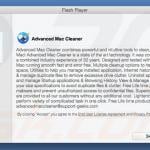
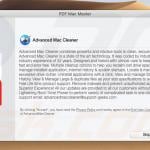

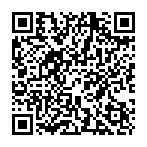
▼ Show Discussion