How to remove rsrc2u.com from your browser
![]() Written by Tomas Meskauskas on (updated)
Written by Tomas Meskauskas on (updated)
What is rsrc2u.com?
We have analyzed the Pianoic browser extension and found that its main purpose is to promote a fake search engine- rsrc2u.com. Pianoic achieves it by hijacking a web browser. Typically, browser hijackers take control over browsers by changing their settings. It is advisable to remove apps like Pianoic from affected browsers.

Pianoic browser hijacker overview
Upon adding Pianoic extension to a browser, the settings, such as the default search engine, homepage, and new tab page, are changed to rsrc2u.com. Thus, when users open a browser (or a new tab) and enter a search query, they are forced to visit rsrc2u.com and then get redirected to bing.com.
Bing.com is a legitimate search engine. Since rsrc2u.com does not provide any search results, we classified it as a fake search engine. Users should avoid visiting sites associated with browser hijackers like Pianoic. Fake search engines are known for collecting browsing-related data (e.g., browsing history and IP addresses).
Moreover, fake search engines can direct users to untrustworthy search engines and other dubious sites. Users can be exposed to websites hosting scams, potentially malicious applications, promoting fake services or products, and other dubious pages. Also, users may encounter misleading advertisements.
Thus, having Pianoic added to a browser and encountering rsrc2u.com can lead to various issues. It is important to note that browser hijackers can be persistent, requiring a combination of manual removal steps and specialized tools to eliminate them from a system.
| Name | Pianoic |
| Threat Type | Browser Hijacker, Redirect, Search Hijacker, Toolbar, Unwanted New Tab |
| Browser Extension(s) | Pianoic |
| Functionality | The app offers a virtual piano in a new tab page |
| Promoted URL | rsrc2u.com |
| Detection Names (rsrc2u.com) | N/A (VirusTotal) |
| Serving IP Address (rsrc2u.com) | 18.154.101.70 |
| Affected Browser Settings | Homepage, new tab URL, default search engine |
| Symptoms | Manipulated Internet browser settings (homepage, default Internet search engine, new tab settings). Users are forced to visit the hijacker's website and search the Internet using their search engines. |
| Distribution methods | Deceptive pop-up ads, free software installers (bundling), fake Flash Player installers. |
| Damage | Internet browser tracking (potential privacy issues), display of unwanted ads, redirects to dubious websites. |
| Malware Removal (Windows) | To eliminate possible malware infections, scan your computer with legitimate antivirus software. Our security researchers recommend using Combo Cleaner. |
Conclusion
In conclusion, users should avoid adding applications designed to hijack web browsers (promote questionable search engines or other dubious websites). Doing so prevents possible privacy breaches, diminished browsing experience, and redirects to potentially malicious pages. If a browser hijacker has already been added, prompt removal is recommended.
Some examples of other apps designed to hijack browsers are Wise Search, My Horoscope Pro, and Qtr Search.
How did Pianoic install on my computer?
Browser hijackers tend to be bundled with other (typically free) software. Users end up installing or adding these hijackers when they overlook or do not deselect unwanted offers presented during installations. Moreover, interacting with misleading ads, pop-ups, and download buttons on shady websites can also trigger browser hijacking.
Alternatively, browser hijackers find their way onto systems through unofficial app stores, third-party downloaders, peer-to-peer networks, and comparable channels. Occasionally, these applications are promoted through deceptive emails.
How to avoid installation of browser hijackers?
Download programs (and files) from trustworthy sources, such as official websites and app stores. Avoid downloading apps with no reviews or lacking positive ones. When installing programs, check their installers for optional installations and deselect unwanted apps. Do not trust ads, offers, pop-ups, download buttons, and similar elements presented on questionable websites.
Regularly update the operating system and all installed software. Also, utilize a reputable security tool. If your computer is already infected with Pianoic, we recommend running a scan with Combo Cleaner Antivirus for Windows to automatically eliminate this browser hijacker.
Rsrc2u.com redirects to bing.com (GIF):

Permissions asked by Pianoic browser hijacker:

Instant automatic malware removal:
Manual threat removal might be a lengthy and complicated process that requires advanced IT skills. Combo Cleaner is a professional automatic malware removal tool that is recommended to get rid of malware. Download it by clicking the button below:
▼ DOWNLOAD Combo Cleaner
By downloading any software listed on this website you agree to our Privacy Policy and Terms of Use. To use full-featured product, you have to purchase a license for Combo Cleaner. 7 days free trial available. Combo Cleaner is owned and operated by Rcs Lt, the parent company of PCRisk.com read more.
Quick menu:
- What is Pianoic?
- STEP 1. Uninstall Pianoic application using Control Panel.
- STEP 2. Remove Pianoic browser hijacker from Google Chrome.
- STEP 3. Remove rsrc2u.com homepage and default search engine from Mozilla Firefox.
- STEP 4. Remove rsrc2u.com redirect from Safari.
- STEP 5. Remove rogue plug-ins from Microsoft Edge.
Pianoic browser hijacker removal:
Windows 11 users:
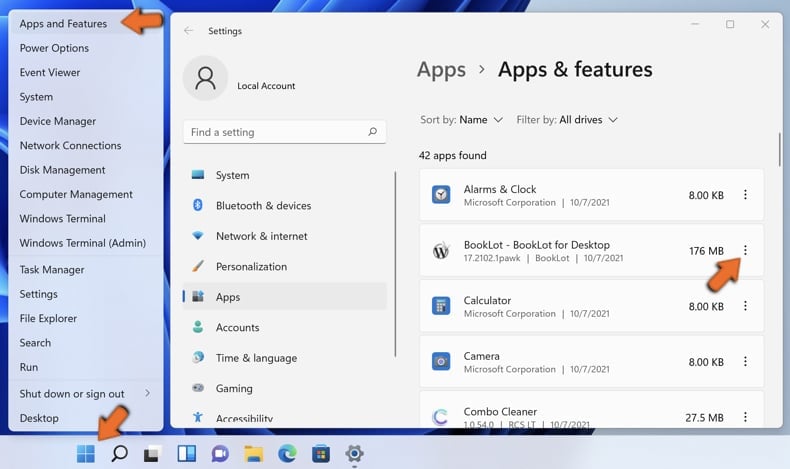
Right-click on the Start icon, select Apps and Features. In the opened window search for the application you want to uninstall, after locating it, click on the three vertical dots and select Uninstall.
Windows 10 users:
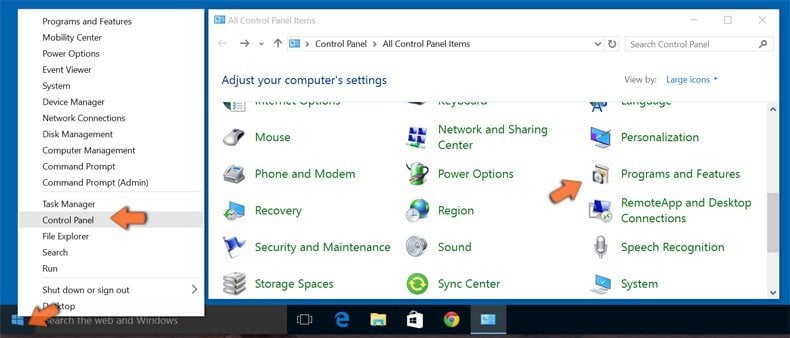
Right-click in the lower left corner of the screen, in the Quick Access Menu select Control Panel. In the opened window choose Programs and Features.
Windows 7 users:
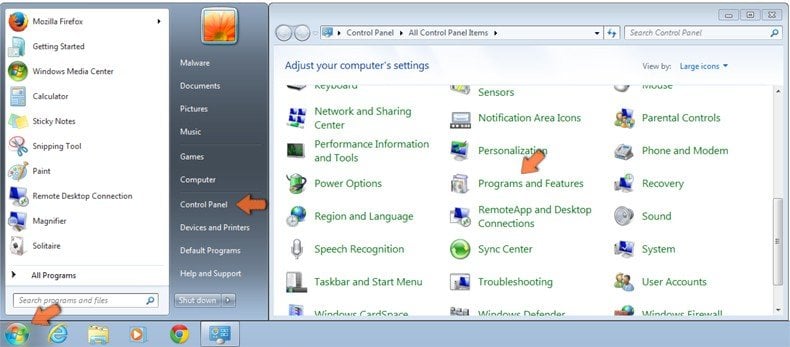
Click Start (Windows Logo at the bottom left corner of your desktop), choose Control Panel. Locate Programs and click Uninstall a program.
macOS (OSX) users:
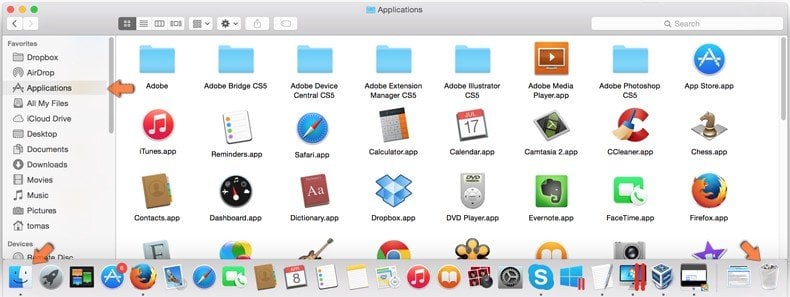
Click Finder, in the opened screen select Applications. Drag the app from the Applications folder to the Trash (located in your Dock), then right click the Trash icon and select Empty Trash.

In the uninstall programs window: look for any recently installed suspicious applications, select these entries and click "Uninstall" or "Remove".
After uninstalling the potentially unwanted applications (which cause browser redirects to the rsrc2u.com website), scan your computer for any remaining unwanted components. To scan your computer, use recommended malware removal software.
Pianoic browser hijacker removal from Internet browsers:
Video showing how to remove Pianoic browser hijacker using Combo Cleaner:
 Remove malicious extensions from Google Chrome:
Remove malicious extensions from Google Chrome:

Click the Chrome menu icon ![]() (at the top right corner of Google Chrome), select "Extensions" and click "Manage Extensions". Locate "Pianoic" and other recently-installed suspicious extensions, select these entries and click "Remove".
(at the top right corner of Google Chrome), select "Extensions" and click "Manage Extensions". Locate "Pianoic" and other recently-installed suspicious extensions, select these entries and click "Remove".
Change your homepage:

Click the Chrome menu icon ![]() (at the top right corner of Google Chrome), select "Settings". In the "On startup" section, disable "Pianoic", look for a browser hijacker URL (hxxp://www.rsrc2u.com) below the "Open a specific or set of pages" option. If present click on the three vertical dots icon and select "Remove".
(at the top right corner of Google Chrome), select "Settings". In the "On startup" section, disable "Pianoic", look for a browser hijacker URL (hxxp://www.rsrc2u.com) below the "Open a specific or set of pages" option. If present click on the three vertical dots icon and select "Remove".
Change your default search engine:

To change your default search engine in Google Chrome: Click the Chrome menu icon ![]() (at the top right corner of Google Chrome), select "Settings", in the "Search engine" section, click "Manage search engines...", in the opened list look for "rsrc2u.com", when located click the three vertical dots near this URL and select "Delete".
(at the top right corner of Google Chrome), select "Settings", in the "Search engine" section, click "Manage search engines...", in the opened list look for "rsrc2u.com", when located click the three vertical dots near this URL and select "Delete".
- If you continue to have problems with browser redirects and unwanted advertisements - Reset Google Chrome.
Optional method:
If you continue to have problems with removal of the pianoic browser hijacker, reset your Google Chrome browser settings. Click the Chrome menu icon ![]() (at the top right corner of Google Chrome) and select Settings. Scroll down to the bottom of the screen. Click the Advanced… link.
(at the top right corner of Google Chrome) and select Settings. Scroll down to the bottom of the screen. Click the Advanced… link.
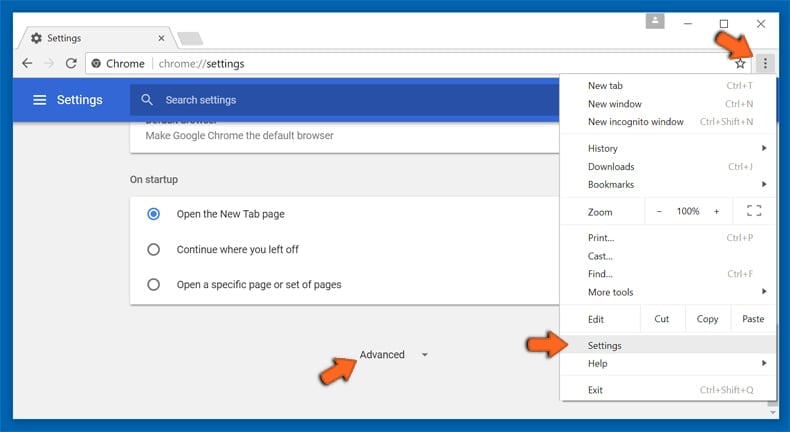
After scrolling to the bottom of the screen, click the Reset (Restore settings to their original defaults) button.
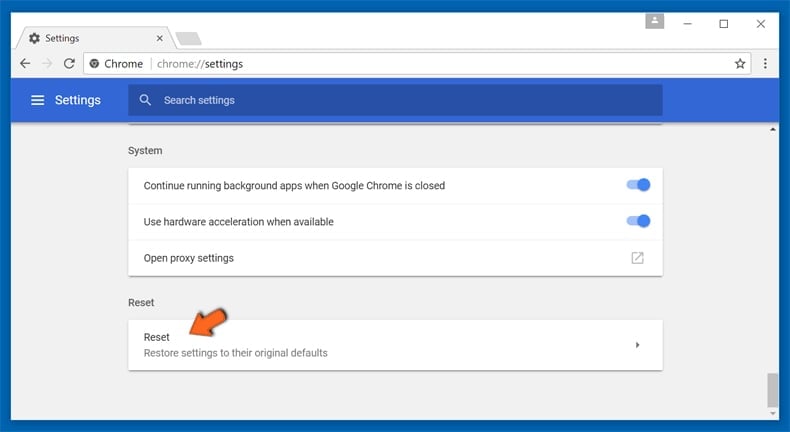
In the opened window, confirm that you wish to reset Google Chrome settings to default by clicking the Reset button.
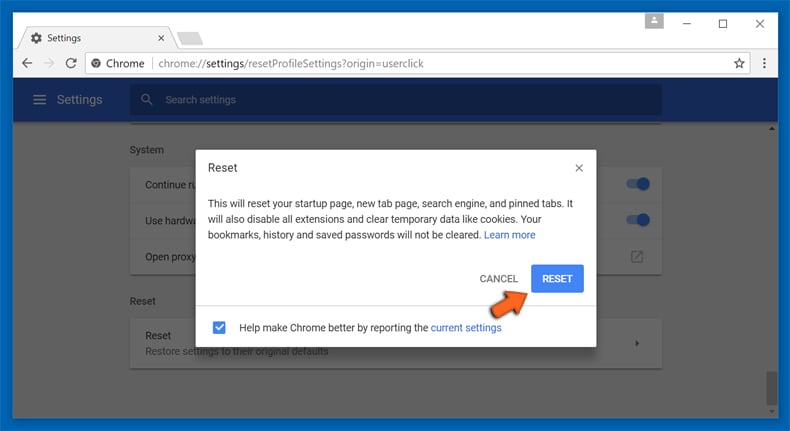
 Remove malicious extensions from Mozilla Firefox:
Remove malicious extensions from Mozilla Firefox:

Click the Firefox menu ![]() (at the top right corner of the main window), select "Add-ons and themes". Click "Extensions", in the opened window locate "Pianoic", as well as all recently-installed suspicious extensions, click on the three dots and then click "Remove".
(at the top right corner of the main window), select "Add-ons and themes". Click "Extensions", in the opened window locate "Pianoic", as well as all recently-installed suspicious extensions, click on the three dots and then click "Remove".
Change your homepage:

To reset your homepage, click the Firefox menu ![]() (at the top right corner of the main window), then select "Settings", in the opened window disable "Pianoic", remove hxxp://rsrc2u.com and enter your preferred domain, which will open each time you start Mozilla Firefox.
(at the top right corner of the main window), then select "Settings", in the opened window disable "Pianoic", remove hxxp://rsrc2u.com and enter your preferred domain, which will open each time you start Mozilla Firefox.
Change your default search engine:

In the URL address bar, type "about:config" and press Enter. Click "Accept the Risk and Continue".
In the search filter at the top, type: "extensionControlled". Set both results to "false" by either double-clicking each entry or clicking the ![]() button.
button.
Optional method:
Computer users who have problems with pianoic browser hijacker removal can reset their Mozilla Firefox settings.
Open Mozilla Firefox, at the top right corner of the main window, click the Firefox menu, ![]() in the opened menu, click Help.
in the opened menu, click Help.

Select Troubleshooting Information.
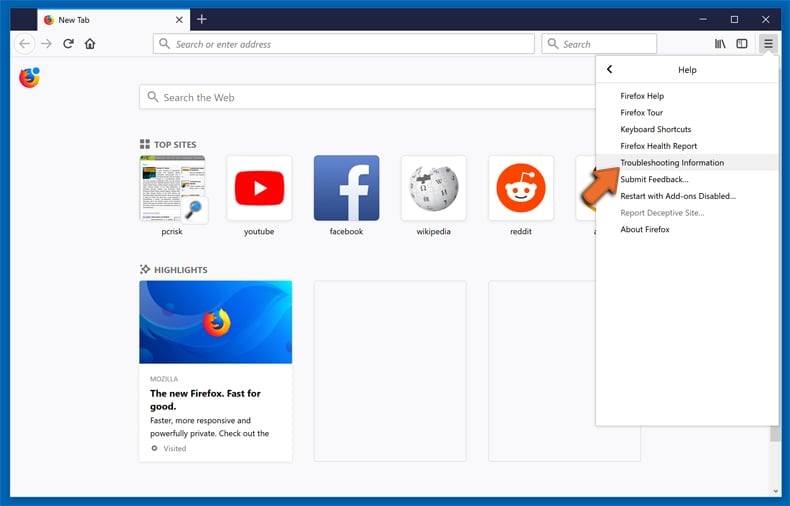
In the opened window, click the Refresh Firefox button.
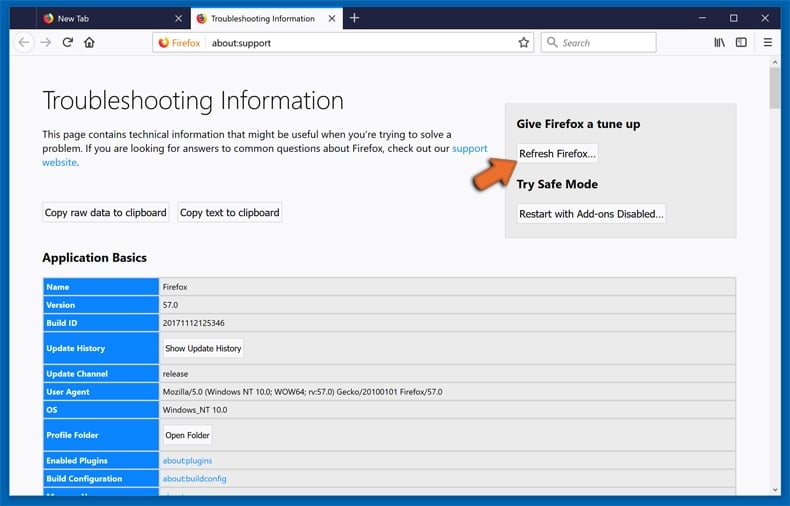
In the opened window, confirm that you wish to reset Mozilla Firefox settings to default by clicking the Refresh Firefox button.
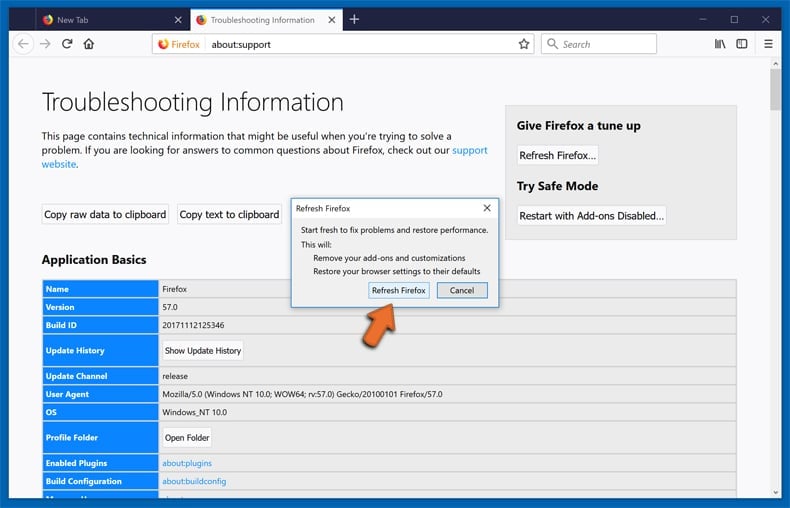
 Remove malicious extensions from Safari:
Remove malicious extensions from Safari:
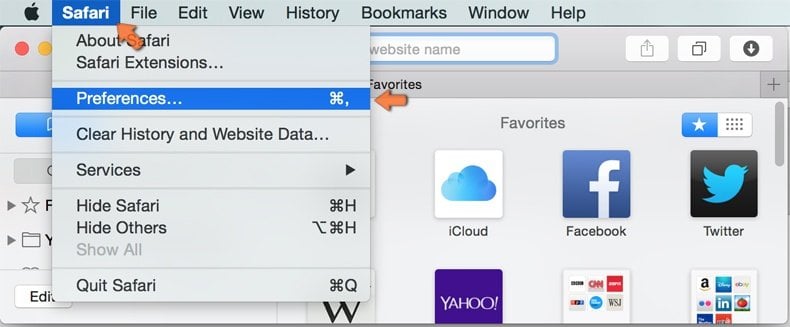
Make sure your Safari browser is active and click Safari menu, then select Preferences...
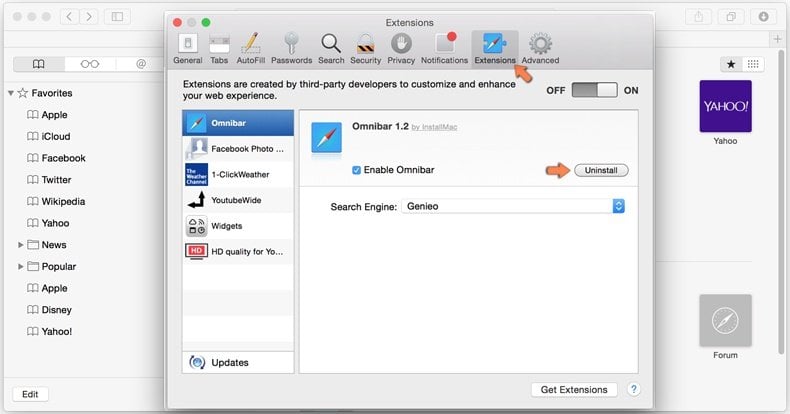
In the preferences window select the Extensions tab. Look for any recently installed suspicious extensions and uninstall them.
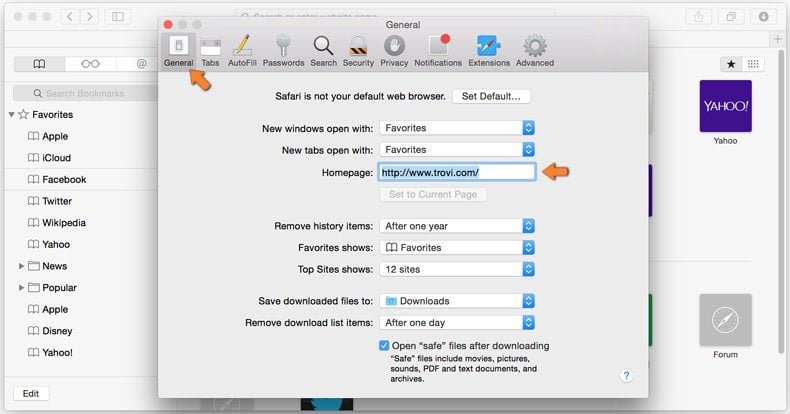
In the preferences window select General tab and make sure that your homepage is set to a preferred URL, if its altered by a browser hijacker - change it.
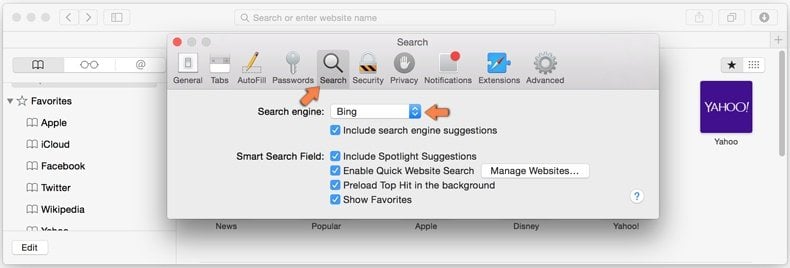
In the preferences window select Search tab and make sure that your preferred Internet search engine is selected.
Optional method:
Make sure your Safari browser is active and click on Safari menu. From the drop down menu select Clear History and Website Data...
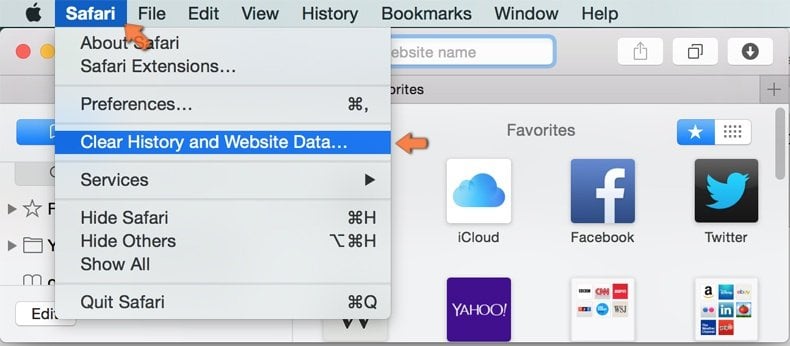
In the opened window select all history and click the Clear History button.
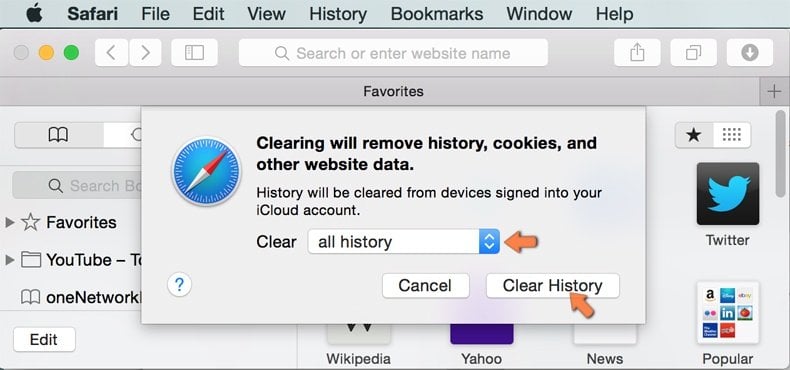
 Remove malicious extensions from Microsoft Edge:
Remove malicious extensions from Microsoft Edge:
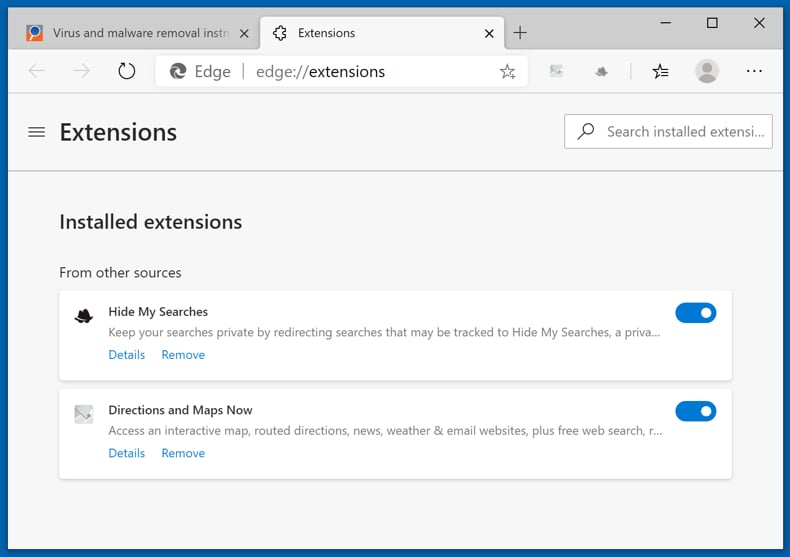
Click the Edge menu icon ![]() (at the top right corner of Microsoft Edge), select "Extensions". Locate any recently-installed suspicious browser add-ons, and remove them.
(at the top right corner of Microsoft Edge), select "Extensions". Locate any recently-installed suspicious browser add-ons, and remove them.
Change your homepage and new tab settings:
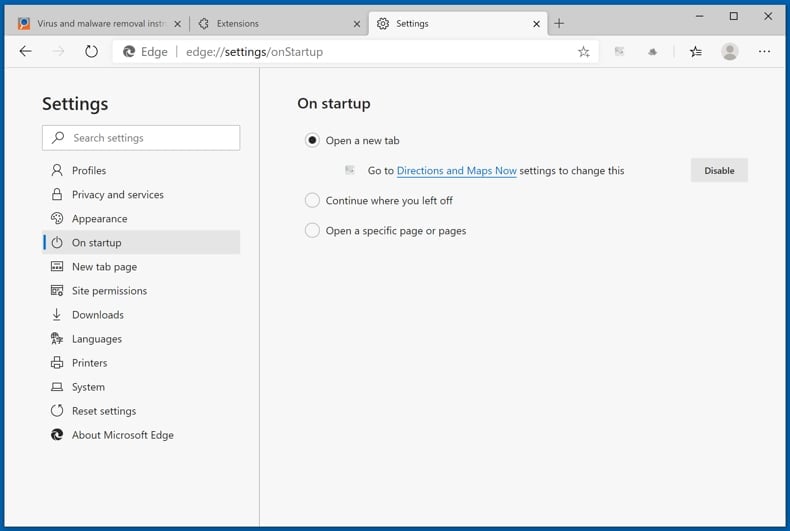
Click the Edge menu icon ![]() (at the top right corner of Microsoft Edge), select "Settings". In the "On startup" section look for the name of the browser hijacker and click "Disable".
(at the top right corner of Microsoft Edge), select "Settings". In the "On startup" section look for the name of the browser hijacker and click "Disable".
Change your default Internet search engine:
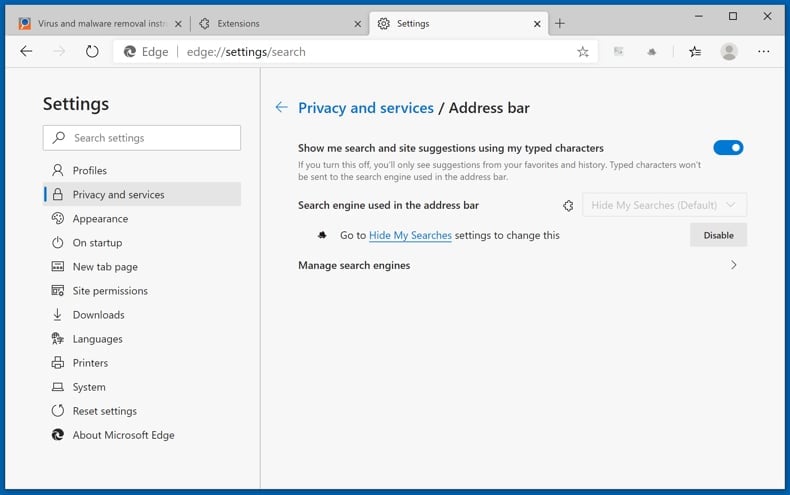
To change your default search engine in Microsoft Edge: Click the Edge menu icon ![]() (at the top right corner of Microsoft Edge), select "Privacy and services", scroll to bottom of the page and select "Address bar". In the "Search engines used in address bar" section look for the name of the unwanted Internet search engine, when located click the "Disable" button near it. Alternatively you can click on "Manage search engines", in the opened menu look for unwanted Internet search engine. Click on the puzzle icon
(at the top right corner of Microsoft Edge), select "Privacy and services", scroll to bottom of the page and select "Address bar". In the "Search engines used in address bar" section look for the name of the unwanted Internet search engine, when located click the "Disable" button near it. Alternatively you can click on "Manage search engines", in the opened menu look for unwanted Internet search engine. Click on the puzzle icon ![]() near it and select "Disable".
near it and select "Disable".
Optional method:
If you continue to have problems with removal of the pianoic browser hijacker, reset your Microsoft Edge browser settings. Click the Edge menu icon ![]() (at the top right corner of Microsoft Edge) and select Settings.
(at the top right corner of Microsoft Edge) and select Settings.
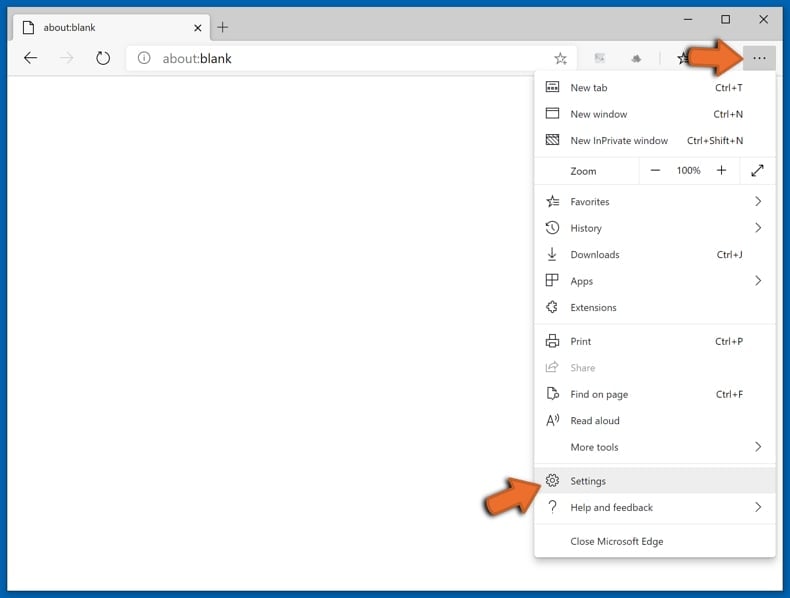
In the opened settings menu select Reset settings.
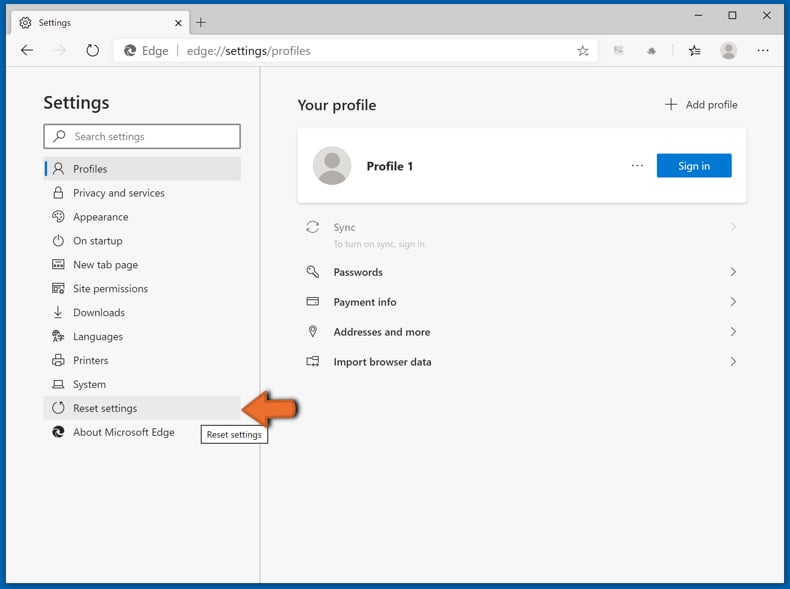
Select Restore settings to their default values. In the opened window, confirm that you wish to reset Microsoft Edge settings to default by clicking the Reset button.
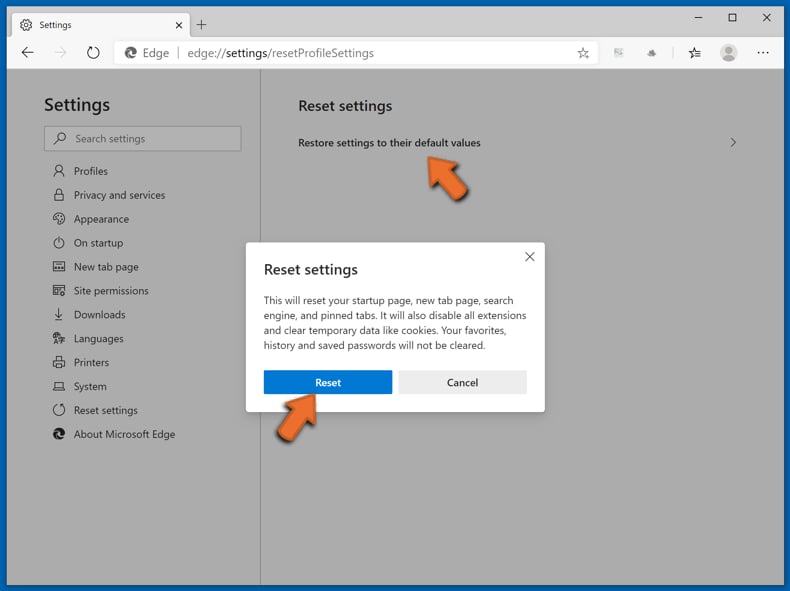
- If this did not help, follow these alternative instructions explaining how to reset the Microsoft Edge browser.
Summary:
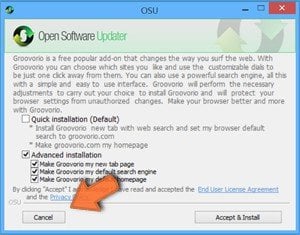 A browser hijacker is a type of adware infection that modifies Internet browser settings by assigning the homepage and default Internet search engine settings to some other (unwanted) website URL. Commonly, this type of adware infiltrates operating systems through free software downloads. If your download is managed by a download client, ensure that you decline offers to install advertised toolbars or applications that seek to change your homepage and default Internet search engine settings.
A browser hijacker is a type of adware infection that modifies Internet browser settings by assigning the homepage and default Internet search engine settings to some other (unwanted) website URL. Commonly, this type of adware infiltrates operating systems through free software downloads. If your download is managed by a download client, ensure that you decline offers to install advertised toolbars or applications that seek to change your homepage and default Internet search engine settings.
Post a comment:
If you have additional information on pianoic browser hijacker or it's removal please share your knowledge in the comments section below.
Frequently Asked Questions (FAQ)
What is the purpose of forcing users visit rsrc2u.com website?
By compelling users to visit rsrc2u.com, traffic is boosted, potentially generating revenue for its operators. As a rule, the primary objective behind promoting most fake search engines is financial gain.
Is visiting rsrc2u.com a threat to my privacy?
Accessing rsrc2u.com poses privacy risks, as it may collect your data, track your activities, and redirect you to unreliable websites.
How did a browser hijacker infiltrate my computer?
Typically, users install or add browser hijackers via installers of free or shady software, unofficial app stores, P2P networks, notifications from unreliable websites, third-party downloaders, and similar channels.
Will Combo Cleaner help me remove Pianoic browser hijacker?
Combo Cleaner is capable of detecting and removing browser-hijacking applications. However, it may be difficult to remove browser hijackers if multiple apps of this type are present (they may reinstall one another). In these cases, a simultaneous removal is required.
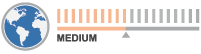

▼ Show Discussion