How to remove MoaNesiotis extension from web browsers
![]() Written by Tomas Meskauskas on
Written by Tomas Meskauskas on
What kind of program is MoaNesiotis?
We have inspected the MoaNesiotis browser extension and discovered that it can enable the "Managed by your organization" feature, read various information, and manage certain components within affected browsers. Also, MoaNesiotis is distributed using unreliable sites. Thus, users should avoid adding MoaNesiotis to browsers.

MoaNesiotis in detail
MoaNesiotis can activate and control the "Managed by your organization" feature on Chrome and Edge browsers. Legitimate organizations typically use this feature to gain administrative control over certain settings or policies within browsers. However, when activated by apps like MoaNesiotis, this feature could be misused for malicious purposes.
The "Managed by your organization" feature could allow MoaNesiotis to impose restrictions (e.g., restrict access to certain websites), track online activities, add unwanted apps, and more. Another important detail about MoaNesiotis is that it can read and change data on all websites. This could lead to various issues.
MoaNesiotis may gather sensitive information like credit card details, passwords, and other data. Misusing such information can cause users problems like identity theft and monetary loss. Additionally, MoaNesiotis can manage apps, extensions, and themes. It means that it can remove, disable, and add unwanted apps, extensions, and themes, including malicious ones.
It is important to mention that users with MoaNesiotis added to their browsers might encounter unexpected redirects to websites like dragonorders.com and could unintentionally download other dubious apps. Another important detail is that MoaNesiotis is distributed alongside the Chromstera browser and possibly other unwanted software, like adware and browser hijackers.
Therefore, it is strongly recommended to remove MoaNesiotis and associated apps from web browsers and operating systems as soon as possible.
| Name | MoaNesiotis unwanted application |
| Threat Type | Malicious Extension |
| Detection Names (Installer) | Avast (Other:Malware-gen [Trj]), Combo Cleaner (Trojan.Generic.34739823), ESET-NOD32 (Win32/DragonBossSolutions.B Potentially Unwanted), Kaspersky (Not-a-virus:HEUR:AdWare.Win32.WebCompanion.gen), Full List (VirusTotal) |
| Symptoms | The "Managed by your organization" feature is activated in Chrome or Edge browser, redirects to shady sites (e.g., dragonorders.com), decreased Internet browsing speed, your computer becomes slower than usual. |
| Distribution methods | Dubious websites, malicious installers, deceptive pop-up ads, free software installers (bundling), torrent file downloads. |
| Damage | Internet browser tracking (potential privacy issues), display of unwanted ads, redirects to dubious websites, loss of private information. |
| Malware Removal (Windows) | To eliminate possible malware infections, scan your computer with legitimate antivirus software. Our security researchers recommend using Combo Cleaner. |
Conclusion
In conclusion, MoaNesiotis is an unreliable application that can cause a variety of issues to users, from restricted access to websites (and redirects to shady sites) to infiltration of other unwanted applications. Thus, users should be careful when downloading and adding apps like MoaNesiotis, especially from unofficial sources.
Examples of similar applications are PassengerPigeon, Proboscidea, and CastoroidesOhioensis.
How did unwanted software install on my computer?
MoaNesiotis is distributed via shady websites that offer users the ability to download movies and possibly other copyrighted content. Such apps may also be installed/added through downloads from P2P networks, third-party downloaders, unofficial app stores, and similar sources.
Another common distribution channel is software bundling. Users often unknowingly agree to install unwanted apps when they are included in installers as additional offers and users overlook them. Deceptive ads, pop-ups, fake system updates, etc., can also be used to trick users into causing unwanted downloads and installations.
How to avoid installation of unwanted applications?
Use official websites and app stores when downloading apps and files. During installations, decline any offers to install additional (unwanted) apps by adjusting the provided settings or unchecking checkboxes. Ensure your operating system, web browser, and installed software are regularly updated.
Perform routine scans on your device to identify and remove threats (unwanted apps). Also, avoid clicking on suspicious ads or pop-ups, and be careful with unsolicited emails, messages, or links from unfamiliar or dubious sources. If your computer is already infected with rogue applications, we recommend running a scan with Combo Cleaner Antivirus for Windows to automatically eliminate them.
Website distributing MoaNesiotis app:

MoaNesiotins app information:

MoaNesiotis on Edge browser:

Instant automatic malware removal:
Manual threat removal might be a lengthy and complicated process that requires advanced IT skills. Combo Cleaner is a professional automatic malware removal tool that is recommended to get rid of malware. Download it by clicking the button below:
▼ DOWNLOAD Combo Cleaner
By downloading any software listed on this website you agree to our Privacy Policy and Terms of Use. To use full-featured product, you have to purchase a license for Combo Cleaner. 7 days free trial available. Combo Cleaner is owned and operated by Rcs Lt, the parent company of PCRisk.com read more.
Quick menu:
- What is MoaNesiotis?
- STEP 1. Uninstall unwanted applications using Control Panel.
- STEP 2. Remove rogue plug-ins from Google Chrome.
- STEP 3. Remove unwanted extensions from Mozilla Firefox.
- STEP 4. Remove malicious extensions from Safari.
- STEP 5. Remove rogue plug-ins from Microsoft Edge.
Unwanted software removal:
Windows 11 users:
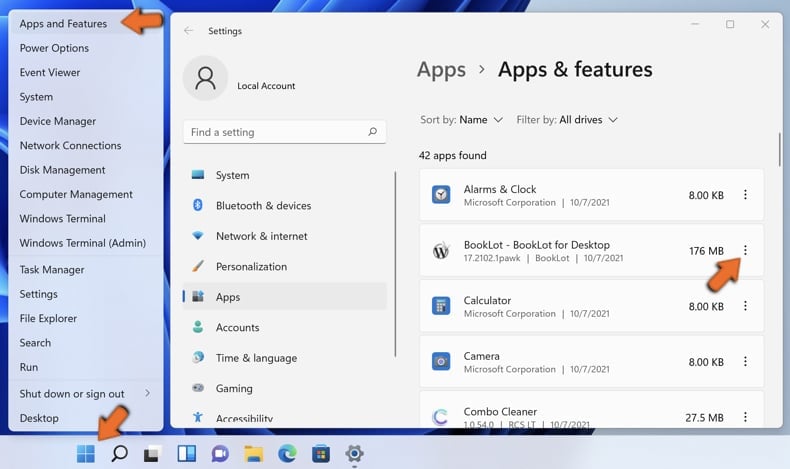
Right-click on the Start icon, select Apps and Features. In the opened window search for the application you want to uninstall, after locating it, click on the three vertical dots and select Uninstall.
Windows 10 users:
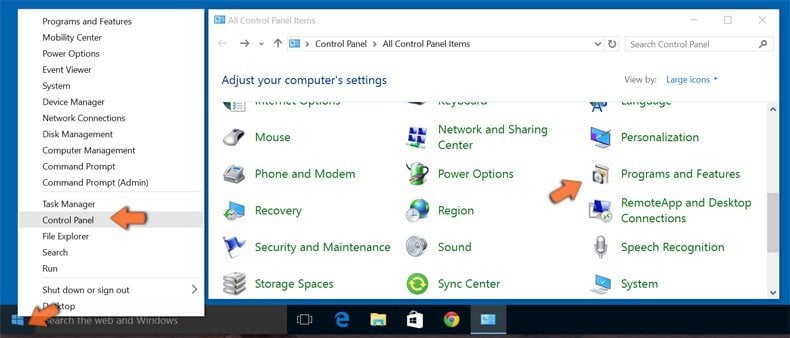
Right-click in the lower left corner of the screen, in the Quick Access Menu select Control Panel. In the opened window choose Programs and Features.
Windows 7 users:
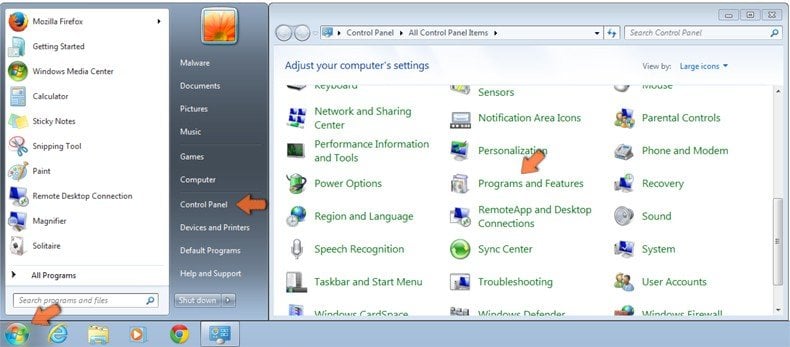
Click Start (Windows Logo at the bottom left corner of your desktop), choose Control Panel. Locate Programs and click Uninstall a program.
macOS (OSX) users:
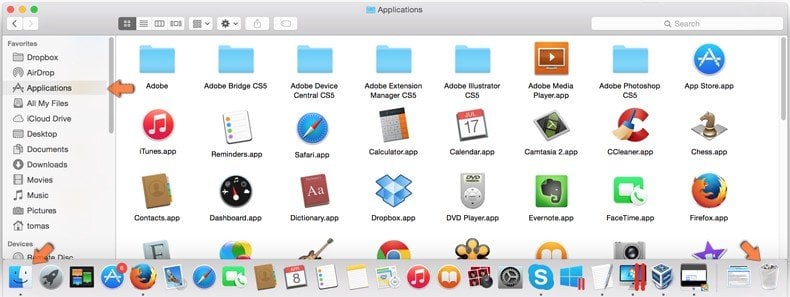
Click Finder, in the opened screen select Applications. Drag the app from the Applications folder to the Trash (located in your Dock), then right click the Trash icon and select Empty Trash.

In the uninstall programs window, look for any unwanted applications, select these entries and click "Uninstall" or "Remove".
After uninstalling the unwanted application, scan your computer for any remaining unwanted components or possible malware infections. To scan your computer, use recommended malware removal software.
Remove unwanted apps from Internet browsers:
Video showing how to remove unwanted browser add-ons:
 Remove malicious extensions from Google Chrome:
Remove malicious extensions from Google Chrome:

Click the Chrome menu icon ![]() (at the top right corner of Google Chrome), select "Extensions" and click "Manage Extensions". Locate "MoaNesiotis" and other suspicious extensions, select these entries and click "Remove".
(at the top right corner of Google Chrome), select "Extensions" and click "Manage Extensions". Locate "MoaNesiotis" and other suspicious extensions, select these entries and click "Remove".

Optional method:
If you continue to have problems with removal of the moanesiotis unwanted application, reset your Google Chrome browser settings. Click the Chrome menu icon ![]() (at the top right corner of Google Chrome) and select Settings. Scroll down to the bottom of the screen. Click the Advanced… link.
(at the top right corner of Google Chrome) and select Settings. Scroll down to the bottom of the screen. Click the Advanced… link.
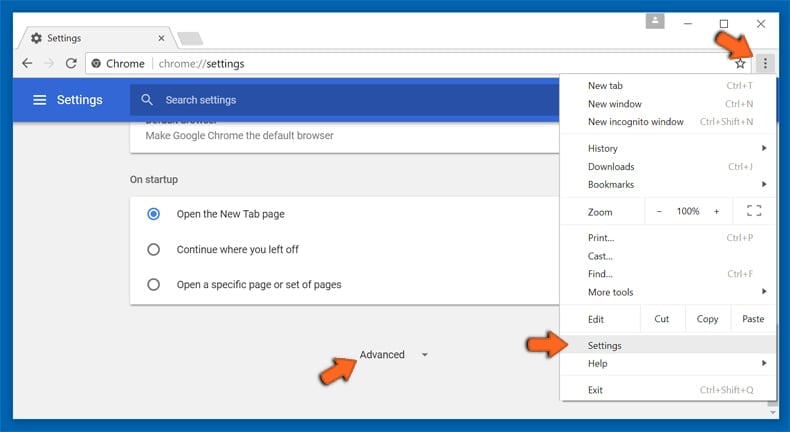
After scrolling to the bottom of the screen, click the Reset (Restore settings to their original defaults) button.
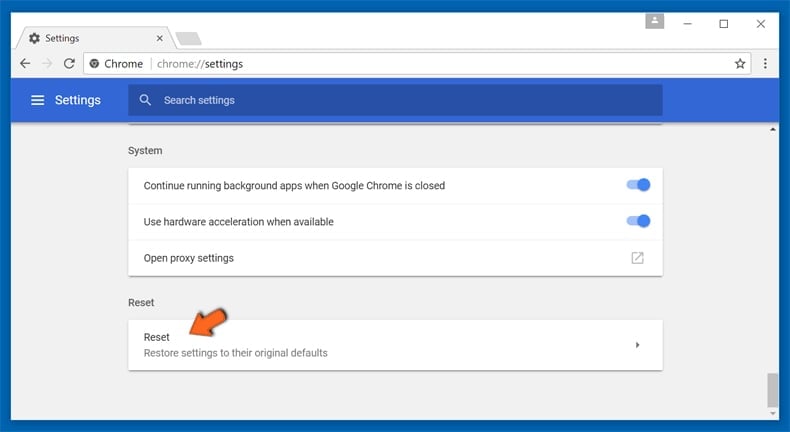
In the opened window, confirm that you wish to reset Google Chrome settings to default by clicking the Reset button.
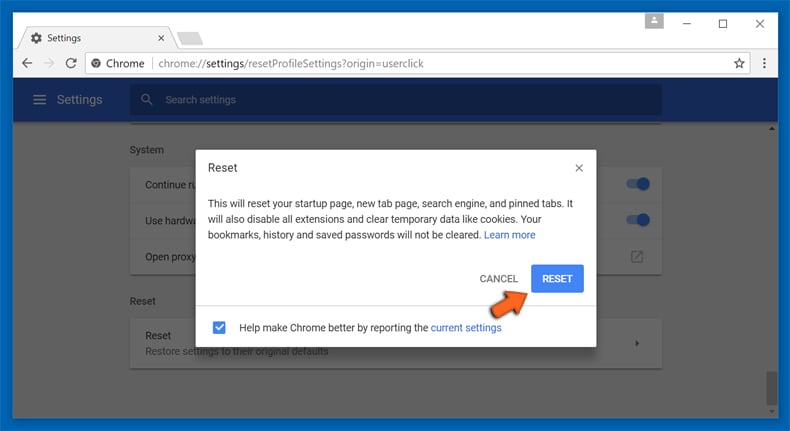
 Remove malicious plug-ins from Mozilla Firefox:
Remove malicious plug-ins from Mozilla Firefox:

Click the Firefox menu ![]() (at the top right corner of the main window), select "Add-ons and themes". Click "Extensions", in the opened window locate all recently-installed suspicious extensions, click on the three dots and then click "Remove".
(at the top right corner of the main window), select "Add-ons and themes". Click "Extensions", in the opened window locate all recently-installed suspicious extensions, click on the three dots and then click "Remove".

Optional method:
Computer users who have problems with moanesiotis unwanted application removal can reset their Mozilla Firefox settings.
Open Mozilla Firefox, at the top right corner of the main window, click the Firefox menu, ![]() in the opened menu, click Help.
in the opened menu, click Help.

Select Troubleshooting Information.
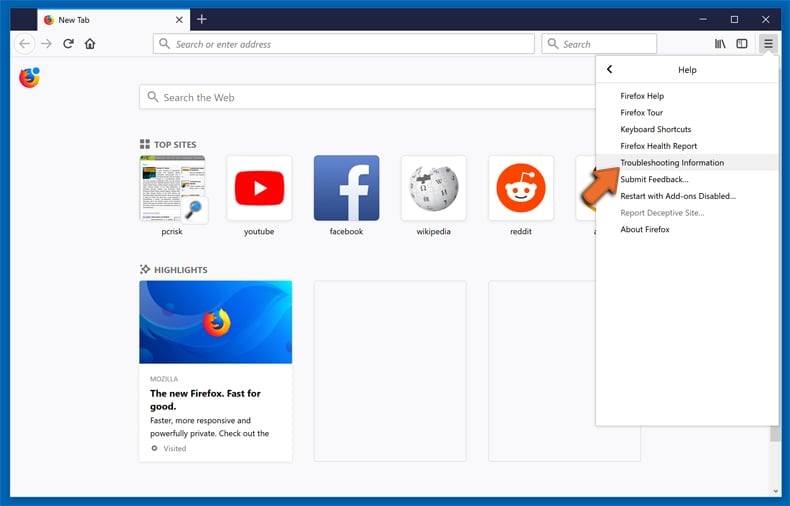
In the opened window, click the Refresh Firefox button.
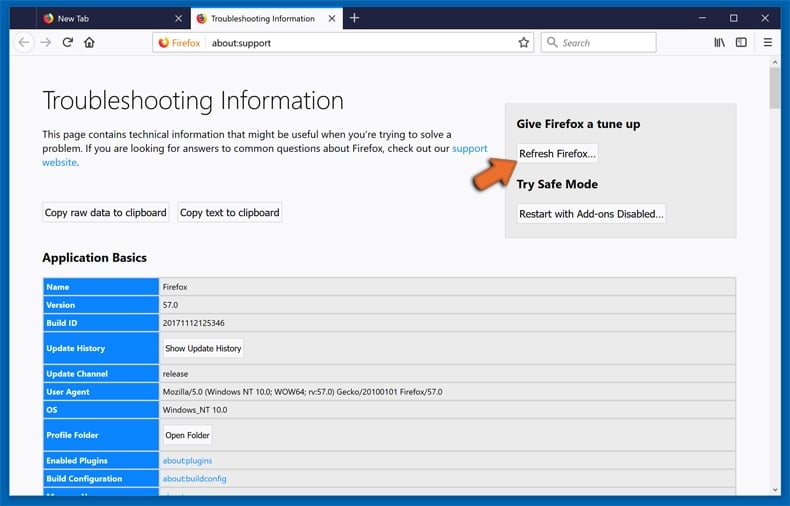
In the opened window, confirm that you wish to reset Mozilla Firefox settings to default by clicking the Refresh Firefox button.
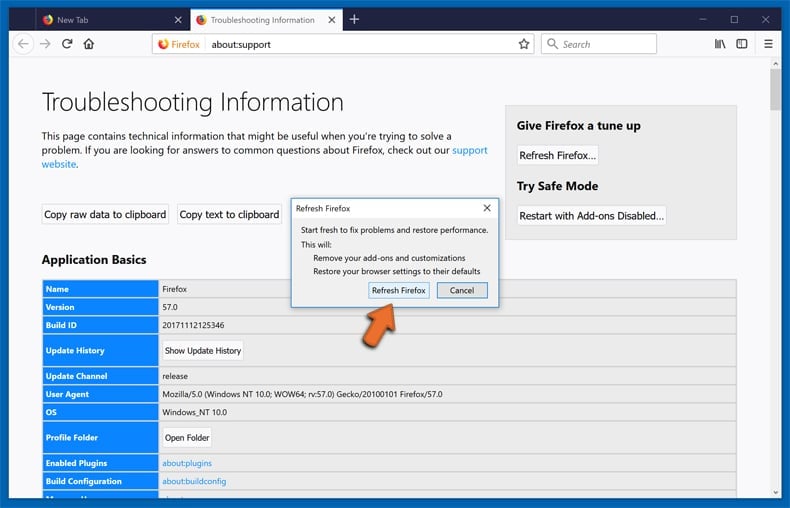
 Remove malicious extensions from Safari:
Remove malicious extensions from Safari:

Make sure your Safari browser is active, click Safari menu, and select Preferences....

In the opened window click Extensions, locate any recently installed suspicious extension, select it and click Uninstall.
Optional method:
Make sure your Safari browser is active and click on Safari menu. From the drop down menu select Clear History and Website Data...
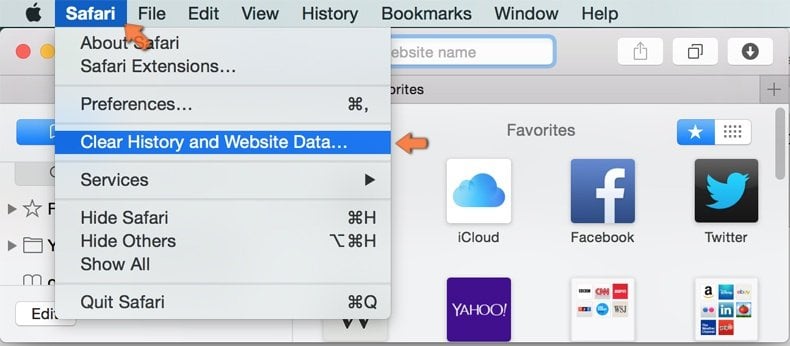
In the opened window select all history and click the Clear History button.
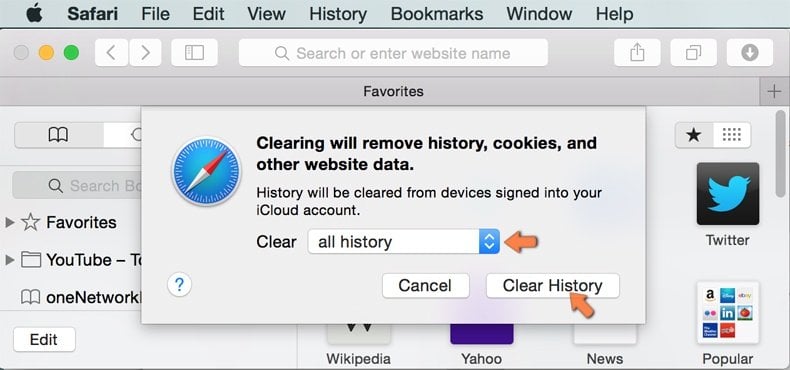
 Remove malicious extensions from Microsoft Edge:
Remove malicious extensions from Microsoft Edge:

Click the Edge menu icon ![]() (at the upper-right corner of Microsoft Edge), select "Extensions". Locate all recently-installed suspicious browser add-ons and click "Remove" below their names.
(at the upper-right corner of Microsoft Edge), select "Extensions". Locate all recently-installed suspicious browser add-ons and click "Remove" below their names.

Optional method:
If you continue to have problems with removal of the moanesiotis unwanted application, reset your Microsoft Edge browser settings. Click the Edge menu icon ![]() (at the top right corner of Microsoft Edge) and select Settings.
(at the top right corner of Microsoft Edge) and select Settings.
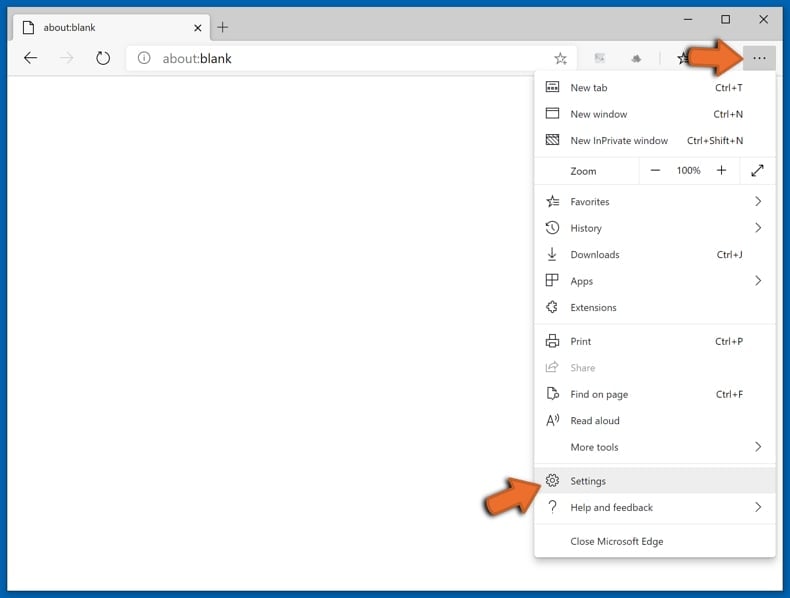
In the opened settings menu select Reset settings.
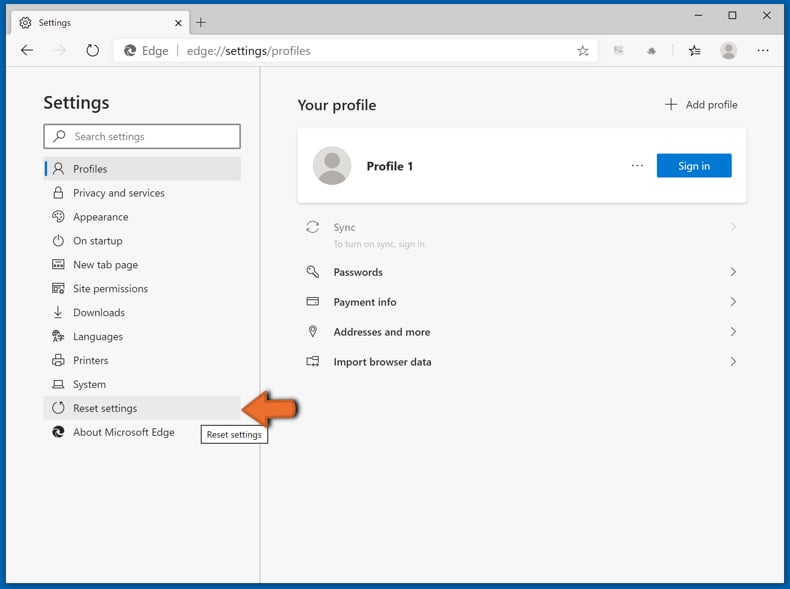
Select Restore settings to their default values. In the opened window, confirm that you wish to reset Microsoft Edge settings to default by clicking the Reset button.
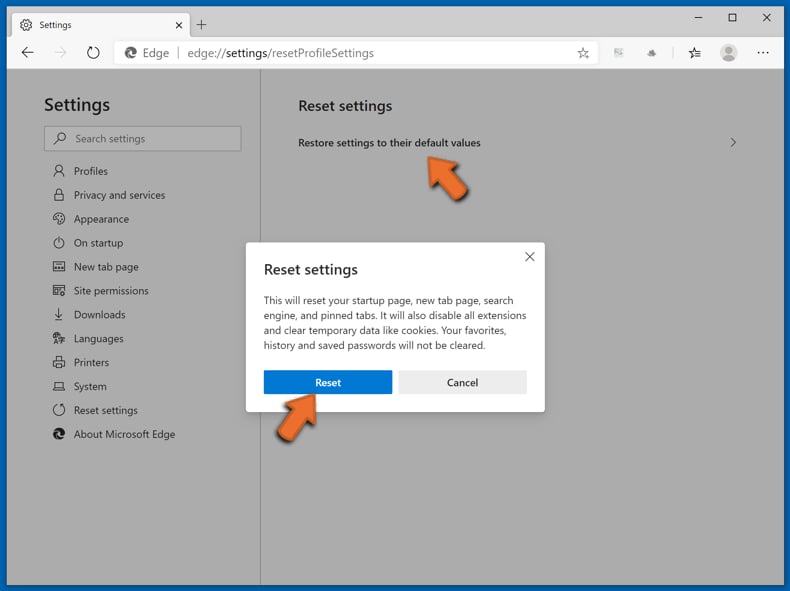
- If this did not help, follow these alternative instructions explaining how to reset the Microsoft Edge browser.
Summary:
 Commonly, adware or potentially unwanted applications infiltrate Internet browsers through free software downloads. Note that the safest source for downloading free software is via developers' websites only. To avoid installation of adware, be very attentive when downloading and installing free software. When installing previously-downloaded free programs, choose the custom or advanced installation options – this step will reveal any potentially unwanted applications listed for installation together with your chosen free program.
Commonly, adware or potentially unwanted applications infiltrate Internet browsers through free software downloads. Note that the safest source for downloading free software is via developers' websites only. To avoid installation of adware, be very attentive when downloading and installing free software. When installing previously-downloaded free programs, choose the custom or advanced installation options – this step will reveal any potentially unwanted applications listed for installation together with your chosen free program.
Post a comment:
If you have additional information on moanesiotis unwanted application or it's removal please share your knowledge in the comments section below.
Frequently Asked Questions (FAQ)
What harm can MoaNesiotis cause?
Having the MoaNesiotis extension added to your web browser can result in various problems, spanning from limited control over browser settings to breaches of privacy, unwanted redirects to unreliable websites, and other issues.
What does MoaNesiotis do?
MoaNesiotis enables and controls the "Managed by your organization" function in the affected Chrome (and Edge) browser. Also, it can read and change data on all web pages and manage themes and extensions. Additionally, users may be redirected to dragonorders.com while this extension is active.
How do MoaNesiotis developers generate revenue?
The developers of MoaNesiotis likely earn revenue by displaying advertisements, promoting other apps, redirecting users to various websites, gathering and selling user data, or employing similar monetization approaches.
Will Combo Cleaner remove MoaNesiotis?
Combo Cleaner can find and remove various threats, including apps like MoaNesiotis. It is worth noting that it may be difficult to remove unwanted apps manually. Consequently, it is recommended to use tools like Combo Cleaner for effective elimination of unwanted apps and other threats.
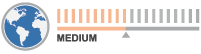

▼ Show Discussion