How to avoid visiting iambest.io
![]() Written by Tomas Meskauskas on
Written by Tomas Meskauskas on
What is iambest.io?
In our analysis of iambest.io, we found that it purports to operate as a search engine. However, rather than delivering search results, iambest.io redirects users to a dubious search engine. Another significant aspect of iambest.io is its association with browser hijacking. Thus, iambest.io should not be trusted.
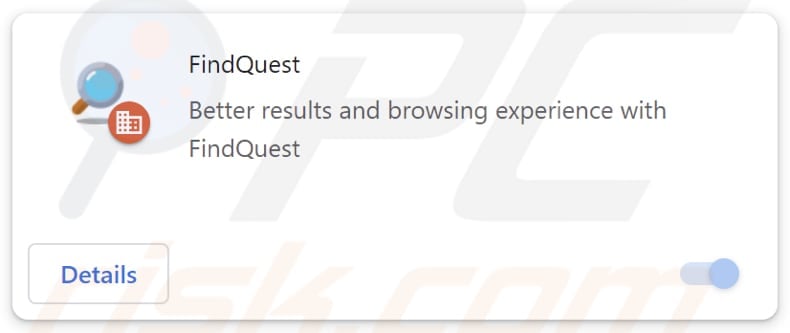
More about iambest.io and the associated browser hijacker
When users attempt to conduct a search using a compromised browser, they experience redirection from iambest.io to boyu.com.tr, a dubious search engine. Search engines like boyu.com.tr often lack credibility and transparency regarding the sources of their search results, raising concerns about the accuracy and reliability of the information provided.
Thus, users risk encountering misleading or manipulated search results that do not genuinely reflect their search queries. Furthermore, dubious search engines may compromise user privacy and security. They could track users' search activities, collect personal data, or even distribute potentially malicious software through deceptive ads or links disguised within search results.
Overall, the lack of reliability and potential risks associated with both iambest.io and boyu.com.tr necessitate caution and skepticism when using them. Users are advised to opt for reputable and trustworthy search engines to ensure a safe and reliable search experience.
It is crucial to understand that websites such as iambest.io are often promoted through browser hijackers, which are intrusive software programs designed to modify browser settings without users' consent. These hijackers typically redirect users' search queries and homepage preferences to undesired websites like iambest.io.
It is known that the app promoting iambest.io is FindQuest and it can enable the "Managed by your organization" feature in hijacked browsers. This feature allows administrators to centrally manage and customize browser configurations to align with organizational policies and security requirements.
However, when activated by unauthorized or suspicious applications, this feature can be exploited to manipulate browser settings for malicious purposes, potentially compromising user privacy and security. Thus, FindQuest (and iambest.io) should be removed from affected browsers as soon as possible.
| Name | FindQuest |
| Threat Type | Browser Hijacker, Redirect, Search Hijacker, Toolbar, Unwanted New Tab |
| Browser Extension(s) | FindQuest |
| Supposed Functionality | Improved browsing experience, accurate search results |
| Promoted URL | iambest.io |
| Detection Names (iambest.io) | N/A (VirusTotal) |
| Serving IP Address (iambest.io) | 104.21.69.93 |
| Detection Names (Installer) | N/A (VirusTotal) |
| Affected Browser Settings | Homepage, new tab URL, default search engine |
| Symptoms | Manipulated Internet browser settings (homepage, default Internet search engine, new tab settings). Users are forced to visit the hijacker's website and search the Internet using their search engines. |
| Distribution methods | Deceptive pop-up ads, free software installers (bundling), fake Flash Player installers. |
| Damage | Internet browser tracking (potential privacy issues), display of unwanted ads, redirects to dubious websites. |
| Malware Removal (Windows) | To eliminate possible malware infections, scan your computer with legitimate antivirus software. Our security researchers recommend using Combo Cleaner. |
Conclusion
In conclusion, the tactics employed by apps like FindQuest not only disrupt users' browsing experiences but also expose them to potentially harmful content and security risks. Vigilance and skepticism are crucial in navigating the digital landscape to avoid falling victim to such unwanted and potentially harmful activities.
More examples of browser hijackers promoting shady search engines are Wild Life, Page Summarizer AI, and Qtr Search.
How did FindQuest install on my computer?
Browser hijackers frequently infiltrate users' browsers through the installation of free software or apps obtained from dubious sources. These sources include peer-to-peer networks, unofficial app stores, third-party downloaders, and others. Users introduce these hijackers when installing desired programs without carefully reviewing or adjusting the provided options or settings.
Moreover, browsers become hijacked through deceptive tactics employed on questionable websites. Fake download buttons and misleading advertisements and pop-ups often lure users into clicking on them, inadvertently triggering the download and injections of browser hijackers. Additionally, developers may create counterfeit browser extensions or add-ons that closely mimic legitimate ones.
Unsuspecting users may be tricked into adding these fraudulent extensions, unknowingly inviting browser hijackers into their systems.
How to avoid installation of browser hijackers?
Limit your software and app downloads to official sources or reputable app stores. Be attentive during installations, rejecting any unnecessary offers or additional apps that may be bundled with the software you want. Steer clear of suspicious websites and refrain from interacting with enticing pop-ups or advertisements on such sites.
Disable notifications from untrustworthy websites to prevent unwanted interruptions. Ensure that your operating system, web browsers, and other software are regularly updated to patch security vulnerabilities. Enhance your device's protection by installing reliable security software and conducting regular system scans.
If your computer is already infected with FindQuest, we recommend running a scan with Combo Cleaner Antivirus for Windows to automatically eliminate this browser hijacker.
Iambest.io redirects to boyu.com.tr (GIF):
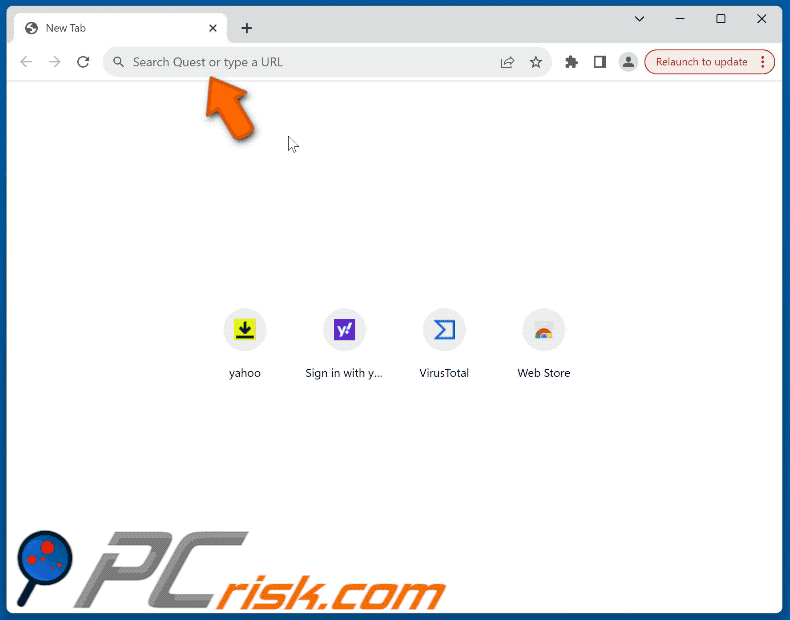
Website promoting FindQuest browser hijacker:
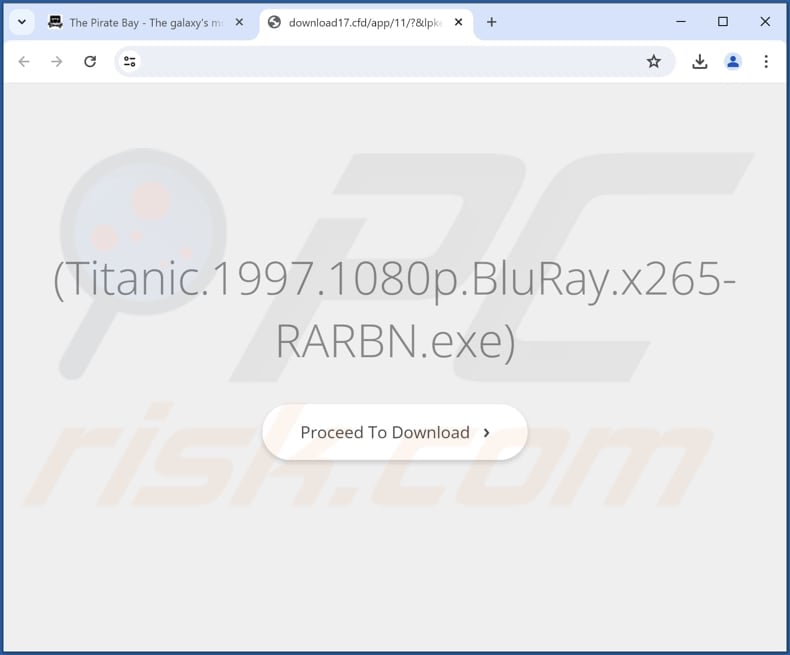
Instant automatic malware removal:
Manual threat removal might be a lengthy and complicated process that requires advanced IT skills. Combo Cleaner is a professional automatic malware removal tool that is recommended to get rid of malware. Download it by clicking the button below:
▼ DOWNLOAD Combo Cleaner
By downloading any software listed on this website you agree to our Privacy Policy and Terms of Use. To use full-featured product, you have to purchase a license for Combo Cleaner. 7 days free trial available. Combo Cleaner is owned and operated by Rcs Lt, the parent company of PCRisk.com read more.
Quick menu:
- What is FindQuest?
- STEP 1. Uninstall FindQuest application using Control Panel.
- STEP 2. Remove FindQuest browser hijacker from Google Chrome.
- STEP 3. Remove iambest.io homepage and default search engine from Mozilla Firefox.
- STEP 4. Remove iambest.io redirect from Safari.
- STEP 5. Remove rogue plug-ins from Microsoft Edge.
FindQuest browser hijacker removal:
Windows 11 users:
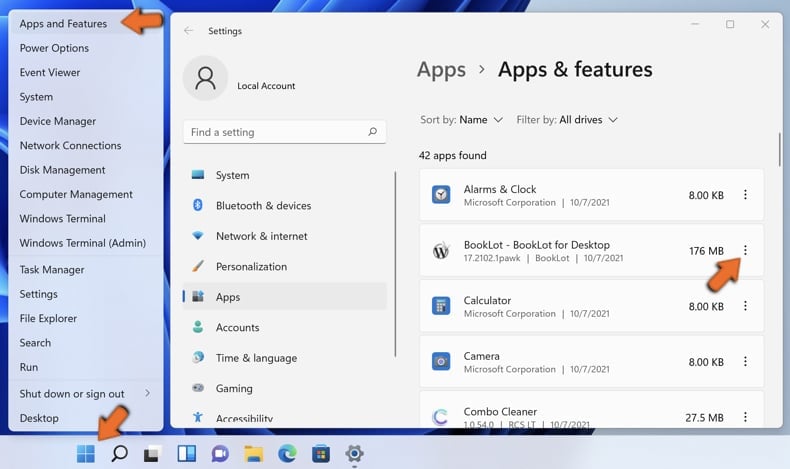
Right-click on the Start icon, select Apps and Features. In the opened window search for the application you want to uninstall, after locating it, click on the three vertical dots and select Uninstall.
Windows 10 users:
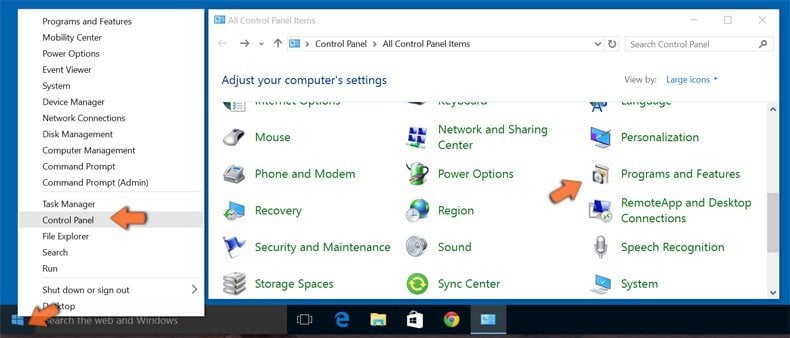
Right-click in the lower left corner of the screen, in the Quick Access Menu select Control Panel. In the opened window choose Programs and Features.
Windows 7 users:
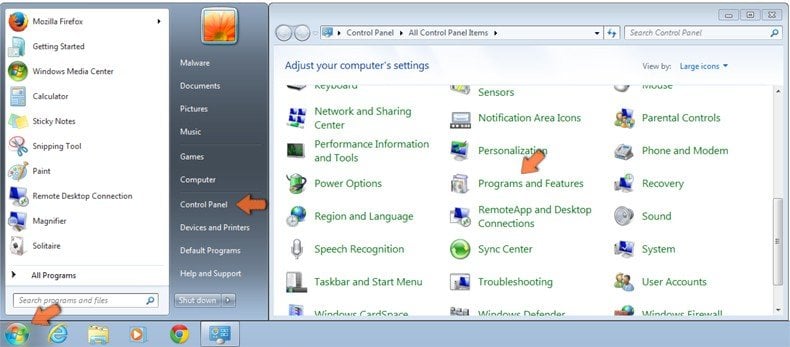
Click Start (Windows Logo at the bottom left corner of your desktop), choose Control Panel. Locate Programs and click Uninstall a program.
macOS (OSX) users:
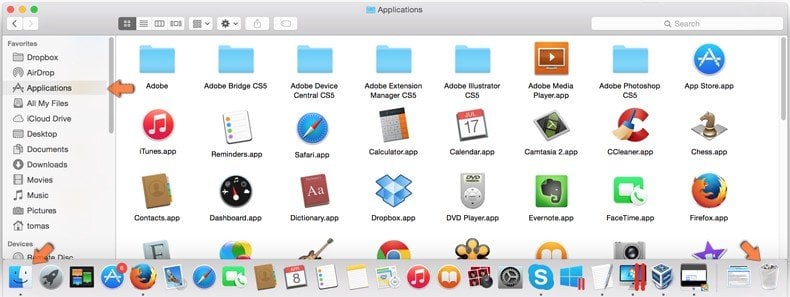
Click Finder, in the opened screen select Applications. Drag the app from the Applications folder to the Trash (located in your Dock), then right click the Trash icon and select Empty Trash.
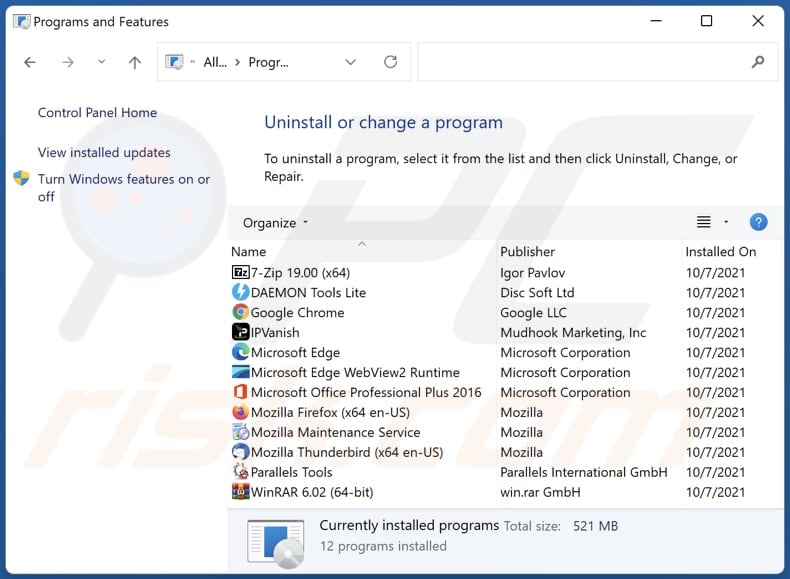
In the uninstall programs window: look for any recently installed suspicious applications, select these entries and click "Uninstall" or "Remove".
After uninstalling the potentially unwanted applications (which cause browser redirects to the iambest.io website), scan your computer for any remaining unwanted components. To scan your computer, use recommended malware removal software.
FindQuest browser hijacker removal from Internet browsers:
Video showing how to remove browser redirects:
 Remove malicious extensions from Google Chrome:
Remove malicious extensions from Google Chrome:
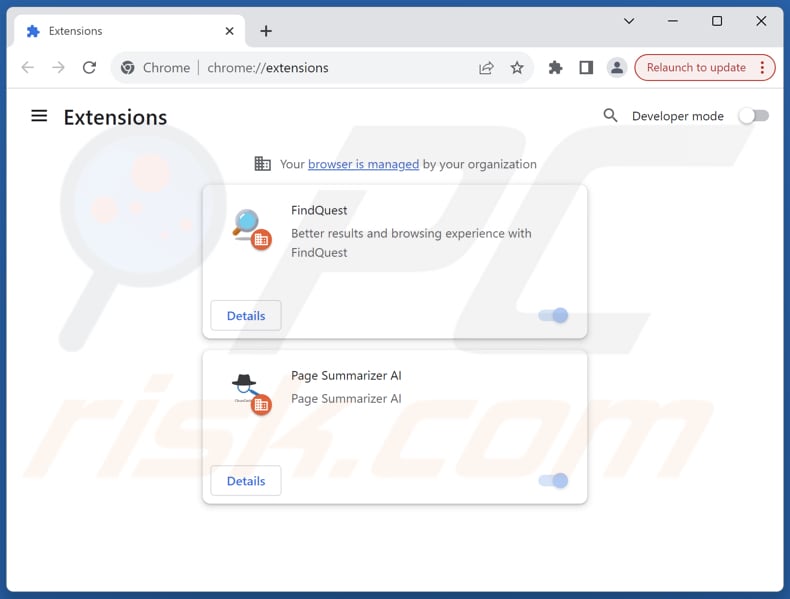
Click the Chrome menu icon ![]() (at the top right corner of Google Chrome), select "Extensions" and click "Manage Extensions". Locate "FindQuest" and other recently-installed suspicious extensions, select these entries and click "Remove".
(at the top right corner of Google Chrome), select "Extensions" and click "Manage Extensions". Locate "FindQuest" and other recently-installed suspicious extensions, select these entries and click "Remove".
Change your homepage:
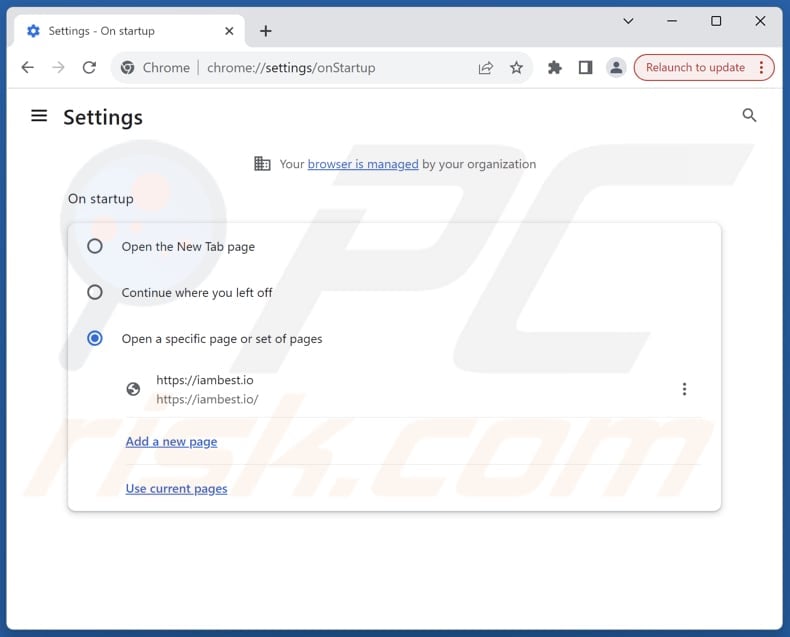
Click the Chrome menu icon ![]() (at the top right corner of Google Chrome), select "Settings". In the "On startup" section, disable "FindQuest", look for a browser hijacker URL (hxxp://www.iambest.io) below the "Open a specific or set of pages" option. If present click on the three vertical dots icon and select "Remove".
(at the top right corner of Google Chrome), select "Settings". In the "On startup" section, disable "FindQuest", look for a browser hijacker URL (hxxp://www.iambest.io) below the "Open a specific or set of pages" option. If present click on the three vertical dots icon and select "Remove".
Change your default search engine:
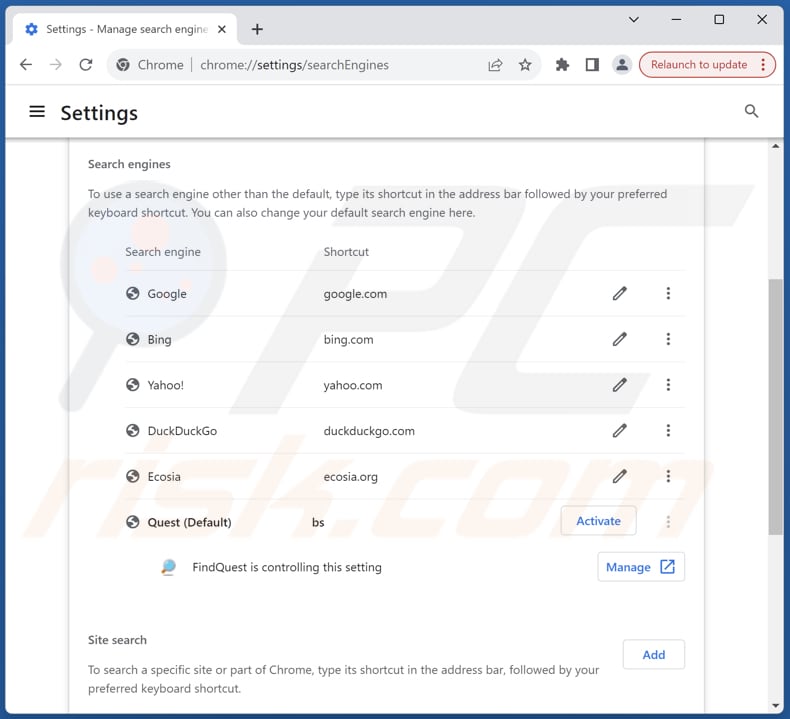
To change your default search engine in Google Chrome: Click the Chrome menu icon ![]() (at the top right corner of Google Chrome), select "Settings", in the "Search engine" section, click "Manage search engines...", in the opened list look for "iambest.io", when located click the three vertical dots near this URL and select "Delete".
(at the top right corner of Google Chrome), select "Settings", in the "Search engine" section, click "Manage search engines...", in the opened list look for "iambest.io", when located click the three vertical dots near this URL and select "Delete".
- If you continue to have problems with browser redirects and unwanted advertisements - Reset Google Chrome.
Optional method:
If you continue to have problems with removal of the findquest browser hijacker, reset your Google Chrome browser settings. Click the Chrome menu icon ![]() (at the top right corner of Google Chrome) and select Settings. Scroll down to the bottom of the screen. Click the Advanced… link.
(at the top right corner of Google Chrome) and select Settings. Scroll down to the bottom of the screen. Click the Advanced… link.
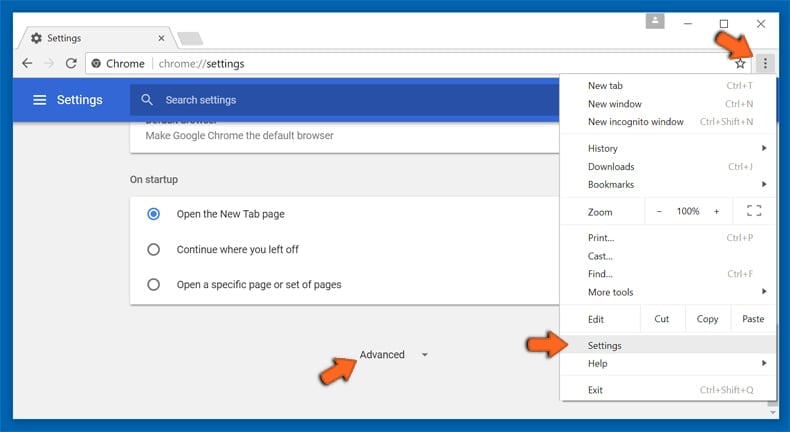
After scrolling to the bottom of the screen, click the Reset (Restore settings to their original defaults) button.
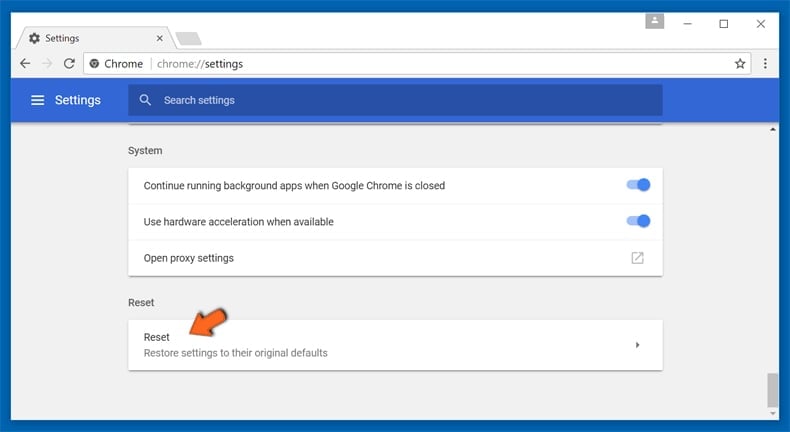
In the opened window, confirm that you wish to reset Google Chrome settings to default by clicking the Reset button.
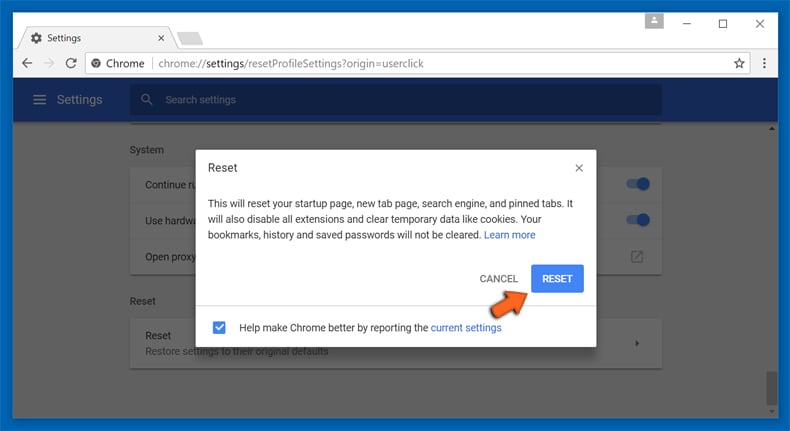
 Remove malicious extensions from Mozilla Firefox:
Remove malicious extensions from Mozilla Firefox:
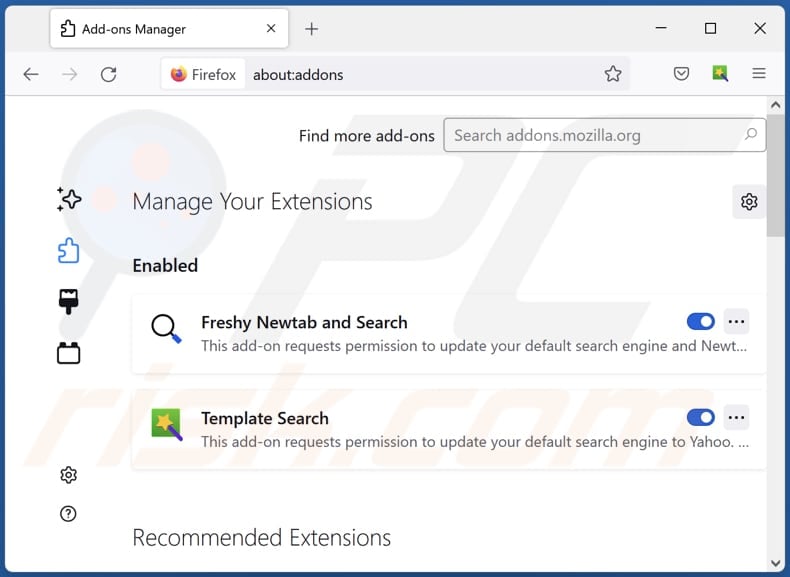
Click the Firefox menu ![]() (at the top right corner of the main window), select "Add-ons and themes". Click "Extensions", in the opened window locate "FindQuest", as well as all recently-installed suspicious extensions, click on the three dots and then click "Remove".
(at the top right corner of the main window), select "Add-ons and themes". Click "Extensions", in the opened window locate "FindQuest", as well as all recently-installed suspicious extensions, click on the three dots and then click "Remove".
Change your homepage:
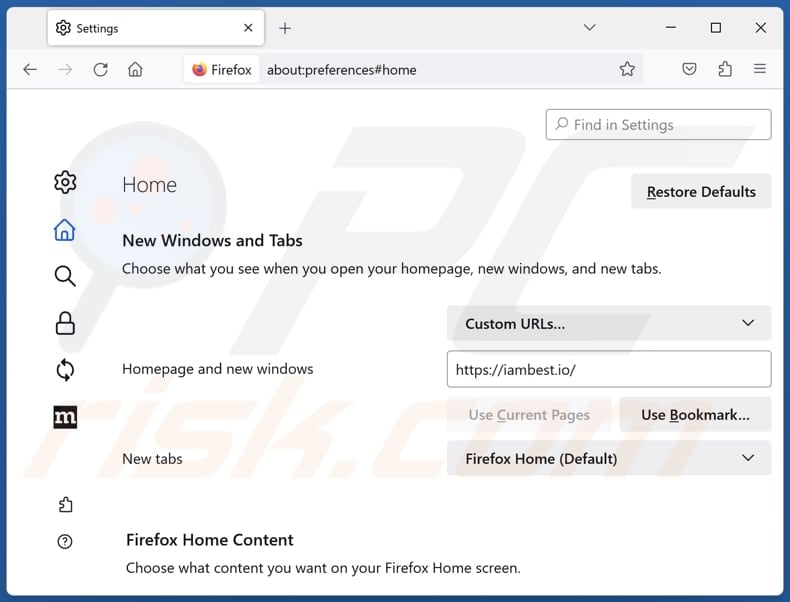
To reset your homepage, click the Firefox menu ![]() (at the top right corner of the main window), then select "Settings", in the opened window disable "FindQuest", remove hxxp://iambest.io and enter your preferred domain, which will open each time you start Mozilla Firefox.
(at the top right corner of the main window), then select "Settings", in the opened window disable "FindQuest", remove hxxp://iambest.io and enter your preferred domain, which will open each time you start Mozilla Firefox.
Change your default search engine:
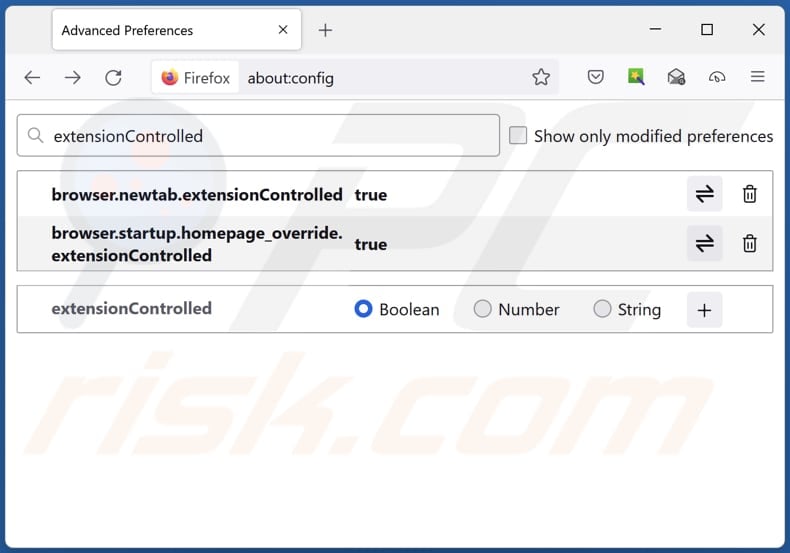
In the URL address bar, type "about:config" and press Enter. Click "Accept the Risk and Continue".
In the search filter at the top, type: "extensionControlled". Set both results to "false" by either double-clicking each entry or clicking the ![]() button.
button.
Optional method:
Computer users who have problems with findquest browser hijacker removal can reset their Mozilla Firefox settings.
Open Mozilla Firefox, at the top right corner of the main window, click the Firefox menu, ![]() in the opened menu, click Help.
in the opened menu, click Help.

Select Troubleshooting Information.
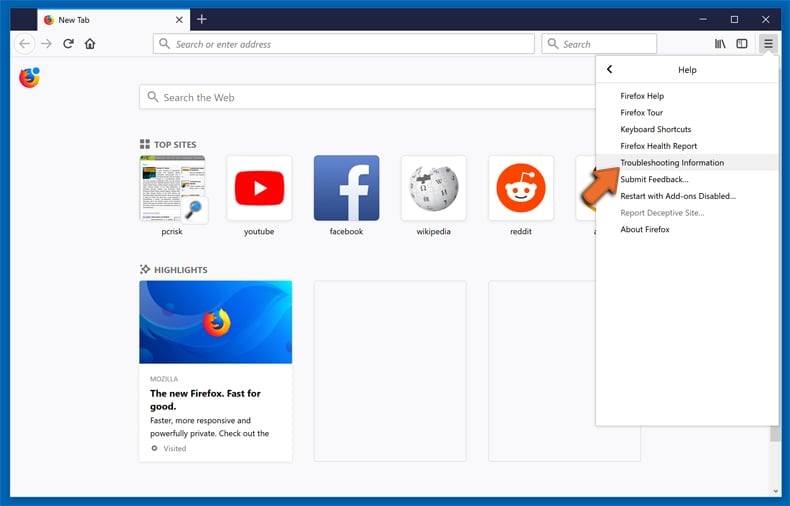
In the opened window, click the Refresh Firefox button.
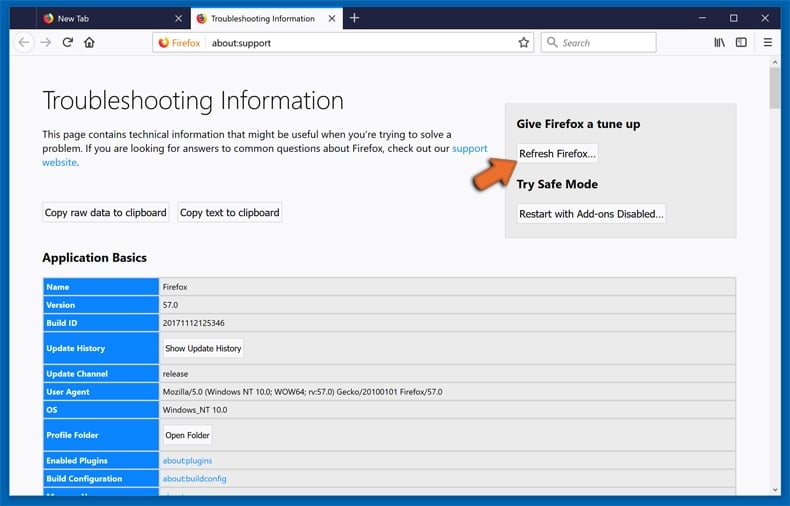
In the opened window, confirm that you wish to reset Mozilla Firefox settings to default by clicking the Refresh Firefox button.
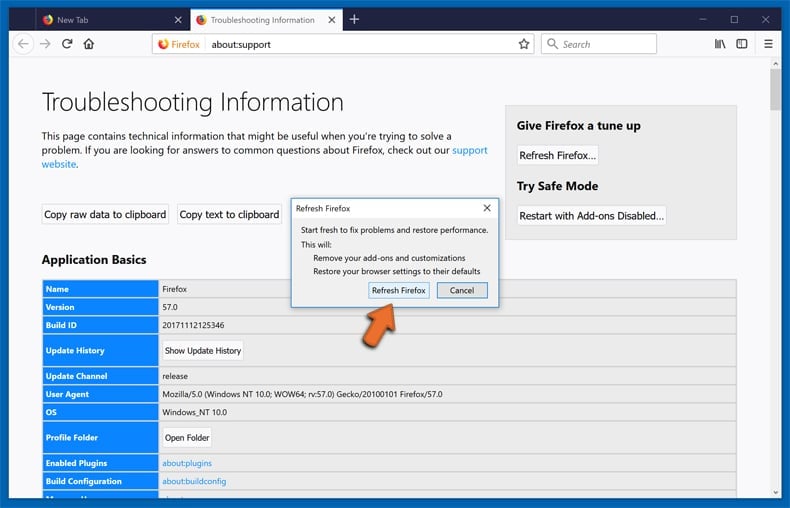
 Remove malicious extensions from Safari:
Remove malicious extensions from Safari:
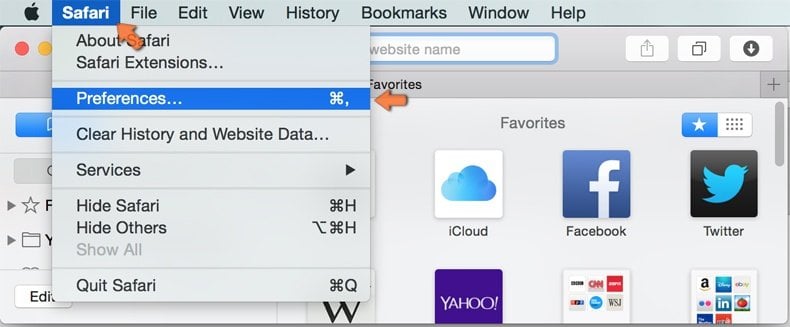
Make sure your Safari browser is active and click Safari menu, then select Preferences...
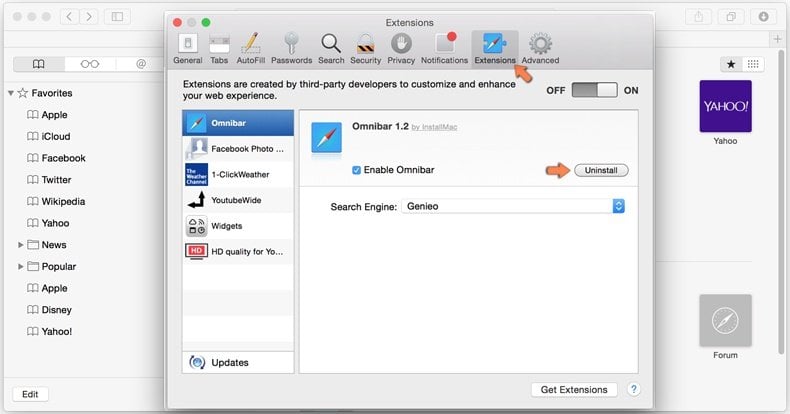
In the preferences window select the Extensions tab. Look for any recently installed suspicious extensions and uninstall them.
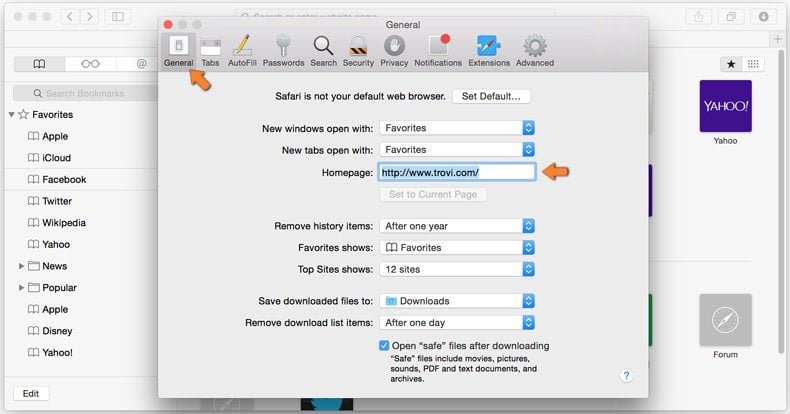
In the preferences window select General tab and make sure that your homepage is set to a preferred URL, if its altered by a browser hijacker - change it.
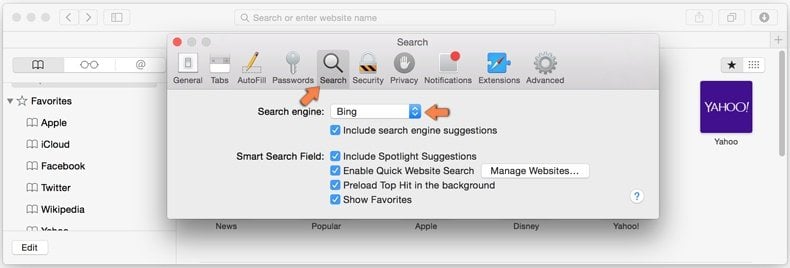
In the preferences window select Search tab and make sure that your preferred Internet search engine is selected.
Optional method:
Make sure your Safari browser is active and click on Safari menu. From the drop down menu select Clear History and Website Data...
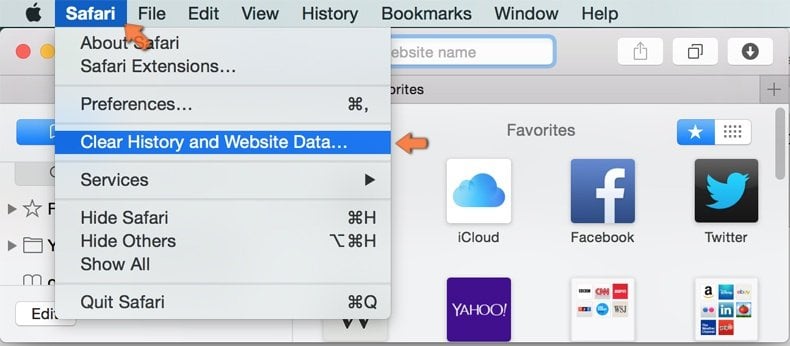
In the opened window select all history and click the Clear History button.
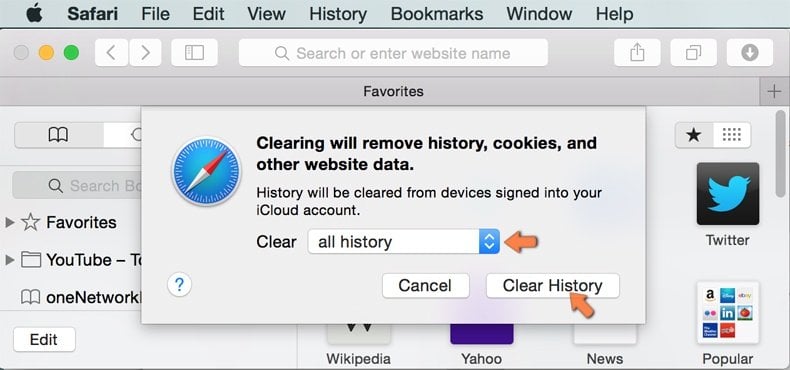
 Remove malicious extensions from Microsoft Edge:
Remove malicious extensions from Microsoft Edge:
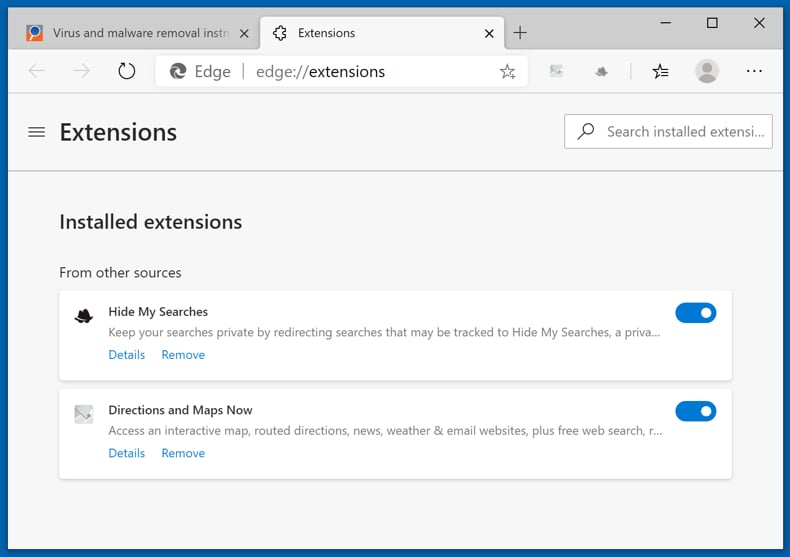
Click the Edge menu icon ![]() (at the top right corner of Microsoft Edge), select "Extensions". Locate any recently-installed suspicious browser add-ons, and remove them.
(at the top right corner of Microsoft Edge), select "Extensions". Locate any recently-installed suspicious browser add-ons, and remove them.
Change your homepage and new tab settings:
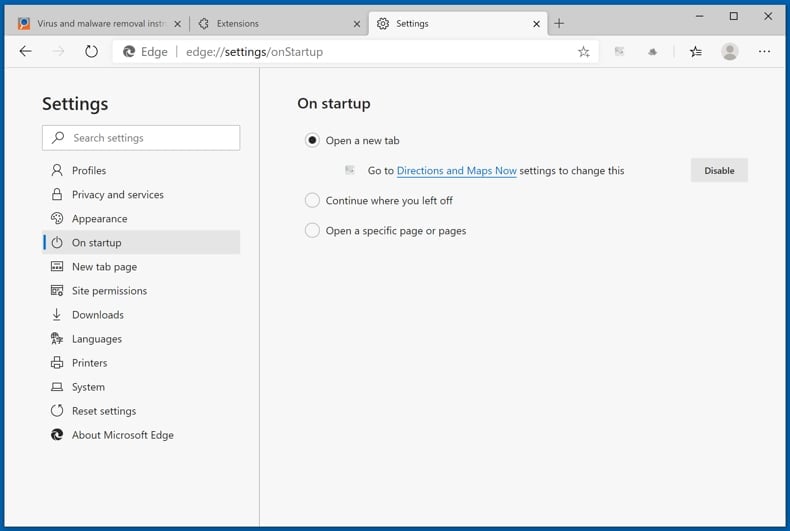
Click the Edge menu icon ![]() (at the top right corner of Microsoft Edge), select "Settings". In the "On startup" section look for the name of the browser hijacker and click "Disable".
(at the top right corner of Microsoft Edge), select "Settings". In the "On startup" section look for the name of the browser hijacker and click "Disable".
Change your default Internet search engine:
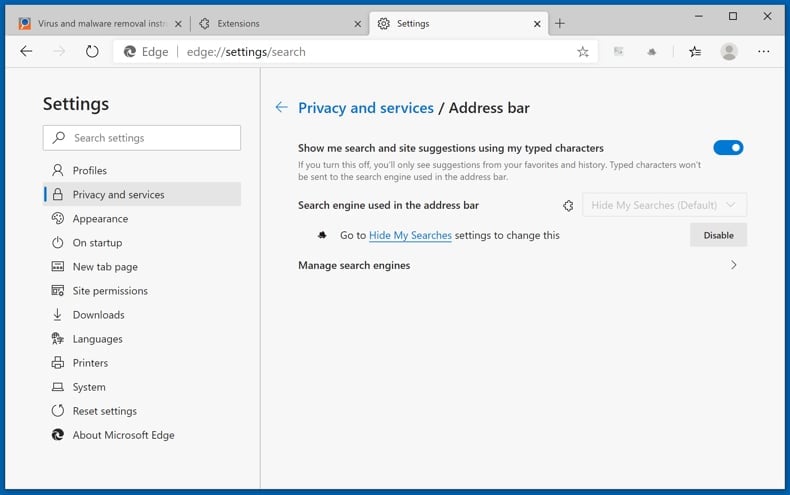
To change your default search engine in Microsoft Edge: Click the Edge menu icon ![]() (at the top right corner of Microsoft Edge), select "Privacy and services", scroll to bottom of the page and select "Address bar". In the "Search engines used in address bar" section look for the name of the unwanted Internet search engine, when located click the "Disable" button near it. Alternatively you can click on "Manage search engines", in the opened menu look for unwanted Internet search engine. Click on the puzzle icon
(at the top right corner of Microsoft Edge), select "Privacy and services", scroll to bottom of the page and select "Address bar". In the "Search engines used in address bar" section look for the name of the unwanted Internet search engine, when located click the "Disable" button near it. Alternatively you can click on "Manage search engines", in the opened menu look for unwanted Internet search engine. Click on the puzzle icon ![]() near it and select "Disable".
near it and select "Disable".
Optional method:
If you continue to have problems with removal of the findquest browser hijacker, reset your Microsoft Edge browser settings. Click the Edge menu icon ![]() (at the top right corner of Microsoft Edge) and select Settings.
(at the top right corner of Microsoft Edge) and select Settings.
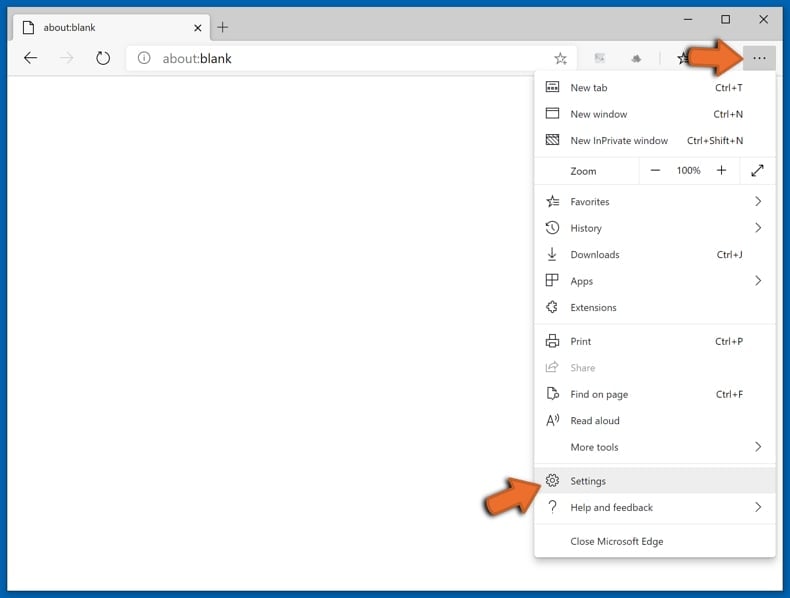
In the opened settings menu select Reset settings.
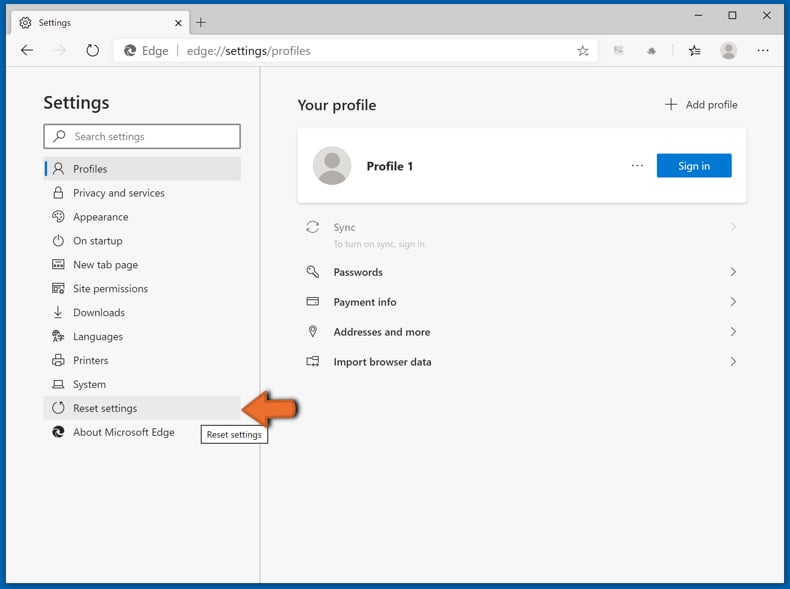
Select Restore settings to their default values. In the opened window, confirm that you wish to reset Microsoft Edge settings to default by clicking the Reset button.
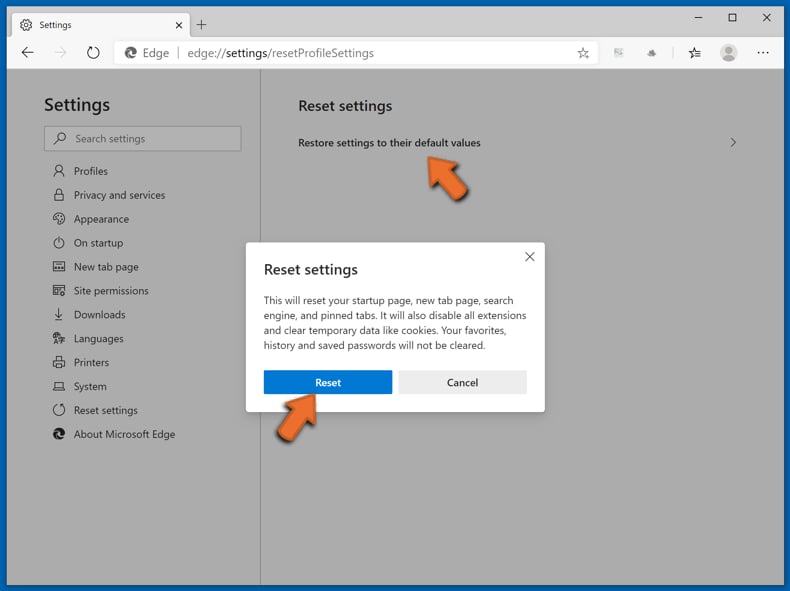
- If this did not help, follow these alternative instructions explaining how to reset the Microsoft Edge browser.
Summary:
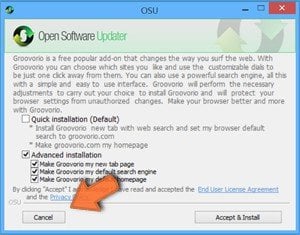 A browser hijacker is a type of adware infection that modifies Internet browser settings by assigning the homepage and default Internet search engine settings to some other (unwanted) website URL. Commonly, this type of adware infiltrates operating systems through free software downloads. If your download is managed by a download client, ensure that you decline offers to install advertised toolbars or applications that seek to change your homepage and default Internet search engine settings.
A browser hijacker is a type of adware infection that modifies Internet browser settings by assigning the homepage and default Internet search engine settings to some other (unwanted) website URL. Commonly, this type of adware infiltrates operating systems through free software downloads. If your download is managed by a download client, ensure that you decline offers to install advertised toolbars or applications that seek to change your homepage and default Internet search engine settings.
Post a comment:
If you have additional information on findquest browser hijacker or it's removal please share your knowledge in the comments section below.
Frequently Asked Questions (FAQ)
What is the purpose of forcing users visit iambest.io website?
The purpose of forcing users to visit the iambest.io website is to generate traffic and potentially monetize it through various means. This could include displaying advertisements, promoting affiliate links, or collecting user data for shady purposes such as targeted advertising or even identity theft.
Is visiting iambest.io a threat to my privacy?
Using iambest.io might jeopardize your privacy. Sites like iambest.io often utilize diverse methods to gather user data, including tracking cookies, session recording, and other tracking technologies.
How did a browser hijacker infiltrate my computer?
Browser hijackers often infiltrate browsers through multiple avenues, including unofficial app stores, peer-to-peer networks, third-party downloaders, and deceptive advertisements and pop-ups. Additionally, users may unintentionally add browser hijackers after downloading free or untrustworthy apps, as these hijackers are often included in software bundles.
Will Combo Cleaner help me remove a browser hijacker?
Combo Cleaner is engineered to scan your computer and remove any detected browser-hijacking extensions. However, in instances where manual removal proves insufficient—particularly when contending with multiple browser hijackers that reinstall each other—it may become essential to eliminate all of them simultaneously to effectively resolve the issue.
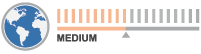
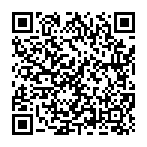
▼ Show Discussion