How to remove Ledger wallet stealer
![]() Written by Tomas Meskauskas on (updated)
Written by Tomas Meskauskas on (updated)
What kind of malware is Ledger wallet stealer?
The Ledger wallet stealer is a malicious tool discovered by S!Ri. This malware masquerades as the official Ledger Live tool, a piece of software allowing users to set up their devices and manage their crypto assets. Users should remove this wallet stealer from infected devices as soon as possible to avoid monetary loss.
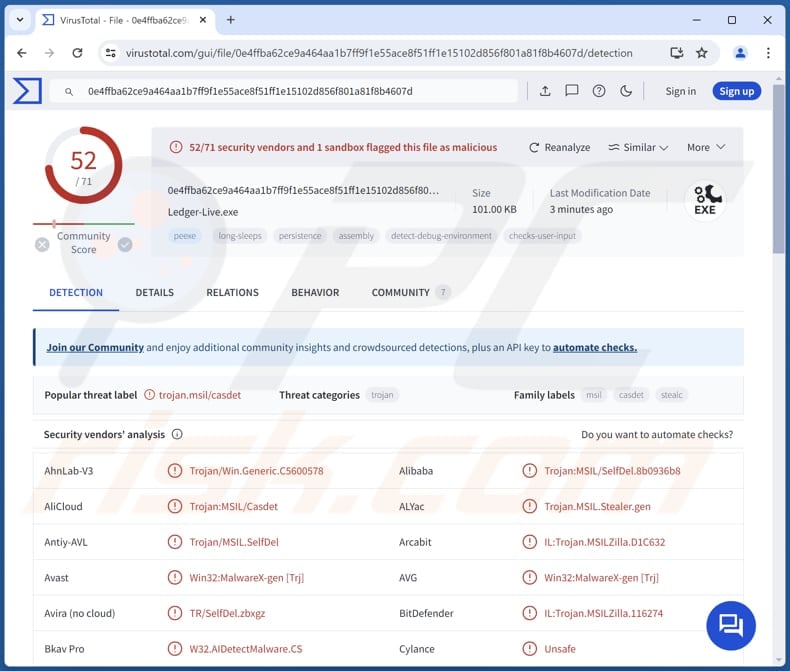
More about Ledger wallet stealer
Ledger Live is a legitimate application developed by Ledger, a provider of hardware wallets for storing cryptocurrencies. Ledger Live allows users to manage their cryptocurrency assets directly from their computer or mobile device. However, recently, a malicious app posing as Ledger Live, was discovered.
This malicious app monitors and terminates the legitimate Ledger Live process. Subsequently, it displays a deceptive window to trick users into divulging sensitive information, such as cryptocurrency wallet credentials.
On the fake Ledger Live window, users are informed that a firmware update has failed and instructed to restore their wallets by entering a 24-word recovery phrase. The deceptive window displayed by the malicious (fake) Ledger Live app may also contain other "notifications". Either way, it is created to trick users into providing cybercriminals access to their cryptocurrency wallets.
Once cybercriminals gain access to their victims' cryptocurrency wallets, they can transfer the cryptocurrency funds from the victims' wallets to their own. If the victim's wallet contains personally identifiable information or other sensitive data, cybercriminals may use this information for identity theft or sell it to third parties.
Thus, users should download apps from reliable (official) sources to avoid installing malicious programs posing as legitimate tools. If there is a reason to believe that a computer is already infected with malware, it should be scanned with reputable security software.
| Name | Fake Ledger Live application |
| Threat Type | Information Stealer |
| Detection Names | Avast (Win32:MalwareX-gen [Trj]), Combo Cleaner (IL:Trojan.MSILZilla.116274), ESET-NOD32 (A Variant Of MSIL/Agent.WUB), Kaspersky (HEUR:Trojan.MSIL.SelfDel.gen), Microsoft (Trojan:Win32/Casdet!rfn), Full List (VirusTotal) |
| Symptoms | Stealers are designed to stealthily infiltrate the victim's computer and remain silent, and thus no particular symptoms are clearly visible on an infected machine |
| Distribution methods | Infected email attachments, malicious online advertisements, social engineering, software 'cracks', P2P networks, and similar channels |
| Damage | Stolen cryptocurrency, identity theft |
| Malware Removal (Windows) | To eliminate possible malware infections, scan your computer with legitimate antivirus software. Our security researchers recommend using Combo Cleaner. |
Conclusion
The Ledger wallet stealer is an example of how cybercriminals exploit legitimate applications for malicious purposes. This deceptive app, masquerading as the authentic Ledger Live software, poses a significant threat to users' cryptocurrency assets by intercepting and manipulating processes to extract sensitive information.
To avoid such threats, users should exercise caution when downloading applications and implement robust security measures.
How did Ledger wallet stealer infiltrate my computer?
Typically, malicious apps are distributed via unofficial web pages (e.g., torrent sites) or app stores, pirated software, cracking tools, or emails containing malicious links or attachments. Threat actors use various ways to trick users into downloading and executing malware on devices.
vulnerabilities in outdated software, compromised USB drives, third-party downloaders, and similar channels. It is also common for malicious programs to have the same names as legitimate ones (like Ledger Live) to trick users into installing them.
How to avoid installation of malware?
Download apps and files from trustworthy (official) pages and app stores. Do not trust other sources (e.g., unofficial sites, P2P networks, third-party downloaders, etc.), especially the ones offering pirated software or similar content. Avoid interacting with ads and pop-ups presented on shady web pages
Be careful with emails containing files or links. Do not interact with the contents of irrelevant or unexpected emails from unknown addresses. Regularly scan your computer for threats and keep the operating system and installed software up to date.
If you believe that your computer is already infected, we recommend running a scan with Combo Cleaner Antivirus for Windows to automatically eliminate infiltrated malware.
Malicious attachment distributing Ledger wallet stealer:
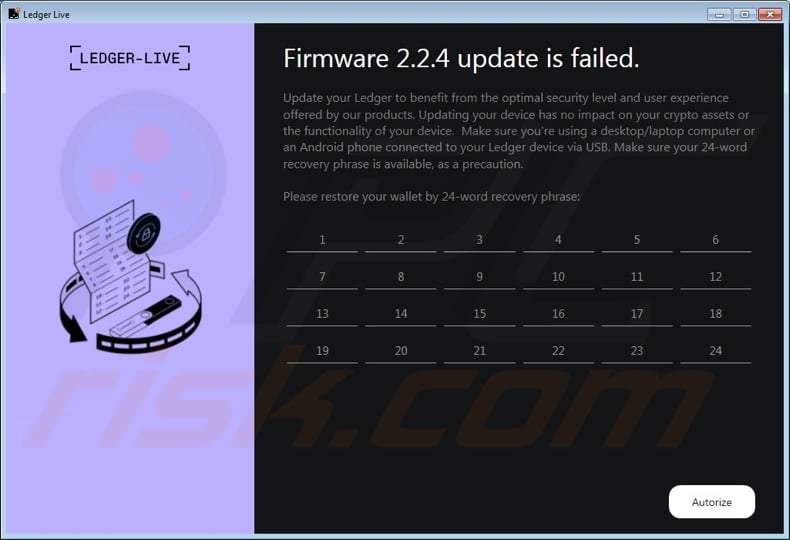
Instant automatic malware removal:
Manual threat removal might be a lengthy and complicated process that requires advanced IT skills. Combo Cleaner is a professional automatic malware removal tool that is recommended to get rid of malware. Download it by clicking the button below:
▼ DOWNLOAD Combo Cleaner
By downloading any software listed on this website you agree to our Privacy Policy and Terms of Use. To use full-featured product, you have to purchase a license for Combo Cleaner. 7 days free trial available. Combo Cleaner is owned and operated by Rcs Lt, the parent company of PCRisk.com read more.
Quick menu:
- What is Ledger wallet stealer?
- STEP 1. Manual removal of Ledger wallet stealer malware.
- STEP 2. Check if your computer is clean.
How to remove malware manually?
Manual malware removal is a complicated task - usually it is best to allow antivirus or anti-malware programs to do this automatically. To remove this malware we recommend using Combo Cleaner Antivirus for Windows.
If you wish to remove malware manually, the first step is to identify the name of the malware that you are trying to remove. Here is an example of a suspicious program running on a user's computer:

If you checked the list of programs running on your computer, for example, using task manager, and identified a program that looks suspicious, you should continue with these steps:
 Download a program called Autoruns. This program shows auto-start applications, Registry, and file system locations:
Download a program called Autoruns. This program shows auto-start applications, Registry, and file system locations:

 Restart your computer into Safe Mode:
Restart your computer into Safe Mode:
Windows XP and Windows 7 users: Start your computer in Safe Mode. Click Start, click Shut Down, click Restart, click OK. During your computer start process, press the F8 key on your keyboard multiple times until you see the Windows Advanced Option menu, and then select Safe Mode with Networking from the list.

Video showing how to start Windows 7 in "Safe Mode with Networking":
Windows 8 users: Start Windows 8 is Safe Mode with Networking - Go to Windows 8 Start Screen, type Advanced, in the search results select Settings. Click Advanced startup options, in the opened "General PC Settings" window, select Advanced startup.
Click the "Restart now" button. Your computer will now restart into the "Advanced Startup options menu". Click the "Troubleshoot" button, and then click the "Advanced options" button. In the advanced option screen, click "Startup settings".
Click the "Restart" button. Your PC will restart into the Startup Settings screen. Press F5 to boot in Safe Mode with Networking.

Video showing how to start Windows 8 in "Safe Mode with Networking":
Windows 10 users: Click the Windows logo and select the Power icon. In the opened menu click "Restart" while holding "Shift" button on your keyboard. In the "choose an option" window click on the "Troubleshoot", next select "Advanced options".
In the advanced options menu select "Startup Settings" and click on the "Restart" button. In the following window you should click the "F5" button on your keyboard. This will restart your operating system in safe mode with networking.

Video showing how to start Windows 10 in "Safe Mode with Networking":
 Extract the downloaded archive and run the Autoruns.exe file.
Extract the downloaded archive and run the Autoruns.exe file.

 In the Autoruns application, click "Options" at the top and uncheck "Hide Empty Locations" and "Hide Windows Entries" options. After this procedure, click the "Refresh" icon.
In the Autoruns application, click "Options" at the top and uncheck "Hide Empty Locations" and "Hide Windows Entries" options. After this procedure, click the "Refresh" icon.

 Check the list provided by the Autoruns application and locate the malware file that you want to eliminate.
Check the list provided by the Autoruns application and locate the malware file that you want to eliminate.
You should write down its full path and name. Note that some malware hides process names under legitimate Windows process names. At this stage, it is very important to avoid removing system files. After you locate the suspicious program you wish to remove, right click your mouse over its name and choose "Delete".

After removing the malware through the Autoruns application (this ensures that the malware will not run automatically on the next system startup), you should search for the malware name on your computer. Be sure to enable hidden files and folders before proceeding. If you find the filename of the malware, be sure to remove it.

Reboot your computer in normal mode. Following these steps should remove any malware from your computer. Note that manual threat removal requires advanced computer skills. If you do not have these skills, leave malware removal to antivirus and anti-malware programs.
These steps might not work with advanced malware infections. As always it is best to prevent infection than try to remove malware later. To keep your computer safe, install the latest operating system updates and use antivirus software. To be sure your computer is free of malware infections, we recommend scanning it with Combo Cleaner Antivirus for Windows.
Frequently Asked Questions (FAQ)
My computer is infected with Ledger wallet stealer, should I format my storage device to get rid of it?
It is recommended to perform a full scan using reputable antivirus or antimalware software to detect and remove the Ledger wallet stealer. Formatting your storage device will erase all data, so it should be considered a last resort.
What are the biggest issues that malware can cause?
Victims may have their files encrypted, money, identities, or online accounts stolen, or experience other issues. The damage caused by malware depends on its type and capabilities.
What is the purpose of Ledger wallet stealer?
The purpose of the Ledger wallet stealer is to steal sensitive information, particularly cryptocurrency wallet credentials, from unsuspecting victims. This malicious software masquerades as the legitimate Ledger Live application, a software used to manage cryptocurrency assets stored in Ledger hardware wallets.
How did a malware infiltrate my computer?
Your computer likely got infected with malware via compromised websites, phishing attacks (malicious links or files in emails), malicious ads, vulnerabilities in outdated software, pirated software, P2P networks, unofficial websites, or similar avenues.
Will Combo Cleaner protect me from malware?
Yes, Combo Cleaner will scan your computer and eliminate malware. This tool is capable of detecting almost all known malware. It should be noted that advanced malware usually hides deep in the system. Thus, a full system scan must be performed to detect hidden malware.


▼ Show Discussion