Removing QweZ browser hijacker and its redirects to pixel-pioneers.net
![]() Written by Tomas Meskauskas on
Written by Tomas Meskauskas on
What kind of software is QweZ?
QweZ is a rogue browser extension. It makes changes to browser settings to endorse (via redirects) the pixel-pioneers.net fake search engine. Additionally, this extension spies on users' browsing activity. Due to this behavior, QweZ is classed as a browser hijacker.
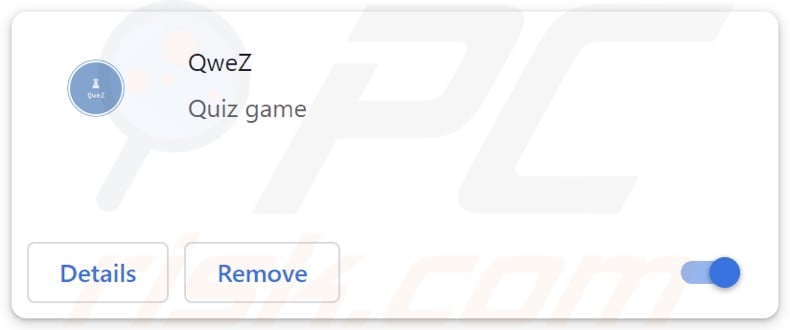
QweZ browser hijacker overview
Browser-hijacking software can affect browsers' homepages, default search engines, and new tabs/windows. These modifications force users to visit the promoted webpage when they enter a search query into the URL bar or open a new browser tab/window.
QweZ endorses the pixel-pioneers.net site, which is considered to be a fake search engine. These fraudulent webpages usually cannot provide search results, so they redirect to genuine Internet search engines. At the time of research, pixel-pioneers.net redirected to the Bing search engine (bing.com). However, it could land elsewhere since factors like user geolocation might influence redirects.
Browser hijackers often utilize persistence-ensuring techniques to prevent users from restoring their browsers. Furthermore, QweZ has data-tracking functionalities, which is standard for software within this classification.
Information of interest may include: browsing and search engine histories, Internet cookies, usernames/passwords, personally identifiable details, finance-related data, and so on. The gathered information can be shared with and/or sold to third-parties (potentially, cyber criminals).
In summary, the presence of software like QweZ on devices can lead to system infections, serious privacy issues, financial losses, and even identity theft.
| Name | QweZ |
| Threat Type | Browser Hijacker, Redirect, Search Hijacker, Toolbar, Unwanted New Tab |
| Browser Extension(s) | QweZ |
| Promoted URL | pixel-pioneers.net |
| Detection Names (pixel-pioneers.net) | Webroot (Malicious), Full List Of Detections (VirusTotal) |
| Serving IP Address (pixel-pioneers.net) | 13.248.243.5 |
| Affected Browser Settings | Homepage, new tab URL, default search engine |
| Symptoms | Manipulated Internet browser settings (homepage, default Internet search engine, new tab settings). Users are forced to visit the hijacker's website and search the Internet using their search engines. |
| Distribution methods | Deceptive pop-up ads, free software installers (bundling). |
| Damage | Internet browser tracking (potential privacy issues), display of unwanted ads, redirects to dubious websites. |
| Malware Removal (Windows) | To eliminate possible malware infections, scan your computer with legitimate antivirus software. Our security researchers recommend using Combo Cleaner. |
Browser hijacker examples
Colour Picker, LetsDoItnewtab, Outer Space, and Wild Life are just a few examples of browser hijackers we have investigated recently.
While this software tends to appear legitimate and offer various "useful" functions, it seldom operates as promised. Yet even if an extension or app works as indicated by its promotional material – that is not irrefutable proof of either legitimacy or safety.
How did QweZ install on my computer?
Browser hijackers can have "official" promotional pages, and they are pushed by scam websites. Most users enter these webpages via redirects caused by sites utilizing rogue advertising networks, intrusive ads, misspelled URLs, spam browser notifications, and adware.
Browser-hijacking software can also be bundled (packed together) with ordinary programs. Download from dubious channels (e.g., freeware and third-party websites, P2P sharing networks, etc.) and rushed installations (e.g., ignored terms, used "Easy/Quick" settings, etc.) – increase the risk of unintentionally allowing bundled content into the device.
Browser hijackers are proliferated by intrusive adverts as well. When clicked on, some of the advertisements can execute scripts to perform sneaky downloads/installations.
How to avoid installation of browser hijackers?
It is important to research software prior to downloading or purchasing. Furthermore, all downloads must be performed from official and verified sources. When installing, we recommend reading terms, studying available options, using the "Custom" or "Advanced" settings, and opting out of all supplementary apps, extensions, tools, etc.
Another recommendation is to be vigilant when browsing since fraudulent and malicious online content usually appears legitimate. For example, despite their harmless appearance – intrusive ads redirect to highly questionable sites (e.g., gambling, pornography, adult dating, scam-promoting, etc.).
In case of continuous encounters with adverts/redirects of this kind, check the system and immediately remove all suspicious applications and browser extensions/plug-ins. If your computer is already infected with QweZ, we recommend running a scan with Combo Cleaner Antivirus for Windows to automatically eliminate this browser hijacker.
Appearance of pixel-pioneers.net redirecting to the Bing search engine (GIF):
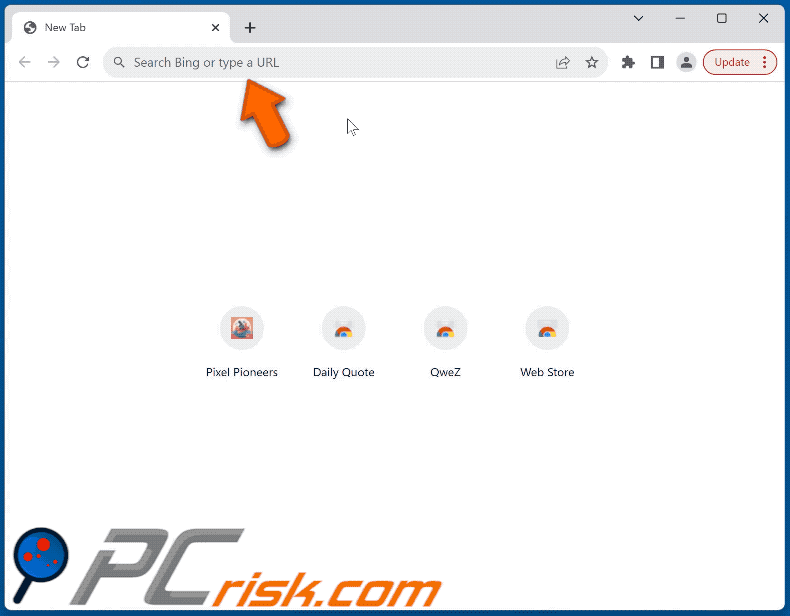
Permissions asked by QweZ browser hijacker:
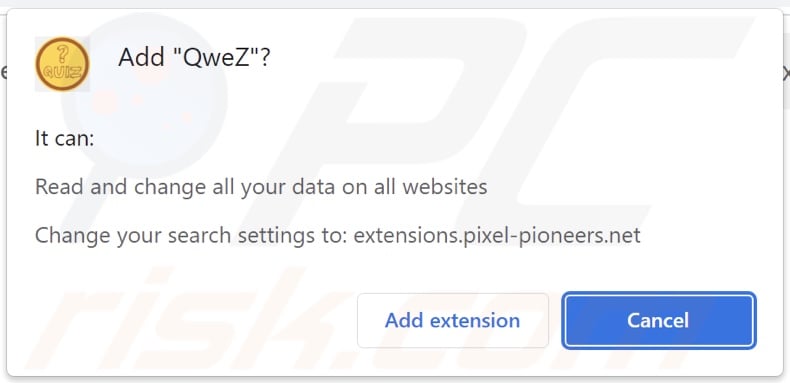
Instant automatic malware removal:
Manual threat removal might be a lengthy and complicated process that requires advanced IT skills. Combo Cleaner is a professional automatic malware removal tool that is recommended to get rid of malware. Download it by clicking the button below:
▼ DOWNLOAD Combo Cleaner
By downloading any software listed on this website you agree to our Privacy Policy and Terms of Use. To use full-featured product, you have to purchase a license for Combo Cleaner. 7 days free trial available. Combo Cleaner is owned and operated by Rcs Lt, the parent company of PCRisk.com read more.
Quick menu:
- What is QweZ?
- STEP 1. Uninstall unwanted applications using Control Panel.
- STEP 2. Remove QweZ browser hijacker from Google Chrome.
- STEP 3. Remove pixel-pioneers.net homepage and default search engine from Mozilla Firefox.
- STEP 4. Remove pixel-pioneers.net redirect from Safari.
- STEP 5. Remove rogue plug-ins from Microsoft Edge.
QweZ browser hijacker removal:
Windows 11 users:

Right-click on the Start icon, select Apps and Features. In the opened window search for the application you want to uninstall, after locating it, click on the three vertical dots and select Uninstall.
Windows 10 users:

Right-click in the lower left corner of the screen, in the Quick Access Menu select Control Panel. In the opened window choose Programs and Features.
Windows 7 users:

Click Start (Windows Logo at the bottom left corner of your desktop), choose Control Panel. Locate Programs and click Uninstall a program.
macOS (OSX) users:

Click Finder, in the opened screen select Applications. Drag the app from the Applications folder to the Trash (located in your Dock), then right click the Trash icon and select Empty Trash.
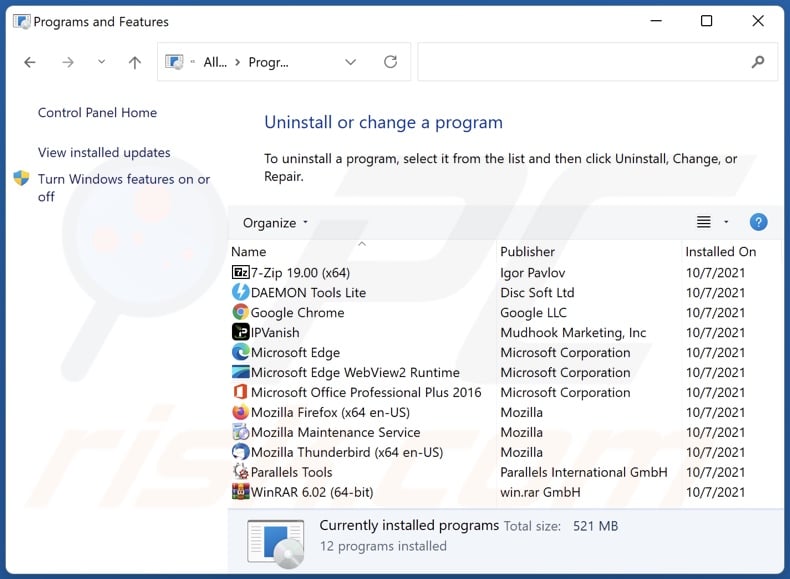
In the uninstall programs window: look for any recently installed suspicious applications, select these entries and click "Uninstall" or "Remove".
After uninstalling the potentially unwanted applications, scan your computer for any remaining unwanted components. To scan your computer, use recommended malware removal software.
QweZ browser hijacker removal from Internet browsers:
Video showing how to remove browser redirects:
 Remove malicious extensions from Google Chrome:
Remove malicious extensions from Google Chrome:
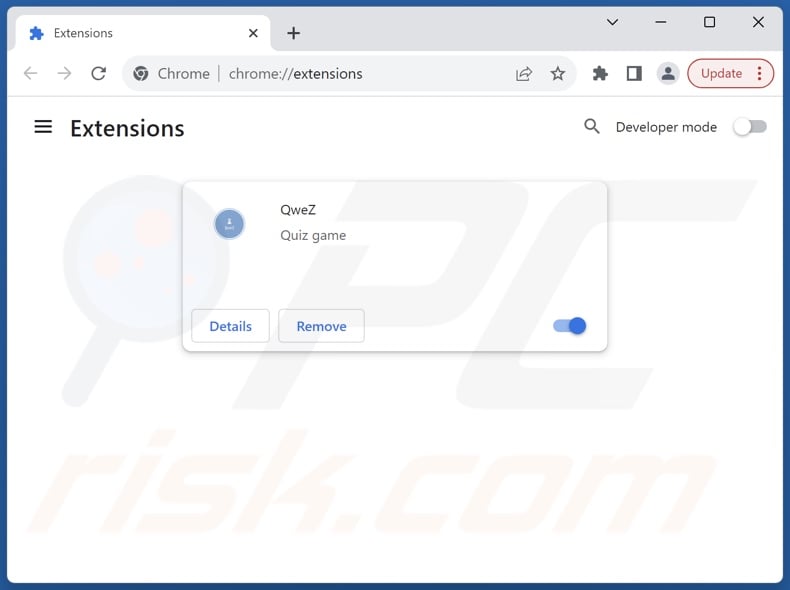
Click the Chrome menu icon ![]() (at the top right corner of Google Chrome), select "Extensions" and click "Manage Extensions". Locate "QweZ" and other recently-installed suspicious extensions, select these entries and click "Remove".
(at the top right corner of Google Chrome), select "Extensions" and click "Manage Extensions". Locate "QweZ" and other recently-installed suspicious extensions, select these entries and click "Remove".
Change your homepage:
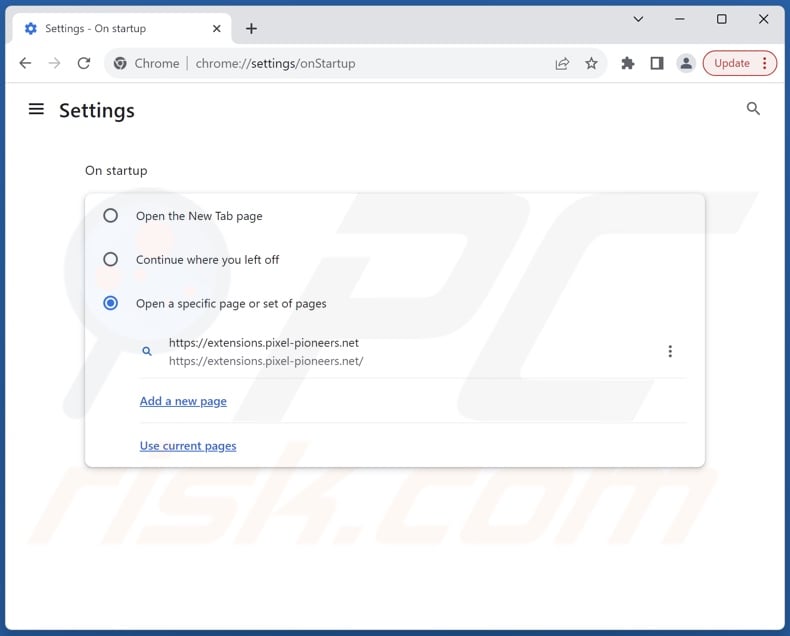
Click the Chrome menu icon ![]() (at the top right corner of Google Chrome), select "Settings". In the "On startup" section, disable "QweZ", look for a browser hijacker URL (hxxp://www.pixel-pioneers.net) below the "Open a specific or set of pages" option. If present click on the three vertical dots icon and select "Remove".
(at the top right corner of Google Chrome), select "Settings". In the "On startup" section, disable "QweZ", look for a browser hijacker URL (hxxp://www.pixel-pioneers.net) below the "Open a specific or set of pages" option. If present click on the three vertical dots icon and select "Remove".
Change your default search engine:
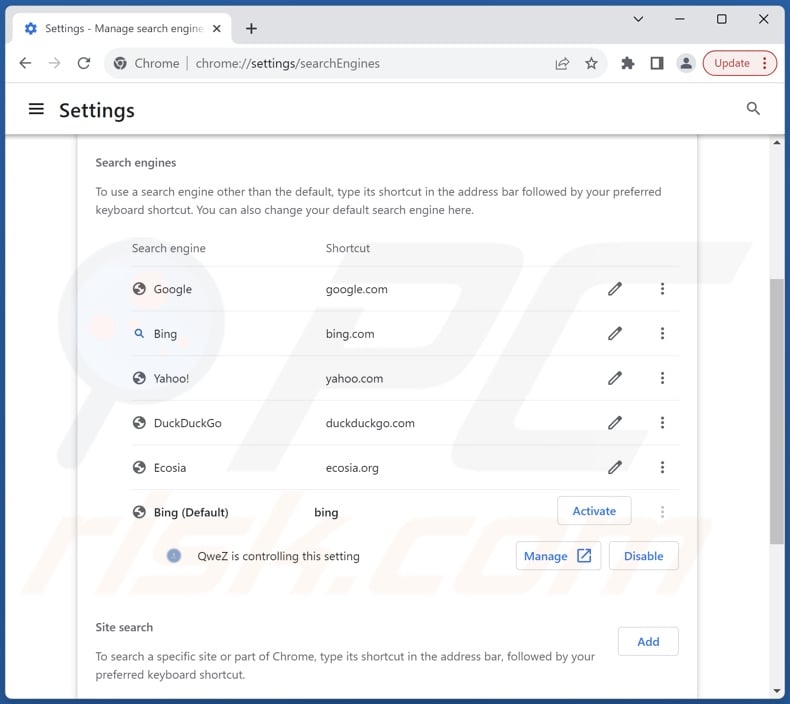
To change your default search engine in Google Chrome: Click the Chrome menu icon ![]() (at the top right corner of Google Chrome), select "Settings", in the "Search engine" section, click "Manage search engines...", in the opened list look for "pixel-pioneers.net", when located click the three vertical dots near this URL and select "Delete".
(at the top right corner of Google Chrome), select "Settings", in the "Search engine" section, click "Manage search engines...", in the opened list look for "pixel-pioneers.net", when located click the three vertical dots near this URL and select "Delete".
- If you continue to have problems with browser redirects and unwanted advertisements - Reset Google Chrome.
Optional method:
If you continue to have problems with removal of the pixel-pioneers.net redirect, reset your Google Chrome browser settings. Click the Chrome menu icon ![]() (at the top right corner of Google Chrome) and select Settings. Scroll down to the bottom of the screen. Click the Advanced… link.
(at the top right corner of Google Chrome) and select Settings. Scroll down to the bottom of the screen. Click the Advanced… link.

After scrolling to the bottom of the screen, click the Reset (Restore settings to their original defaults) button.

In the opened window, confirm that you wish to reset Google Chrome settings to default by clicking the Reset button.

 Remove malicious extensions from Mozilla Firefox:
Remove malicious extensions from Mozilla Firefox:
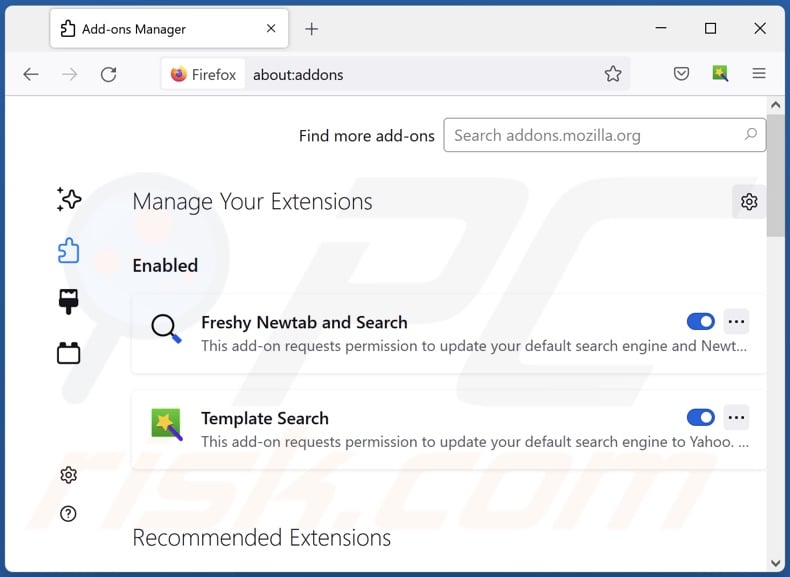
Click the Firefox menu ![]() (at the top right corner of the main window), select "Add-ons and themes". Click "Extensions", in the opened window locate "QweZ", as well as all recently-installed suspicious extensions, click on the three dots and then click "Remove".
(at the top right corner of the main window), select "Add-ons and themes". Click "Extensions", in the opened window locate "QweZ", as well as all recently-installed suspicious extensions, click on the three dots and then click "Remove".
Change your homepage:
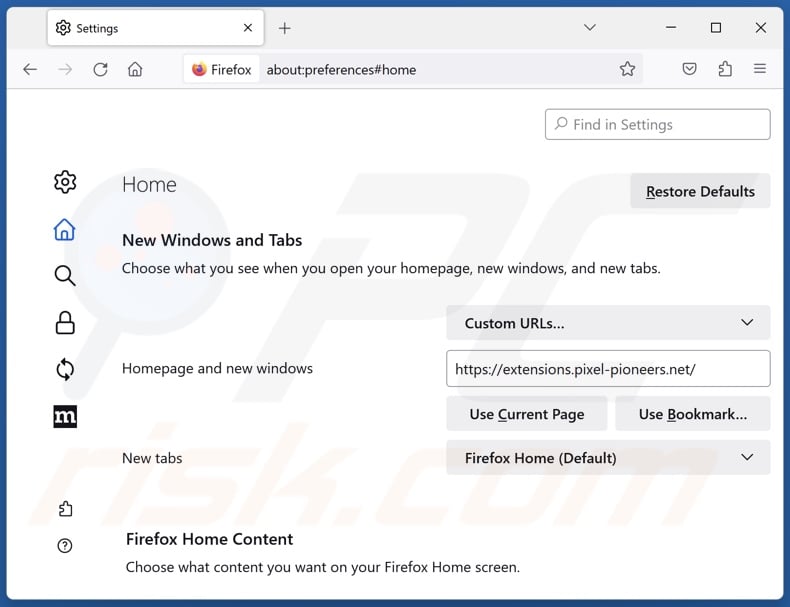
To reset your homepage, click the Firefox menu ![]() (at the top right corner of the main window), then select "Settings", in the opened window disable "QweZ", remove hxxp://pixel-pioneers.net and enter your preferred domain, which will open each time you start Mozilla Firefox.
(at the top right corner of the main window), then select "Settings", in the opened window disable "QweZ", remove hxxp://pixel-pioneers.net and enter your preferred domain, which will open each time you start Mozilla Firefox.
Change your default search engine:
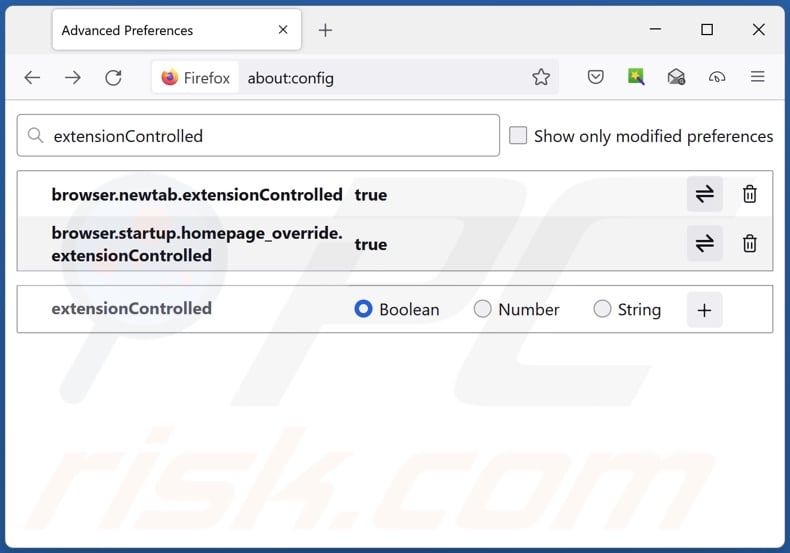
In the URL address bar, type "about:config" and press Enter. Click "Accept the Risk and Continue".
In the search filter at the top, type: "extensionControlled". Set both results to "false" by either double-clicking each entry or clicking the ![]() button.
button.
Optional method:
Computer users who have problems with pixel-pioneers.net redirect removal can reset their Mozilla Firefox settings.
Open Mozilla Firefox, at the top right corner of the main window, click the Firefox menu, ![]() in the opened menu, click Help.
in the opened menu, click Help.

Select Troubleshooting Information.

In the opened window, click the Refresh Firefox button.

In the opened window, confirm that you wish to reset Mozilla Firefox settings to default by clicking the Refresh Firefox button.

 Remove malicious extensions from Safari:
Remove malicious extensions from Safari:

Make sure your Safari browser is active and click Safari menu, then select Preferences...

In the preferences window select the Extensions tab. Look for any recently installed suspicious extensions and uninstall them.

In the preferences window select General tab and make sure that your homepage is set to a preferred URL, if its altered by a browser hijacker - change it.

In the preferences window select Search tab and make sure that your preferred Internet search engine is selected.
Optional method:
Make sure your Safari browser is active and click on Safari menu. From the drop down menu select Clear History and Website Data...

In the opened window select all history and click the Clear History button.

 Remove malicious extensions from Microsoft Edge:
Remove malicious extensions from Microsoft Edge:

Click the Edge menu icon ![]() (at the top right corner of Microsoft Edge), select "Extensions". Locate any recently-installed suspicious browser add-ons, and remove them.
(at the top right corner of Microsoft Edge), select "Extensions". Locate any recently-installed suspicious browser add-ons, and remove them.
Change your homepage and new tab settings:

Click the Edge menu icon ![]() (at the top right corner of Microsoft Edge), select "Settings". In the "On startup" section look for the name of the browser hijacker and click "Disable".
(at the top right corner of Microsoft Edge), select "Settings". In the "On startup" section look for the name of the browser hijacker and click "Disable".
Change your default Internet search engine:

To change your default search engine in Microsoft Edge: Click the Edge menu icon ![]() (at the top right corner of Microsoft Edge), select "Privacy and services", scroll to bottom of the page and select "Address bar". In the "Search engines used in address bar" section look for the name of the unwanted Internet search engine, when located click the "Disable" button near it. Alternatively you can click on "Manage search engines", in the opened menu look for unwanted Internet search engine. Click on the puzzle icon
(at the top right corner of Microsoft Edge), select "Privacy and services", scroll to bottom of the page and select "Address bar". In the "Search engines used in address bar" section look for the name of the unwanted Internet search engine, when located click the "Disable" button near it. Alternatively you can click on "Manage search engines", in the opened menu look for unwanted Internet search engine. Click on the puzzle icon ![]() near it and select "Disable".
near it and select "Disable".
Optional method:
If you continue to have problems with removal of the pixel-pioneers.net redirect, reset your Microsoft Edge browser settings. Click the Edge menu icon ![]() (at the top right corner of Microsoft Edge) and select Settings.
(at the top right corner of Microsoft Edge) and select Settings.

In the opened settings menu select Reset settings.

Select Restore settings to their default values. In the opened window, confirm that you wish to reset Microsoft Edge settings to default by clicking the Reset button.

- If this did not help, follow these alternative instructions explaining how to reset the Microsoft Edge browser.
Summary:
 A browser hijacker is a type of adware infection that modifies Internet browser settings by assigning the homepage and default Internet search engine settings to some other (unwanted) website URL. Commonly, this type of adware infiltrates operating systems through free software downloads. If your download is managed by a download client, ensure that you decline offers to install advertised toolbars or applications that seek to change your homepage and default Internet search engine settings.
A browser hijacker is a type of adware infection that modifies Internet browser settings by assigning the homepage and default Internet search engine settings to some other (unwanted) website URL. Commonly, this type of adware infiltrates operating systems through free software downloads. If your download is managed by a download client, ensure that you decline offers to install advertised toolbars or applications that seek to change your homepage and default Internet search engine settings.
Post a comment:
If you have additional information on pixel-pioneers.net redirect or it's removal please share your knowledge in the comments section below.
Frequently Asked Questions (FAQ)
What is the purpose of forcing users to visit pixel-pioneers.net website?
Redirects to websites like pixel-pioneers.net are generated because cyber criminals (i.e., developers of fake search engines and browser hijackers) profit through them.
Is visiting pixel-pioneers.net a threat to my privacy?
To a certain extent, yes. Sites like pixel-pioneers.net typically gather (and sell) information about their visitors.
How did a browser hijacker infiltrate my computer?
Browser hijackers are distributed primarily via deceptive promotional webpages, freeware and free file-hosting websites, Peer-to-Peer sharing networks, bundled installers, spam browser notifications, and intrusive adverts.
Will Combo Cleaner help me remove QweZ browser hijacker?
Yes, Combo Cleaner will scan your computer and remove detected browser-hijacking apps. Keep in mind that manual removal (performed without security software) might not be an ideal solution. In cases where multiple browser hijackers are present, after one is removed – the others might simply reinstall it. Furthermore, browser-hijacking software might deny access to removal-related settings or undo user-made changes. Therefore, it is paramount to eliminate browser hijackers thoroughly.

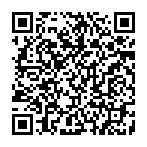
▼ Show Discussion