Removal instructions for GlobalAppSearch adware-type application
![]() Written by Tomas Meskauskas on (updated)
Written by Tomas Meskauskas on (updated)
What kind of application is GlobalAppSearch?
During a routine review of new submissions to the VirusTotal website, our research team discovered GlobalAppSearch. This application runs intrusive advertisement campaigns and may have other harmful capabilities. Due to said behavior, GlobalAppSearch is classed as adware. The app is part of the AdLoad malware family.
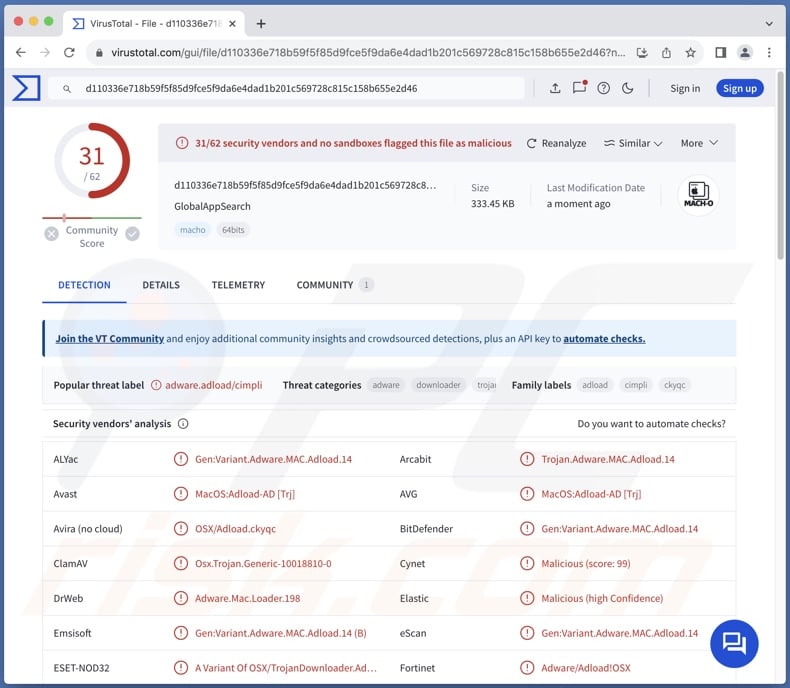
GlobalAppSearch adware overview
Adware stands for advertising-supported software. It usually operates by displaying third-party graphical content (e.g., pop-ups, coupons, surveys, overlays, etc.) on various interfaces, such as visited websites, desktops, or others. The displayed advertisements can promote online scams, unreliable/harmful software, and even malware. When clicked on, some can perform stealthy downloads/installations.
It is pertinent to mention that while legitimate content may be encountered via these ads – it is unlikely to be endorsed in this manner by any official parties. It is most probable that this endorsement is undertaken by scammers who are motivated to acquire illegitimate commissions by abusing the promoted product's affiliate programs.
Adware might not deliver intrusive ad campaigns if certain conditions are unsuitable (e.g., incompatible browser/system or user geolocation, specific websites are not visited, etc.). Regardless of whether GlobalAppSearch displays adverts – its presence on a system remains a threat.
AdLoad applications often have browser-hijacking functionalities – however, we did not observe these qualities while testing GlobalAppSearch.
This adware-type app might have data-tracking abilities, as they are standard for advertising-supported software. Targeted data may include: browsing and search engine histories, Internet cookies, account log-in credentials, personally identifiable details, credit card numbers, etc. This valuable information can then be shared with and/or sold to third-parties.
In summary, the presence of software like GlobalAppSearch on devices may lead to system infections, severe privacy issues, financial losses, and even identity theft.
| Name | Ads by GlobalAppSearch |
| Threat Type | Adware, Mac malware, Mac virus |
| Detection Names | Avast (MacOS:Adload-AD [Trj]), Combo Cleaner (Gen:Variant.Adware.MAC.Adload.14), ESET-NOD32 (A Variant Of OSX/TrojanDownloader.Adlo), Kaspersky (HEUR:Trojan-Downloader.OSX.Agent.ad), Full List (VirusTotal) |
| Additional Information | This application belongs to Adload malware family. |
| Symptoms | Your Mac becomes slower than normal, you see unwanted pop-up ads, you are redirected to dubious websites. |
| Distribution methods | Deceptive pop-up ads, free software installers (bundling), torrent file downloads. |
| Damage | Internet browser tracking (potential privacy issues), display of unwanted ads, redirects to dubious websites, loss of private information. |
| Malware Removal (Mac) | To eliminate possible malware infections, scan your Mac with legitimate antivirus software. Our security researchers recommend using Combo Cleaner. |
Adware examples
We have investigated thousands of adware-type applications; Unrented.app, VirtualDock, and FunctionLog are but a few examples.
This software typically appears legitimate and offers various functionalities. However, these functions seldom work as promised, and in most cases – they are completely nonoperational. Yet even if an app or a browser extension works as indicated by its promotional material – that is not a guarantee of either legitimacy or safety.
How did GlobalAppSearch install on my computer?
Adware can be bundled (packed together) with regular programs. Downloading from freeware and free file-hosting websites, Peer-to-Peer sharing networks, or other suspicious sources – poses a threat of unintentionally allowing bundled content to infiltrate the system. The risk is compounded by rushing through installation processes (e.g., ignoring terms, using "Easy/Quick" settings, etc.).
Adware is also endorsed on legitimate-looking promotional pages and scam websites. Most visitors enter these webpages via redirects caused by intrusive ads, sites that employ rogue advertising networks, misspelled URLs, spam browser notifications, or installed adware (with browser force-opening capabilities).
Some intrusive advertisements can be triggered (i.e., by being clicked) to execute scripts that perform downloads/installations without user permission. These adverts are used to spread advertising-supported software as well.
How to avoid installation of adware?
We recommend researching software prior to downloading or purchasing. All downloads must be made from official and verified sources. Installation processes must be treated with care, e.g., by reading terms, exploring possible options, using the "Custom/Advanced" settings, and opting out of all supplementary apps, extensions, features, etc.
Another recommendation is to be vigilant while browsing since fake and malicious online content usually appears legitimate and innocuous. For example, while intrusive ads may look harmless – they redirect users to unreliable and questionable websites (e.g., scam-promoting, pornography, adult dating, gambling, etc.).
In case of continuous encounters with such adverts/redirects, check the system and immediately remove all dubious applications and browser extensions/plug-ins. If your computer is already infected with GlobalAppSearch, we recommend running a scan with Combo Cleaner Antivirus for macOS to automatically eliminate this adware.
Files related to the GlobalAppSearch adware that need to be removed:
- ~/Library/Application Support/com.GlobalAppSearch/GlobalAppSearch
- ~/Library/Application Support/com.GlobalAppSearchDaemon/GlobalAppSearch
- ~/Library/LaunchAgents/com.GlobalAppSearch.plist
- ~/Library/LaunchDaemons/com.GlobalAppSearchDaemon.plist
IMPORTANT NOTE! Rogue setups/apps can create a new device profile. Therefore, before taking any further removal steps, perform these actions:
1) Click the "Preferences" icon in the menu bar (Dock) and select "Profiles".

2) Locate all suspicious profiles and delete them.

3) Perform a full system scan with Combo Cleaner anti-virus suite.
After performing these actions, you can proceed with further removal steps for this adware.
Instant automatic Mac malware removal:
Manual threat removal might be a lengthy and complicated process that requires advanced IT skills. Combo Cleaner is a professional automatic malware removal tool that is recommended to get rid of Mac malware. Download it by clicking the button below:
▼ DOWNLOAD Combo Cleaner for Mac
By downloading any software listed on this website you agree to our Privacy Policy and Terms of Use. To use full-featured product, you have to purchase a license for Combo Cleaner. Limited seven days free trial available. Combo Cleaner is owned and operated by Rcs Lt, the parent company of PCRisk.com read more.
Quick menu:
- What is GlobalAppSearch?
- STEP 1. Remove GlobalAppSearch related files and folders from OSX.
- STEP 2. Remove GlobalAppSearch ads from Safari.
- STEP 3. Remove GlobalAppSearch adware from Google Chrome.
- STEP 4. Remove GlobalAppSearch ads from Mozilla Firefox.
Video showing how to remove GlobalAppSearch adware using Combo Cleaner:
GlobalAppSearch adware removal:
Remove GlobalAppSearch-related potentially unwanted applications from your "Applications" folder:

Click the Finder icon. In the Finder window, select "Applications". In the applications folder, look for "MPlayerX","NicePlayer", or other suspicious applications and drag them to the Trash.
After removing the potentially unwanted application(s) that cause online ads, scan your Mac for any remaining unwanted components.
Remove adware-related files and folders

Click the Finder icon, from the menu bar. Choose Go, and click Go to Folder...
 Check for adware generated files in the /Library/LaunchAgents/ folder:
Check for adware generated files in the /Library/LaunchAgents/ folder:

In the Go to Folder... bar, type: /Library/LaunchAgents/

In the "LaunchAgents" folder, look for any recently-added suspicious files and move them to the Trash. Examples of files generated by adware - "installmac.AppRemoval.plist", "myppes.download.plist", "mykotlerino.ltvbit.plist", "kuklorest.update.plist", etc. Adware commonly installs several files with the exact same string.
 Check for adware generated files in the ~/Library/Application Support/ folder:
Check for adware generated files in the ~/Library/Application Support/ folder:

In the Go to Folder... bar, type: ~/Library/Application Support/

In the "Application Support" folder, look for any recently-added suspicious folders. For example, "MplayerX" or "NicePlayer", and move these folders to the Trash.
 Check for adware generated files in the ~/Library/LaunchAgents/ folder:
Check for adware generated files in the ~/Library/LaunchAgents/ folder:

In the Go to Folder... bar, type: ~/Library/LaunchAgents/

In the "LaunchAgents" folder, look for any recently-added suspicious files and move them to the Trash. Examples of files generated by adware - "installmac.AppRemoval.plist", "myppes.download.plist", "mykotlerino.ltvbit.plist", "kuklorest.update.plist", etc. Adware commonly installs several files with the exact same string.
 Check for adware generated files in the /Library/LaunchDaemons/ folder:
Check for adware generated files in the /Library/LaunchDaemons/ folder:

In the "Go to Folder..." bar, type: /Library/LaunchDaemons/

In the "LaunchDaemons" folder, look for recently-added suspicious files. For example "com.aoudad.net-preferences.plist", "com.myppes.net-preferences.plist", "com.kuklorest.net-preferences.plist", "com.avickUpd.plist", etc., and move them to the Trash.
 Scan your Mac with Combo Cleaner:
Scan your Mac with Combo Cleaner:
If you have followed all the steps correctly, your Mac should be clean of infections. To ensure your system is not infected, run a scan with Combo Cleaner Antivirus. Download it HERE. After downloading the file, double click combocleaner.dmg installer. In the opened window, drag and drop the Combo Cleaner icon on top of the Applications icon. Now open your launchpad and click on the Combo Cleaner icon. Wait until Combo Cleaner updates its virus definition database and click the "Start Combo Scan" button.

Combo Cleaner will scan your Mac for malware infections. If the antivirus scan displays "no threats found" - this means that you can continue with the removal guide; otherwise, it's recommended to remove any found infections before continuing.

After removing files and folders generated by the adware, continue to remove rogue extensions from your Internet browsers.
Remove malicious extensions from Internet browsers
 Remove malicious Safari extensions:
Remove malicious Safari extensions:

Open the Safari browser, from the menu bar, select "Safari" and click "Preferences...".

In the preferences window, select "Extensions" and look for any recently-installed suspicious extensions. When located, click the "Uninstall" button next to it/them. Note that you can safely uninstall all extensions from your Safari browser - none are crucial for regular browser operation.
- If you continue to have problems with browser redirects and unwanted advertisements - Reset Safari.
 Remove malicious extensions from Google Chrome:
Remove malicious extensions from Google Chrome:

Click the Chrome menu icon ![]() (at the top right corner of Google Chrome), select "More Tools" and click "Extensions". Locate all recently-installed suspicious extensions, select these entries and click "Remove".
(at the top right corner of Google Chrome), select "More Tools" and click "Extensions". Locate all recently-installed suspicious extensions, select these entries and click "Remove".

- If you continue to have problems with browser redirects and unwanted advertisements - Reset Google Chrome.
 Remove malicious extensions from Mozilla Firefox:
Remove malicious extensions from Mozilla Firefox:

Click the Firefox menu ![]() (at the top right corner of the main window) and select "Add-ons and themes". Click "Extensions", in the opened window locate all recently-installed suspicious extensions, click on the three dots and then click "Remove".
(at the top right corner of the main window) and select "Add-ons and themes". Click "Extensions", in the opened window locate all recently-installed suspicious extensions, click on the three dots and then click "Remove".

- If you continue to have problems with browser redirects and unwanted advertisements - Reset Mozilla Firefox.
Frequently Asked Questions (FAQ)
What harm can adware cause?
Adware can diminish the browsing experience and system performance. The ads displayed by this software promote content that may cause serious problems (e.g., system infections, privacy issues, financial losses, etc.). Furthermore, adware is deemed to be a threat to user privacy since it typically has data-tracking functionalities.
What does adware do?
Adware stands for advertising-supported software. Its primary functions can include enabling the placement of ads on various interfaces, generating redirects, and gathering sensitive data.
How do adware developers generate revenue?
Adware developers profit by promoting content (e.g., sites, products, services, etc.). Most of the revenue comes from affiliate programs.
Will Combo Cleaner remove GlobalAppSearch adware?
Yes, Combo Cleaner will scan your device and eliminate detected adware-type applications. It must be mentioned that manual removal (performed without security programs) might not be ideal. In some instances, file leftovers remain hidden within the system after the software has been manually removed. The remaining components might continue to run and cause issues. Therefore, advertising-supported software must be eliminated thoroughly.


▼ Show Discussion