Chumsearch.com Redirect (Mac)
![]() Written by Tomas Meskauskas on (updated)
Written by Tomas Meskauskas on (updated)
What is chumsearch.com?
chumsearch.com is a fake Internet search engine that supposedly enhances the Internet browsing experience by generating improved search results.
These claims often trick users into believing that chumsearch.com is a legitimate website, however, developers promote this website using deceptive software downloaders/installers that modify web browser settings without users' consent. Furthermore, chumsearch.com collects various information relating to Internet browsing activity.
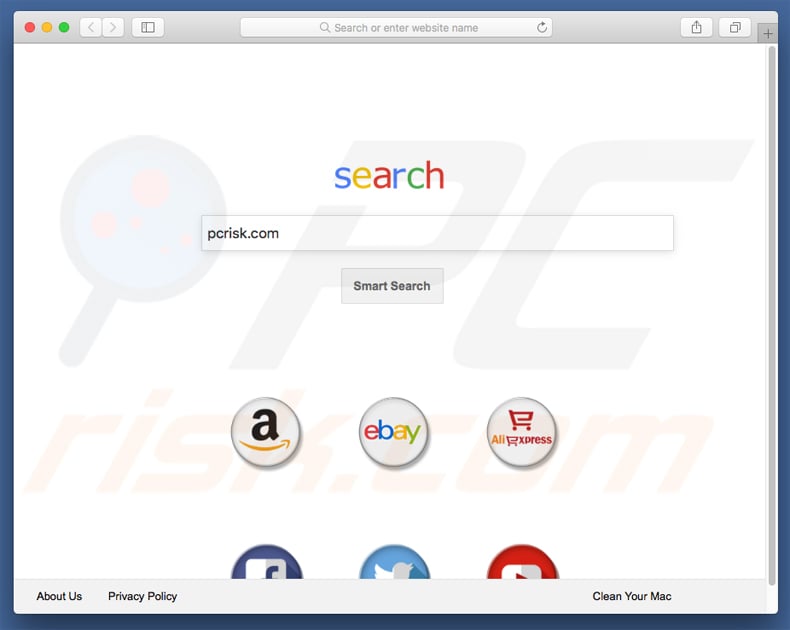
Deceptive downloaders/installers target Safari, Google Chrome, and Mozilla Firefox. These tools hijack web browsers and stealthily assign the new tab URL, homepage, and default search engine options to chumsearch.com.
Furthermore, they infiltrate a number of third party apps and/or browser plug-ins (called "helper objects") that prevent users from rolling back these changes. Helper objects reassign the aforementioned settings when attempts are made to change them.
Thus, it becomes impossible to return browsers to their previous states and users are forced to continually visit chumsearch.com without their consent, significantly diminishing the web browsing experience.
Furthermore, helper objects and chumsearch.com record various information that might be personally identifiable including IP addresses, websites visited, pages viewed, search queries, etc. This data is shared with cooperating third parties (possibly cyber criminals) who attempt to generate revenue by misusing private data.
This situation might cause serious privacy issues. If you encounter unwanted browser redirects to this bogus website, uninstall all suspicious apps/browser plug-ins (helper objects) immediately and never visit this site again.
| Name | chumsearch.com browser hijacker |
| Threat Type | Mac malware, Mac virus |
| Symptoms | Your Mac became slower than normal, you see unwanted pop-up ads, you get redirected to shady websites. |
| Distribution methods | Deceptive pop-up ads, free software installers (bundling), fake flash player installers, torrent file downloads. |
| Damage | Internet browsing tracking (potential privacy issues), displaying of unwanted ads, redirects to shady websites, loss of private information. |
| Malware Removal (Mac) | To eliminate possible malware infections, scan your Mac with legitimate antivirus software. Our security researchers recommend using Combo Cleaner. |
chumsearch.com is a regular fake Internet search engine that shares many similarities with hundreds of other rogue sites such as search.viewsearch.net, search.worthut.com, search.groficce.com, and search.texiday.com.
Research shows that fake search engines falsely claim to enhance the web browsing experience by generating the most relevant search results and providing other similar browsing-related features. These claims are simply attempts to give the impression of legitimacy.
In fact, websites such as chumsearch.com provide no significant value for regular users. Their purpose is only to generate revenue for the developers - they merely cause unwanted browser redirects and track private data. Some fake search engines generate results leading to malicious websites. Therefore, using a fake search engine can result in various computer infections.
How did chumsearch.com install on my computer?
To promote chumsearch.com developers employ a deceptive marketing method called "bundling", since they know that users often skip most/all of the download and installation steps and intentionally conceal the information regarding modification of browser settings within the "Custom/Advanced" options of these procedures.
By skipping this section, users grant set-ups permission to modify various settings, expose the system to risk of various infections, and compromise their privacy.
How to avoid installation of potentially unwanted applications?
Installation of potentially unwanted programs can be prevented by taking a number of simple steps. Firstly, never rush when downloading and installing software - select the "Custom/Advanced" settings and carefully observe each step.
Furthermore, never accept any offers to download or install additional applications, and never allow set-ups to modify options irrelevant to the installation.
Important!!! Chumsearch.com browser hijackers installs rogue "Device Profile" that blocks attempts of changing Internet browser homepage and default search engine settings. Before proceeding with the removal guide please follow these 3 steps:
Step 1: Open "System Preferences" and click on "Profiles":
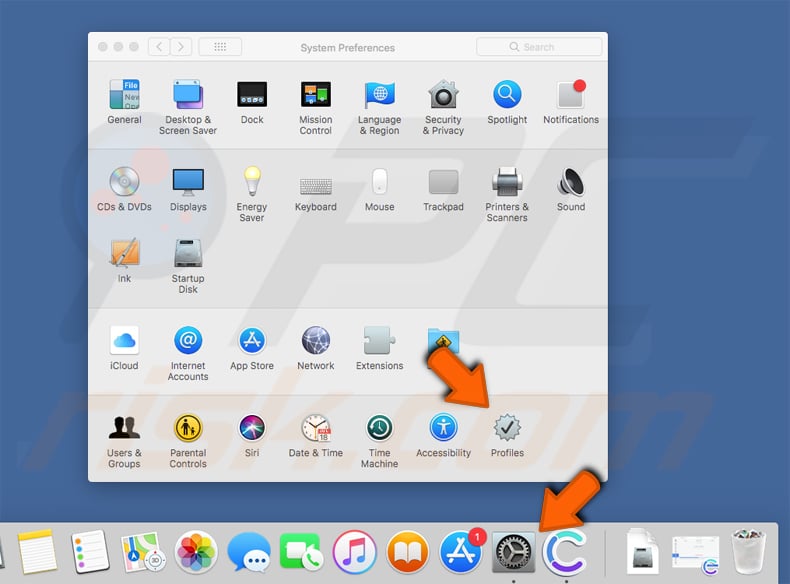
Step 2: Select the rogue profile created by chumsearch.com browser hijacker (at the time of testing it was named "AdminPrefs") and click on the "-" symbol:
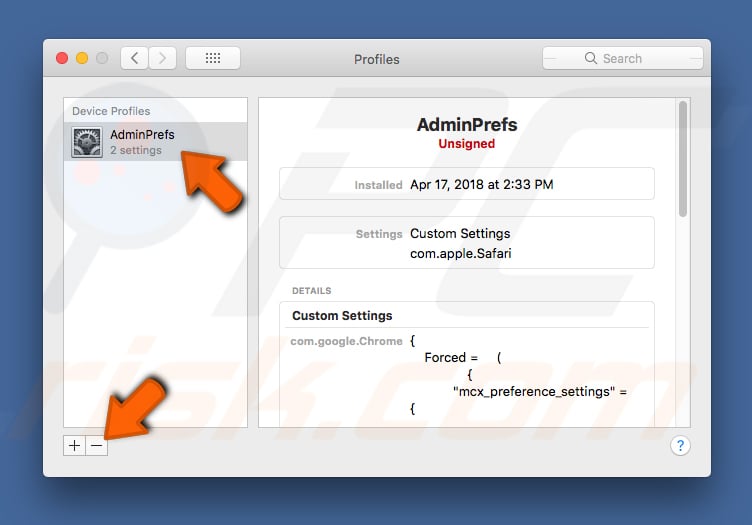
Step 3: Run a full system scan with Combo Cleaner antivirus and remove all the detected threats to make sure chumsearch.com browser hijacker won't re-infect your system. After following these steps you can continue with changing your homepage and default internet search engine settings.
Deceptive application installer promoting chumsearch.com browser hijacker:
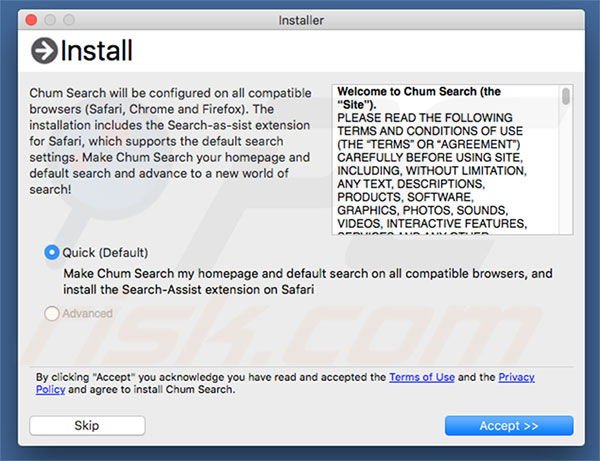
Fake flash player update installer promoting installation of chumsearch.com browser hijacker and Advanced Mac Cleaner PUP:
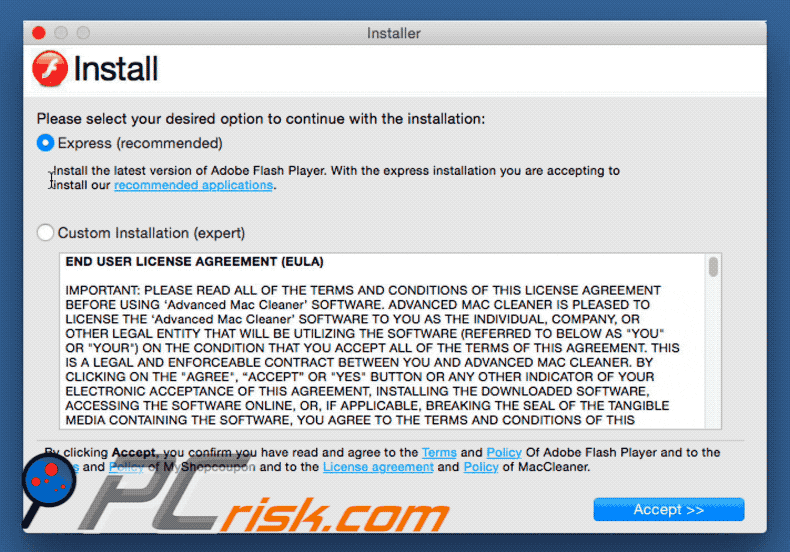
Instant automatic Mac malware removal:
Manual threat removal might be a lengthy and complicated process that requires advanced IT skills. Combo Cleaner is a professional automatic malware removal tool that is recommended to get rid of Mac malware. Download it by clicking the button below:
▼ DOWNLOAD Combo Cleaner for Mac
By downloading any software listed on this website you agree to our Privacy Policy and Terms of Use. To use full-featured product, you have to purchase a license for Combo Cleaner. Limited seven days free trial available. Combo Cleaner is owned and operated by Rcs Lt, the parent company of PCRisk.com read more.
Quick menu:
- What is chumsearch.com?
- STEP 1. Remove chumsearch.com related files and folders from OSX.
- STEP 2. Remove chumsearch.com redirect from Safari.
- STEP 3. Remove chumsearch.com browser hijacker from Google Chrome.
- STEP 4. Remove chumsearch.com homepage and default search engine from Mozilla Firefox.
Video showing how to remove chumsearch.com browser hijacker from a Mac computer:
chumsearch.com redirect removal:
Remove chumsearch.com related potentially unwanted applications from your "Applications" folder:

Click the Finder icon. In the Finder window, select “Applications”. In the applications folder, look for “MPlayerX”,“NicePlayer”, or other suspicious applications and drag them to the Trash. After removing the potentially unwanted application(s) that cause online ads, scan your Mac for any remaining unwanted components.
Remove browser hijacker-related files and folders

Click the Finder icon from the menu bar. Choose Go, and click Go to Folder...
 Check for browser hijacker generated files in the /Library/LaunchAgents/ folder:
Check for browser hijacker generated files in the /Library/LaunchAgents/ folder:

In the Go to Folder... bar, type: /Library/LaunchAgents/

In the "LaunchAgents" folder, look for any recently-added suspicious files and move them to the Trash. Examples of files generated by browser hijackers - "installmac.AppRemoval.plist", "myppes.download.plist", "mykotlerino.ltvbit.plist", "kuklorest.update.plist", etc. Browser hijacker commonly installs several files with the exact same string.
 Check for browser hijacker generated files in the ~/Library/Application Support/ folder:
Check for browser hijacker generated files in the ~/Library/Application Support/ folder:

In the Go to Folder... bar, type: ~/Library/Application Support/

In the "Application Support" folder, look for any recently-added suspicious folders. For example, "MplayerX" or "NicePlayer", and move these folders to the Trash.
 Check for browser hijacker generated files in the ~/Library/LaunchAgents/ folder:
Check for browser hijacker generated files in the ~/Library/LaunchAgents/ folder:

In the Go to Folder... bar, type: ~/Library/LaunchAgents/

In the "LaunchAgents" folder, look for any recently-added suspicious files and move them to the Trash. Examples of files generated by browser hijackers - "installmac.AppRemoval.plist", "myppes.download.plist", "mykotlerino.ltvbit.plist", "kuklorest.update.plist", etc. Browser hijacker commonly installs several files with the exact same string.
 Check for browser hijacker generated files in the /Library/LaunchDaemons/ folder:
Check for browser hijacker generated files in the /Library/LaunchDaemons/ folder:

In the "Go to Folder..." bar, type: /Library/LaunchDaemons/

In the "LaunchDaemons" folder, look for recently-added suspicious files. For example "com.aoudad.net-preferences.plist", "com.myppes.net-preferences.plist", "com.kuklorest.net-preferences.plist", "com.avickUpd.plist", etc., and move them to the Trash.
 Scan your Mac with Combo Cleaner:
Scan your Mac with Combo Cleaner:
If you have followed all the steps correctly, your Mac should be clean of infections. To ensure your system is not infected, run a scan with Combo Cleaner Antivirus. Download it HERE. After downloading the file, double click combocleaner.dmg installer. In the opened window, drag and drop the Combo Cleaner icon on top of the Applications icon. Now open your launchpad and click on the Combo Cleaner icon. Wait until Combo Cleaner updates its virus definition database and click the "Start Combo Scan" button.

Combo Cleaner will scan your Mac for malware infections. If the antivirus scan displays "no threats found" - this means that you can continue with the removal guide; otherwise, it's recommended to remove any found infections before continuing.

After removing files and folders generated by the browser hijackers, continue to remove rogue extensions from your Internet browsers.
Remove browser hijackers from Internet browsers
 Remove Safari browser hijackers:
Remove Safari browser hijackers:

Open the Safari browser, from the menu bar, select "Safari" and click "Preferences...".

In the preferences window, select "Extensions" and look for any recently-installed suspicious extensions. When located, click the "Uninstall" button next to it/them. Note that you can safely uninstall all extensions from your Safari browser - none are crucial for regular browser operation.
Change your homepage:

In the "Preferences" window, select the "General" tab. To set your homepage, type the preferred website URL (for example: www.google.com) in the Homepage field. You can also click the "Set to Current Page" button if you wish to set your homepage to the website you are currently visiting.
Change your default search engine:

In the "Preferences" window, select the "Search" tab. Here you will find a drop-down menu labeled "Search engine:" Simply select your preferred search engine from the drop-down list.
- If you continue to have problems with browser redirects and unwanted advertisements - Reset Safari.
 Remove Google Chrome browser hijackers:
Remove Google Chrome browser hijackers:

Click the Chrome menu icon ![]() (at the top right corner of Google Chrome), select "More Tools" and click "Extensions". Locate all recently-installed suspicious extensions, select these entries and click "Remove".
(at the top right corner of Google Chrome), select "More Tools" and click "Extensions". Locate all recently-installed suspicious extensions, select these entries and click "Remove".

Change your homepage

Click the Chrome menu icon ![]() (at the top right corner of Google Chrome) and select "Settings". In the "On startup" section, disable the malicious extension (if present), look for a browser hijacker URL below the "Open a specific or set of pages" option. If present, click on the three vertical dots icon and select "Remove".
(at the top right corner of Google Chrome) and select "Settings". In the "On startup" section, disable the malicious extension (if present), look for a browser hijacker URL below the "Open a specific or set of pages" option. If present, click on the three vertical dots icon and select "Remove".
Change your default search engine:

To change your default search engine in Google Chrome: Click the Chrome menu icon ![]() (at the top right corner of Google Chrome), select "Settings", in the "Search engine" section, click "Manage search engines...", in the opened list look for a browser hijacker URL, when located click the three vertical dots near this URL and select "Delete".
(at the top right corner of Google Chrome), select "Settings", in the "Search engine" section, click "Manage search engines...", in the opened list look for a browser hijacker URL, when located click the three vertical dots near this URL and select "Delete".
- If you continue to have problems with browser redirects and unwanted advertisements - Reset Google Chrome.
 Remove malicious extensions from Mozilla Firefox:
Remove malicious extensions from Mozilla Firefox:

Click the Firefox menu ![]() (at the top right corner of the main window) and select "Add-ons and themes". Click "Extensions", in the opened window locate all recently-installed suspicious extensions, click on the three dots and then click "Remove".
(at the top right corner of the main window) and select "Add-ons and themes". Click "Extensions", in the opened window locate all recently-installed suspicious extensions, click on the three dots and then click "Remove".

Change your homepage

To reset your homepage, click the Firefox menu ![]() (at the top right corner of the main window), then select "Settings", in the opened window disable malicious extension (if present), remove the browser hijacker URL and enter your preferred domain, which will open each time you start Mozilla Firefox.
(at the top right corner of the main window), then select "Settings", in the opened window disable malicious extension (if present), remove the browser hijacker URL and enter your preferred domain, which will open each time you start Mozilla Firefox.
Change your default search engine:

In the URL address bar, type "about:config" and press Enter. Click "Accept the Risk and Continue".

In the search filter at the top, type: "extensionControlled". Set both results to "false" by either double-clicking each entry or clicking the ![]() button.
button.
- If you continue to have problems with browser redirects and unwanted advertisements - Reset Mozilla Firefox.

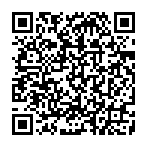
▼ Show Discussion